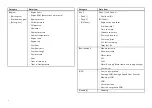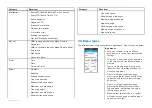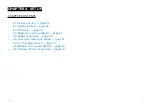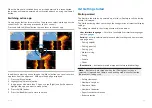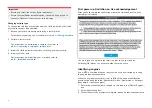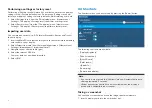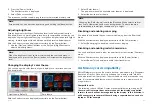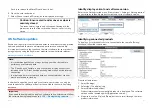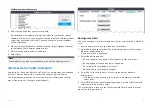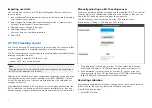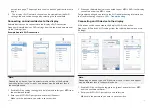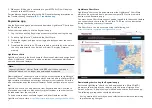When the breaker is switched back on or the power cable is reconnected
the display will remain powered off, until switched back on using the
[Power]
button.
Switching active app
On app pages that contain more than 1 app you can select which app has the
current focus (i.e.: which app responds to your control).
Press and hold the
[Menu]
button to move focus to the next app.
In addition to pressing and holding on the
[Menu]
button you can also switch
app focus from the app menu. With a multi app page displayed:
1. Press the
[Menu]
button.
2. Highlight the
[Switch to]
option.
3. In app pages with more than 2 apps, use the
[Right]
and
[Left]
buttons to
highlight the app you want to make active.
4. Press the
[OK]
button.
5. Press the
[Back]
button to close the menu.
4.2 Getting started
Startup wizard
The first time the display is powered up, or after a
[Factory reset]
the startup
wizard is displayed.
The startup wizard guides you through the configuration of important display
settings.
The settings included in the startup wizard are listed below:
•
User interface language
— for a list of available user interface languages
see:
•
Activity
— activity selection determines default settings and homescreen
app page icons:
– Fishing (inland)
– Fishing (coastal)
– Fishing (ice)
– Motor cruising
– Sailing
– Paddle
– Other
• *
Boat details
— boat details include important safety related settings:
Note:
* Boat details are skipped when the
[Fishing (ice)]
activity is
selected. If required, boat details can be configured manually from the
[Boat details]
settings tab.
– Safety clearances
– Number of engines
– Number of tanks
– Number of batteries
– Sonar transducer selection
– Radar selection
23