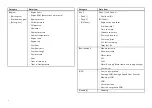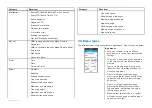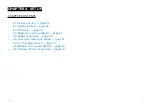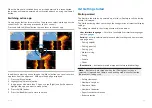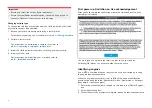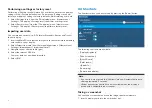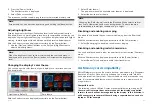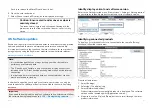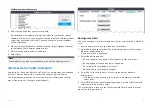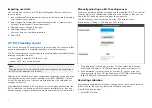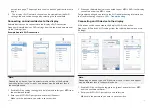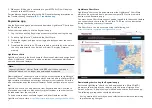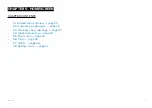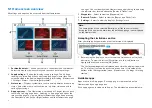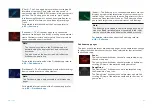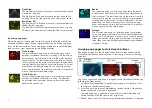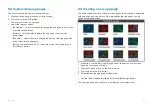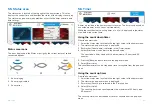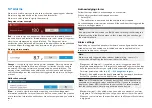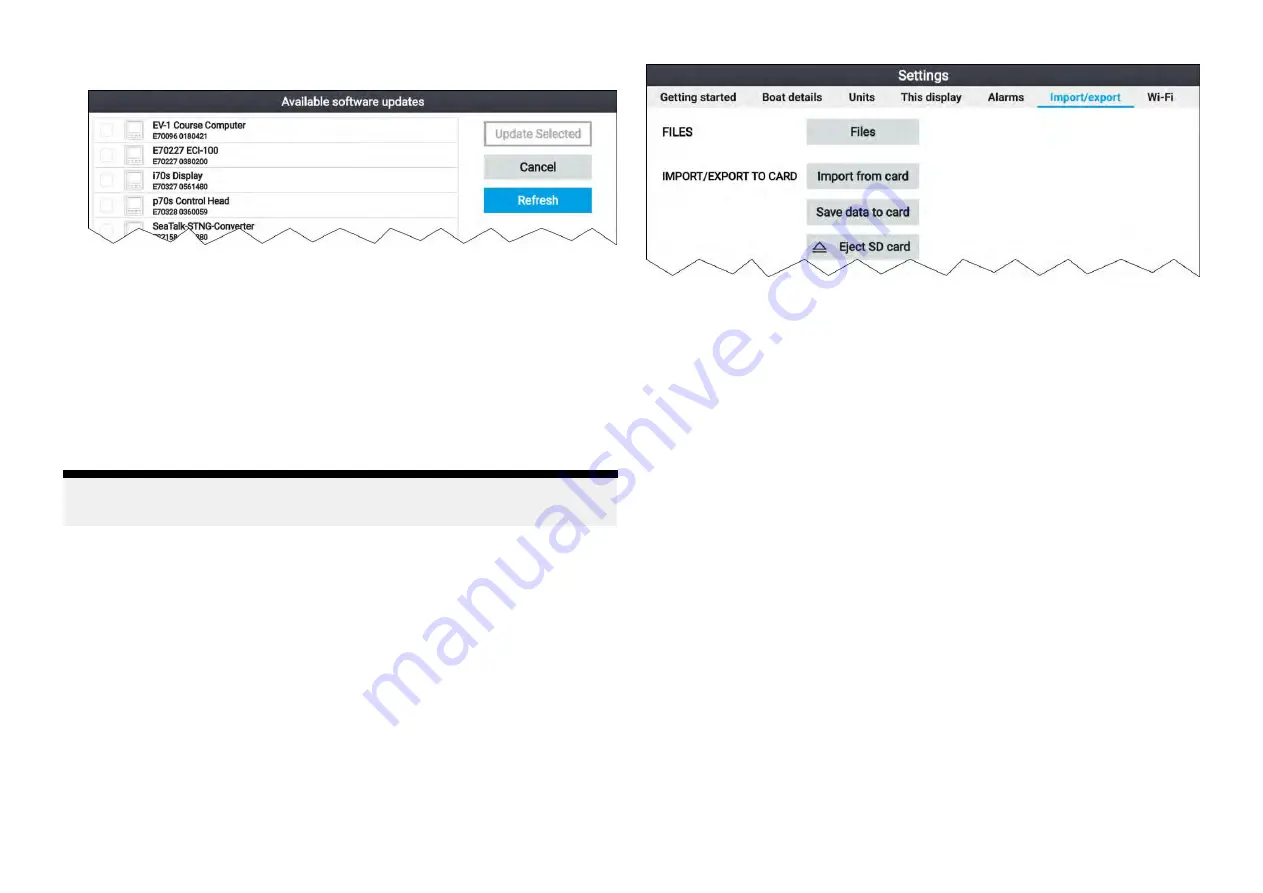
Software update list example
5. Select each device that you want to update.
If a notification is displayed asking if you want to reinstall the current
software version, unless you are experiencing problems with the product
select [No], otherwise select [Yes] and the current version of software
will be reinstalled.
6. When all relevant products have been chosen, select
[Update selected]
to commence the software update process.
7. Wait for the update process to complete.
8. Select
[Exit]
.
Note:
Your products may reboot automatically as part of the update process.
4.6 User data import and export
User data (i.e.: Waypoint, Routes and Tracks) can be imported and exported
from your display. User data is saved in the common .gpx file format.
The Import/export menu can be accessed from the homescreen settings
menu
[Homescreen > Settings > Import/export]
.
Saving user data
You can backup your user data (waypoints, routes and tracks) to a MicroSD
card.
1. Insert a memory card into your display’s card reader.
2. Select
[Save data to card]
from the Import/export menu:
[Homescreen >
My data > Import/export]
.
A pop-over menu is displayed.
3. Select the desired option:
•
[Save all data]
to save (export) all waypoints, routes and tracks.
•
[Save waypoints]
to save (export) all waypoints.
•
[Save routes]
to save (export) all routes.
•
[Save tracks]
to save (export) all tracks.
4. Select
[Save]
to save the user data using the default filename.
Alternatively:
i.
Use the onscreen keyboard to enter your own filename and then
select
[Save]
.
5. Select
[OK]
to return to the Import/export menu, or select
[Eject card]
to
safely remove the memory card.
The user data file is saved to the ‘\Raymarine\My Data\’ directory of your
memory card in gpx format.
31