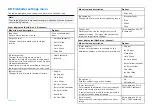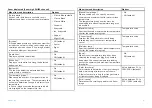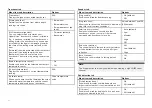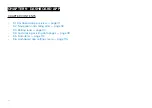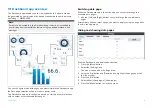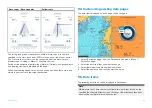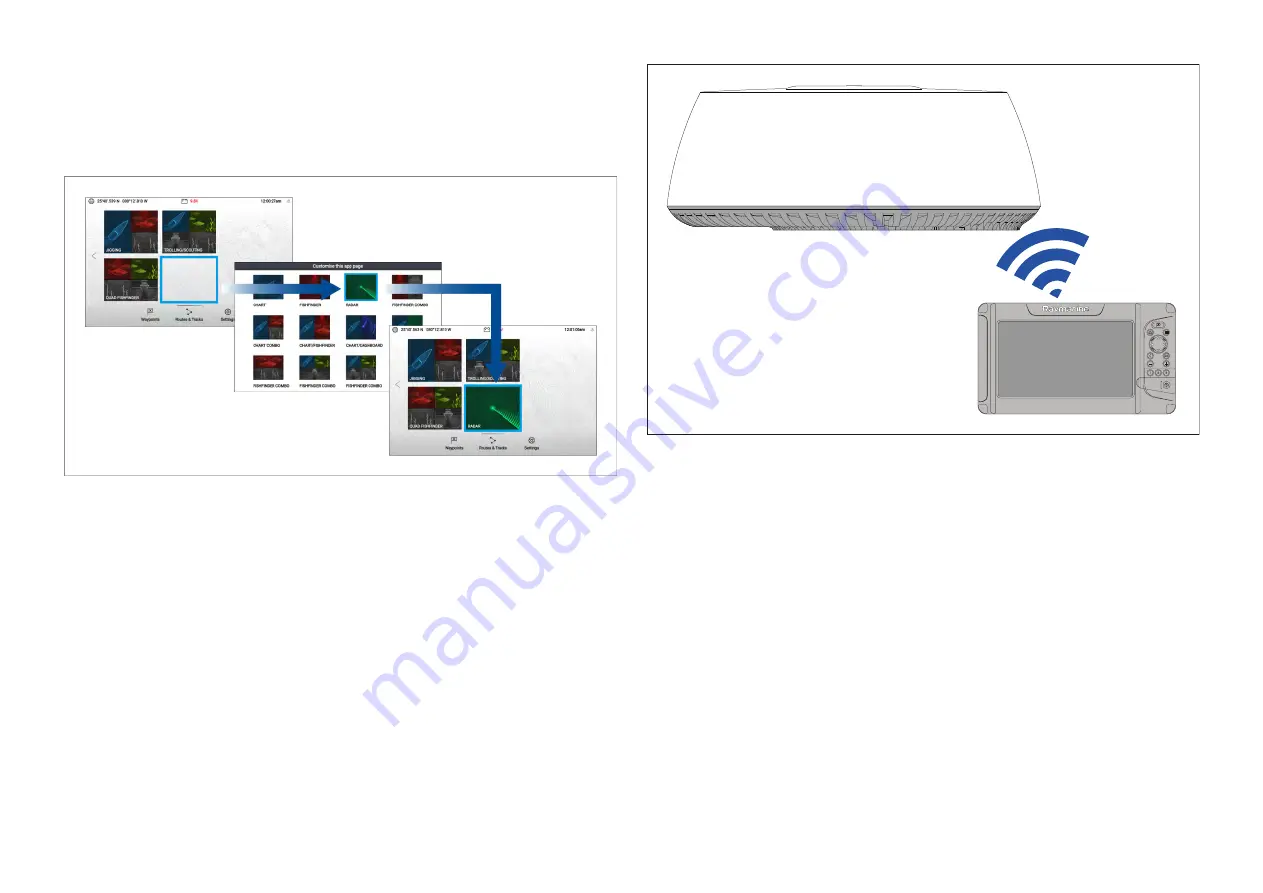
10.1 Adding the Radar app icon to the
homescreen
If the Radar app icon is not displayed on the homescreen it can be added
manually following the steps below.
From the homescreen:
1. Using the
[Directional pad]
, highlight a blank space on the homescreen.
2. Press and hold the
[OK]
button.
3. Highlight the Radar app icon and press the
[OK]
button.
The Radar app icon is now displayed on the homescreen.
Pairing a Quantum™ radar scanner
You can connect a Quantum™ radar scanner to your display using the Wi-Fi
connection.
Pre-requisites:
• Ensure you have installed and connected your Quantum™ radar scanner to
a power supply following the instructions supplied with the radar scanner.
• Ensure you know your Quantum™ radar scanner’s SSID and passcode.
1. Select
[Pair with Quantum]
from the
[This display]
tab:
[Homescreen >
Settings > This display > Quantum Radar: > Pair with Quantum]
.
2. Enter the SSID and passcode for your Quantum™ radar.
3. Select
[Connect]
.
4. Follow any onscreen instructions to continue pairing with your Quantum™
radar.
The pairing process may take several minutes to complete.
For more information on the Quantum™ radar pairing process
(including troubleshooting information), refer to your Quantum™ radar
documentation.
10.2 Opening the Radar app
The Radar app is opened by selecting a page icon from the homescreen
that includes the Radar app.
Pre-requisites:
119