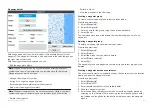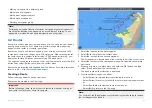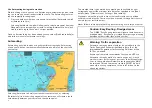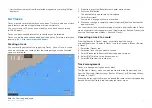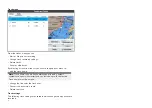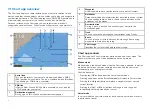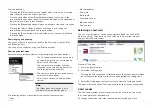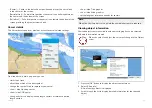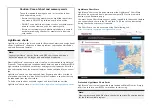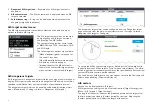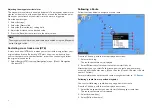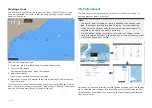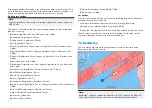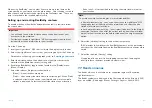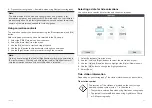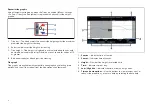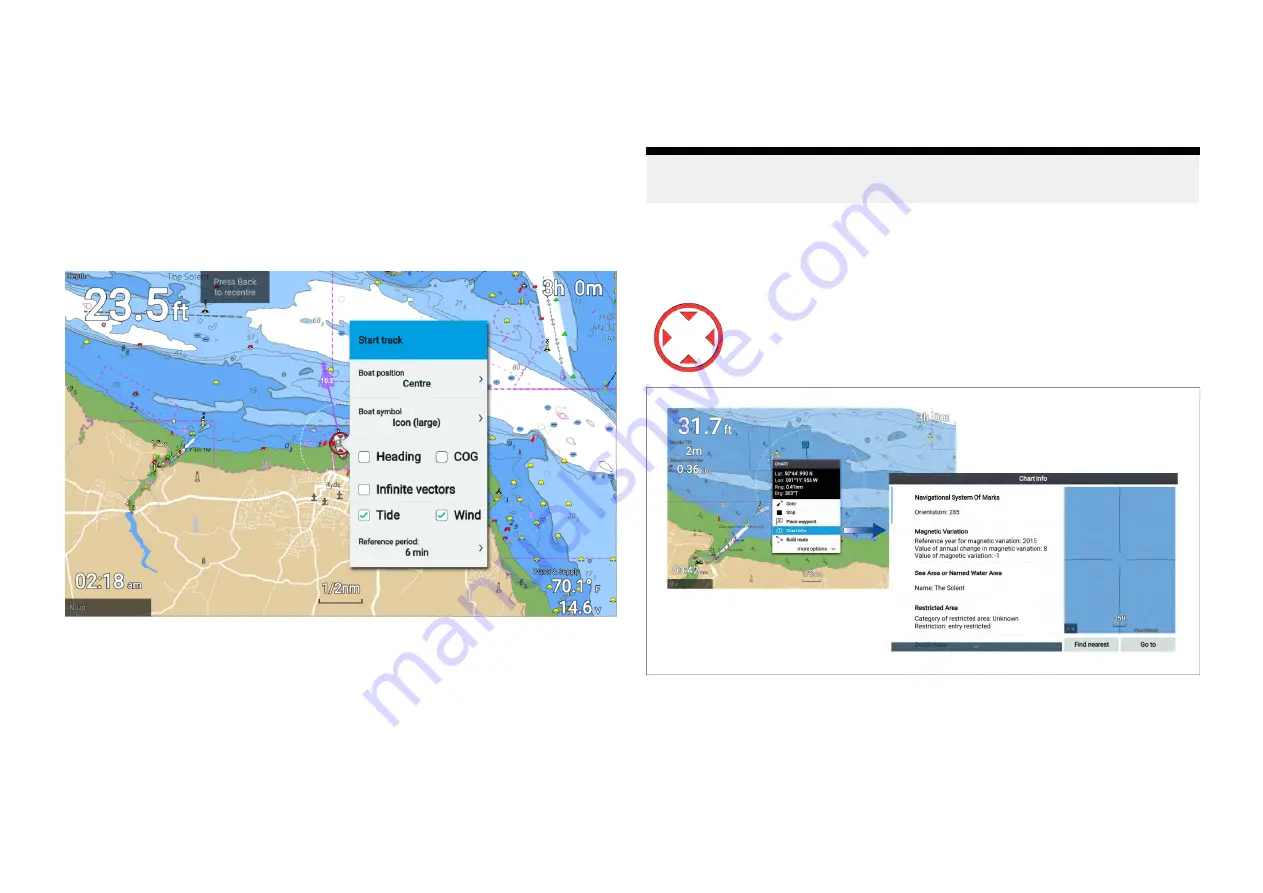
•
[Center]
— Center is the default boat position and places the vessel icon
in the center of the screen.
•
[Partial offset]
— Partial offset positions the vessel icon half way between
the center and the bottom of the screen.
•
[Full offset]
— Full offset positions the vessel icon toward the bottom of the
screen providing the greatest view ahead.
Vessel details
The Vessel details pop-over provides access to vessel-related settings.
From the Vessel details pop-over you can:
• start/stop a track.
• offset the position of the boat symbol.
• change the symbol used to represent your vessel.
• show / hide Heading vector.
• show / hide COG vector.
• change vectors to display infinite length vectors or reference period
length vectors.
• show / hide Tide graphics
• show / hide Wind graphics
• set the length of reference periods for vectors.
Note:
When the Chart mode is set to simple the available options are reduced.
Viewing object information
Charted objects that are available with your cartography can be selected,
and object information viewed.
When you select an object, the cursor will change to the Object
cursor.
1. Press the
[OK]
button to display the object context menu.
2. Select
[Chart info]
.
A list of nearby objects is displayed.
3. Scroll through the list to display detailed information for the required
object.
69