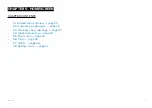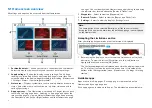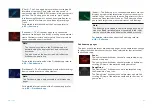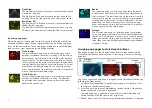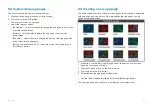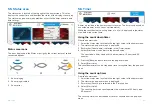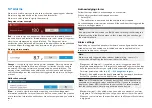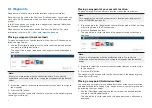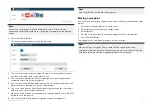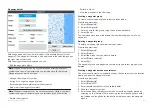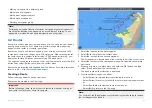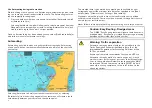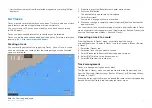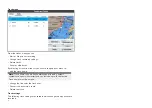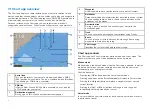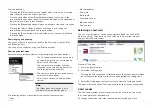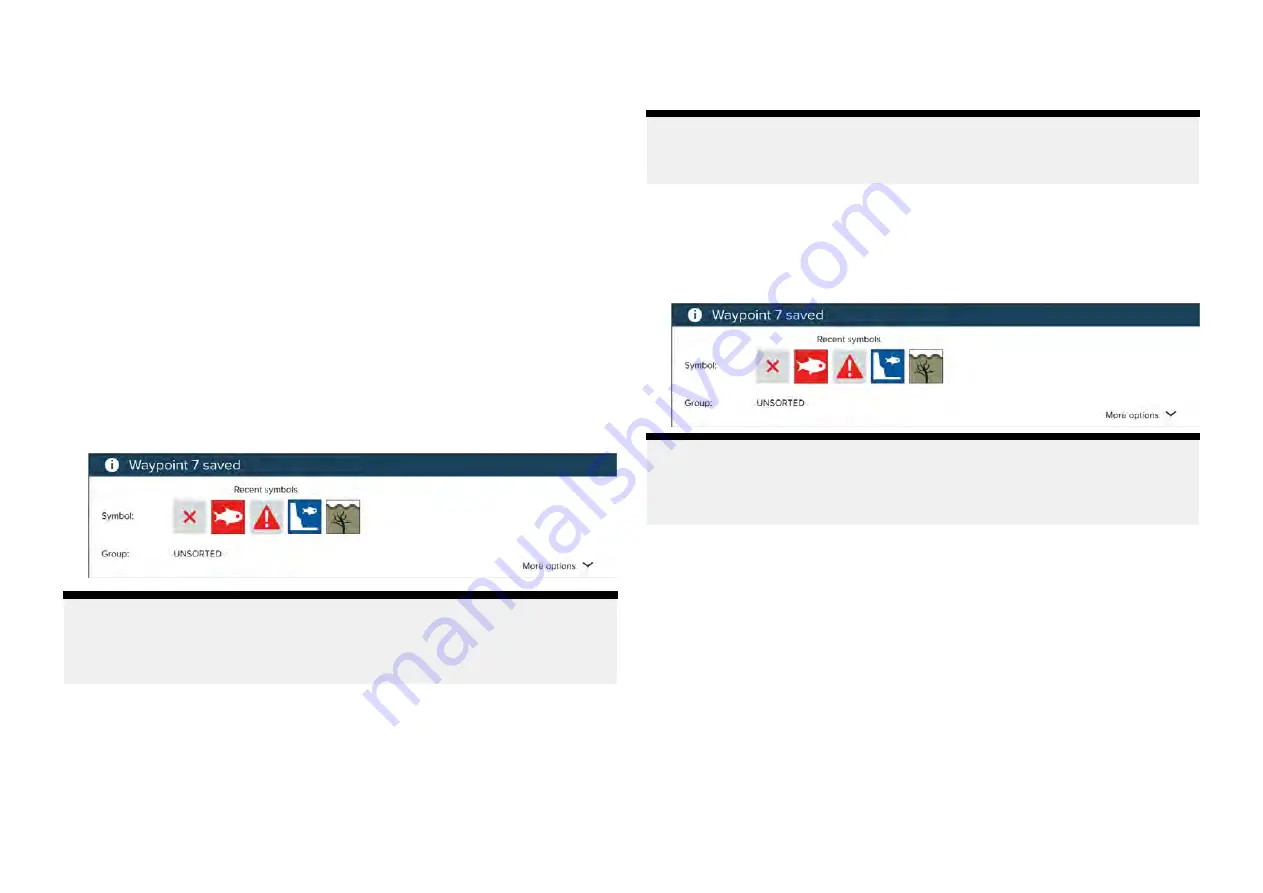
6.1 Waypoints
Waypoints are used to mark specific locations or points of interest.
Waypoints can be used in the Chart and Fishfinder apps. Your display can
store up to 5,000 waypoints, which can be sorted in up to 200 waypoint
groups.
In the Chart app you can navigate to a waypoint by selecting
[Goto]
from
the Waypoint context menu.
Waypoints can be imported and exported from the display. For more
information, refer to:
p.63 — User data import and export
Placing a waypoint (Quick method)
To place a waypoint at a specific location in the Chart or Fishfinder apps,
follow the steps below.
1. Use the
[Directional pad]
to place the cursor over the desired location
and press the
[Waypoint]
button.
The app will be in cursor mode and the waypoint saved notification is
displayed.
Note:
If there is no interaction with the notification within 5 seconds the
notification will automatically close, saving the waypoint with the default
values.
2. If required, select a recent waypoint symbol that you want to assign to
the waypoint.
3. Press the
[OK]
button.
The waypoint will be saved with the chosen symbol, in the waypoint group
shown against
[Group:]
.
Placing a waypoint at your vessel's location
To place a waypoint at your vessel’s locations follow the steps below.
Note:
For a waypoint to be placed at your vessel’s location your display must
have a GPS/GNSS position fix.
1. If, required press the
[Back]
button to enter Motion mode in the Chart app,
or Scrolling mode in the Fishfinder app.
2. Press the
[Waypoint]
button.
The app will be in cursor mode and the waypoint saved notification is
displayed.
Note:
If there is no interaction with the notification within 5 seconds the
notification will automatically close, saving the waypoint with the default
values.
3. If required, select the a recent waypoint symbol that you want to assign
to the waypoint.
4. Press the
[OK]
button.
The waypoint will be saved with the chosen symbol, in the waypoint group
shown against
[Group:]
.
Placing a waypoint (Detailed method)
You can place a waypoint at a specified location or at the vessel’s location
and modify the defaults settings (e.g.: waypoint name, symbol or group etc.)
by following the steps below.
1. Use the
[Directional pad]
to place the cursor over the desired location
and press the
[Waypoint]
button.
The app will be in cursor mode and the ‘waypoint saved’ notification is
displayed.
52