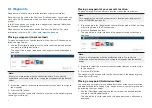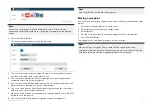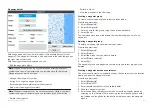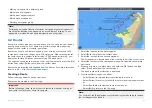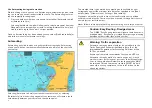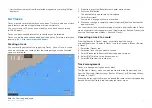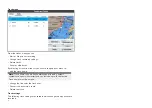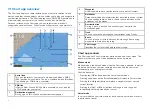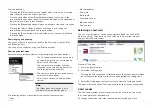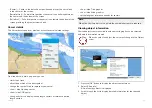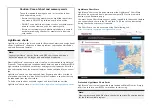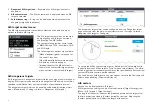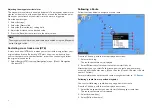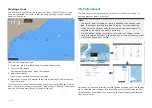4. Select
[Save]
to save the user data using the default filename.
Alternatively:
i.
Use the onscreen keyboard to enter your own filename and then
select
[Save]
.
5. Select
[OK]
to return to the Import/export menu, or select
[Eject card]
to
safely remove the memory card.
The user data file is saved to the ‘\Raymarine\My Data\’ directory of your
memory card in gpx format.
Importing user data
You can import user data (i.e.: GPX format Waypoints, Routes and Tracks)
to your display.
1. Insert the MicroSD card that contains your user data files into the memory
card reader on your display.
2. Select
[Import from card]
from the Import/export menu: (
[Homescreen >
Settings > Import/export > Import from card]
).
3. Navigate to your User data file (.gpx).
4. Select the relevant GPX file.
Your user data has now been imported.
5. Select
[OK]
.
64