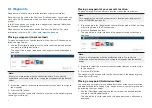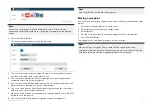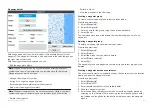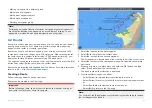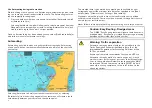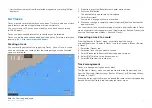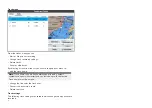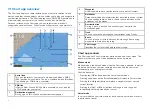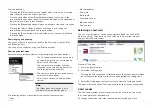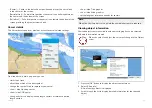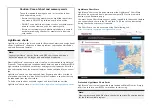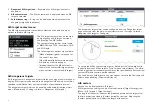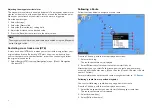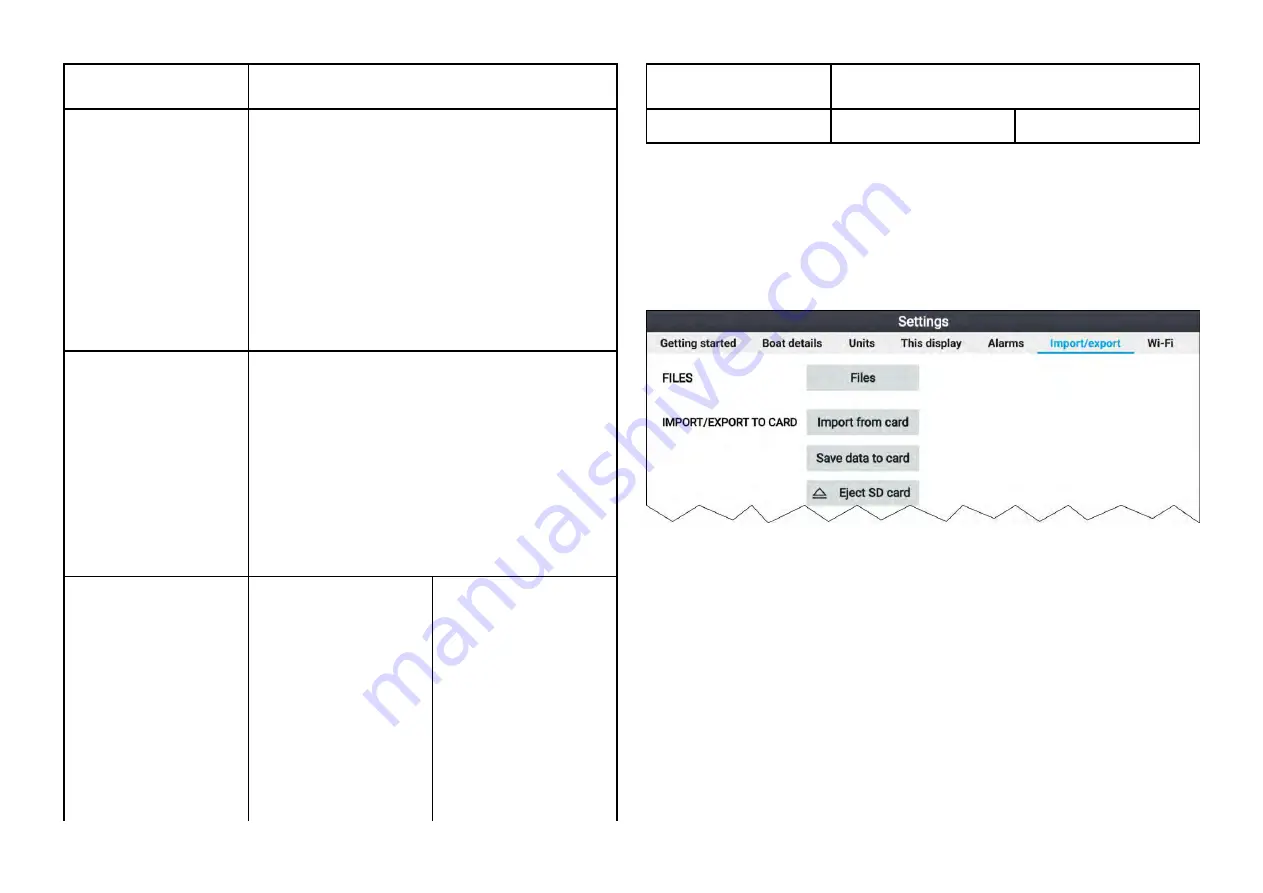
Menu item and
description
Options
[Color mode:]
Track line color can be
set to a specific color,
or you be changed
automatically every day
or after every track.
•
Red
•
Yellow
•
Green
•
Blue
•
Purple
•
Orange
•
Black
•
Change each day (default)
•
Change each track
[Record by:]
You can change the
way that the track
points, which make up
the track are dropped
In Auto the track
interval is set
automatically to
minimize the track
points used whilst
maintaining the actual
path taken
•
Auto
•
Time (default)
•
Distance
[Interval:]
You can change the
interval at which track
points are dropped.
Time intervals:
•
2 secs (default)
•
5 secs
•
10 secs
•
30 secs
•
1 min
•
3 mins
•
5 mins
•
10 mins
Distance intervals
•
120 ft (default)
•
300 ft
•
600 ft
•
0.20 nm
•
0.50 nm
•
1.00 nm
Menu item and
description
Options
•
30 mins
6.4 User data import and export
User data (i.e.: Waypoint, Routes and Tracks) can be imported and exported
from your display. User data is saved in the common .gpx file format.
The Import/export menu can be accessed from the homescreen settings
menu
[Homescreen > Settings > Import/export]
.
Saving user data
You can backup your user data (waypoints, routes and tracks) to a MicroSD
card.
1. Insert a memory card into your display’s card reader.
2. Select
[Save data to card]
from the Import/export menu:
[Homescreen >
My data > Import/export]
.
A pop-over menu is displayed.
3. Select the desired option:
•
[Save all data]
to save (export) all waypoints, routes and tracks.
•
[Save waypoints]
to save (export) all waypoints.
•
[Save routes]
to save (export) all routes.
•
[Save tracks]
to save (export) all tracks.
63