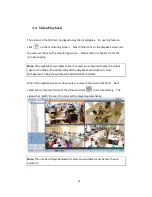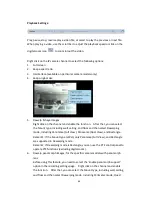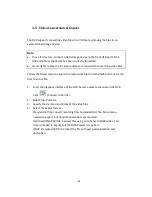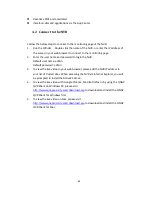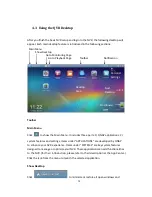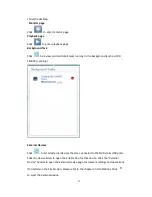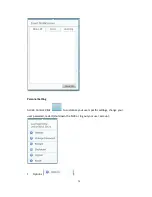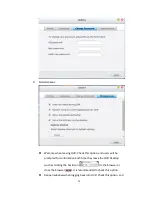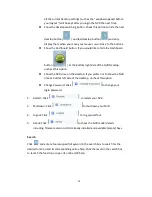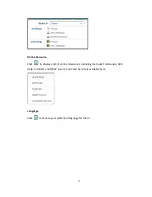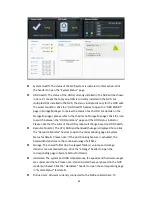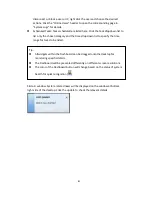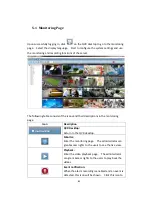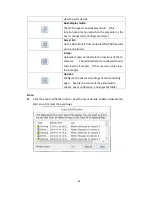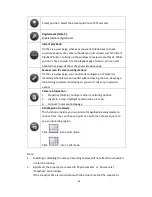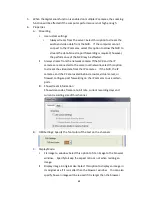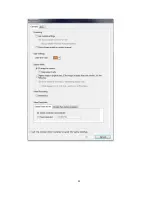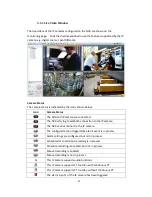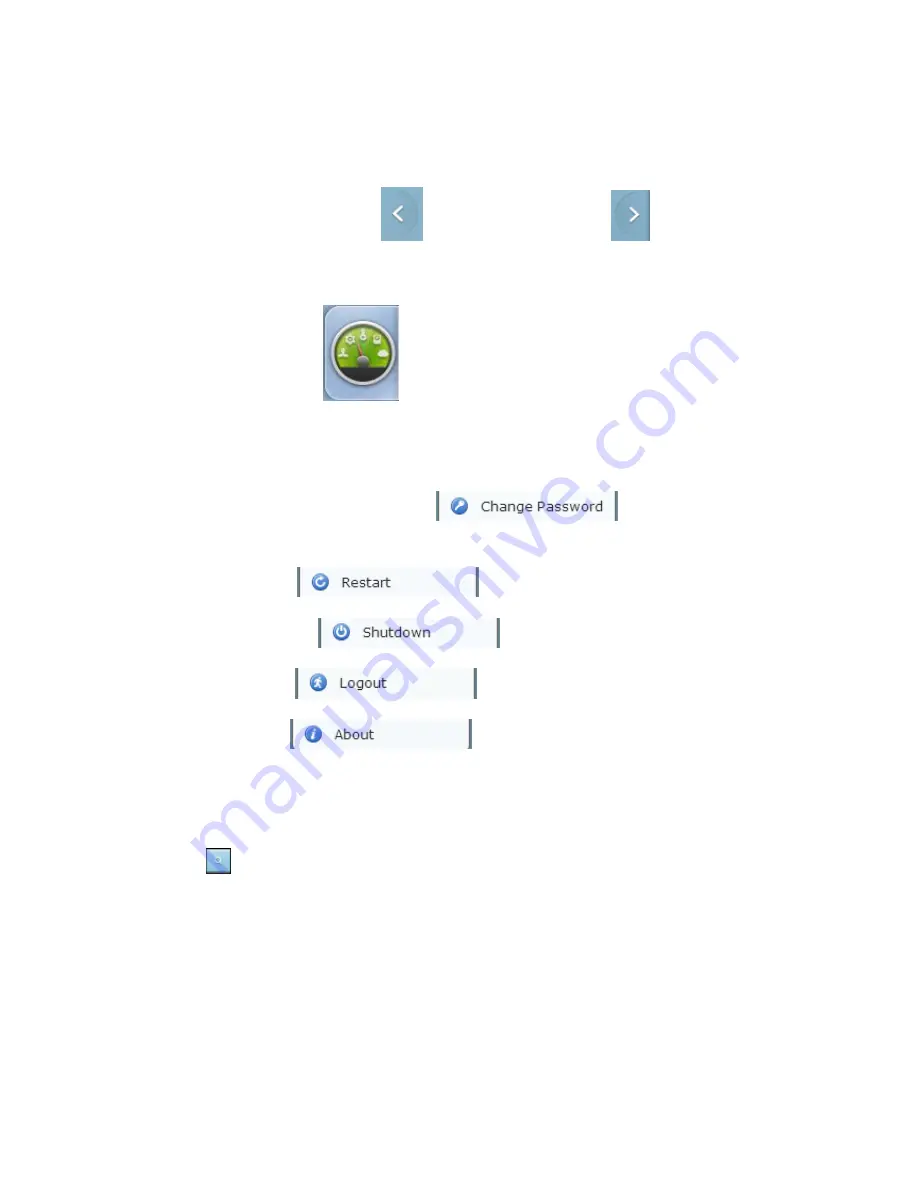
76
all the current desktop settings (such as the “windows opened before
your logout”) will be kept after you login the NVR the next time.
Show the desktop switching button: Check this option to hide the next
desktop button (
) and last desktop button (
) and only
display them when you move your mouse cursor close to the buttons.
Show the Dashboard button: If you would like to hide the Dashboard
button (
) at the bottom right side of the NVR Desktop,
uncheck this option.
Show the NVR time on the desktop: If you prefer not to show the NVR
time at bottom left side of the desktop, uncheck this option.
Change Password: Click
to change your
login password.
2.
Restart: Click
to restart your NVR.
3.
Shutdown: Click
to shut down your NVR.
4.
Logout: Click
to log yourself out.
5.
About: Click
to check the NVR model details
including, firmware version, HDDs already installed and available (empty) bays.
Search
Click
and enter a feature-specific keyword in the search box to search for the
desired function and its corresponding online help. Click the result in the search box
to launch the function or open its online QVR help.
Содержание VIOSTOR
Страница 46: ...46 4 Select the disk configuration 5 In the Summary you can confirm your settings and click Apply to finish ...
Страница 47: ...47 ...
Страница 49: ...49 ...
Страница 90: ...90 ...
Страница 114: ...114 ...
Страница 115: ...115 5 2 6Enable Disable Event Alert To enable event alerts on an E map click ...
Страница 122: ...122 zoom is enabled you can use your mouse wheel to use digital zoom function ...
Страница 140: ...140 Note You cannot play recording files via double click here ...
Страница 142: ...142 ...
Страница 184: ...184 ...
Страница 185: ...185 ...
Страница 194: ...194 ...
Страница 196: ...196 Step2 Enter the Product Authorization Key PAK code to activate the license ...
Страница 217: ...217 10 Confirm the settings and click Next 11 Click Finish to exit the wizard ...
Страница 259: ...259 3 Select a port trunking group to use Click Apply 4 Click here to connect to the login page ...
Страница 264: ...264 ...
Страница 283: ...283 3 Select to change the encryption password or download the encryption key file to the local PC Click Next ...
Страница 292: ...292 Process This tab shows information about the processes running on the NVR ...
Страница 305: ...305 4 Enter a name to register your NVR and click Next ...
Страница 306: ...306 5 The wizard will configure your router automatically ...
Страница 307: ...307 6 Review the summary page and click Finish to complete the wizard ...
Страница 311: ...311 ...
Страница 324: ...324 Step5 Specify your replication schedule ...
Страница 325: ...325 Step6 Click Finish to complete the setup ...
Страница 336: ...336 Step 2 Go to All Apps Step 3 Click Add QSCM Lite to QVR ...
Страница 340: ...340 Step 4 Click Install Manually Step 5 Find the unzipped QSCM Lite and click Install ...
Страница 341: ...341 Step 6 Click OK Step 7 The NVR will then install QSCM Lite ...
Страница 351: ...351 ...