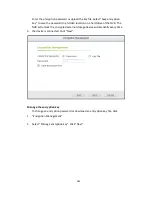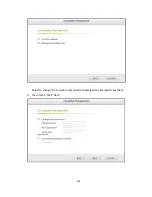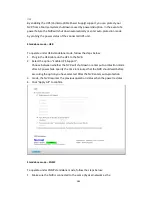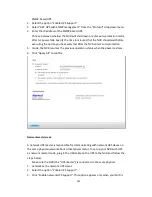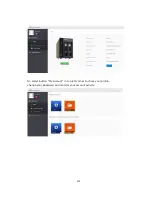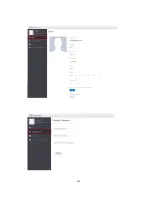296
9.2
Privilege Settings
The NVR supports 3 types of users:
1.
administrator
The system default administrator accounts are ‘admin’ and ‘supervisor’ (default
password:
admin
). Both of them have the rights of system administration,
monitoring, and playback. The administrators cannot be deleted. They have
the rights to create and delete new administrators, system managers, and general
users, and change their passwords. Other newly created ‘administrators’ have
the rights of system administration, monitoring, and playback but some rights are
different from ‘admin’ and ‘supervisor’.
2.
system manager
The default system manager account is ‘sysmgr’ (default password:
admin
). This
account has the right of system administration and cannot be deleted. ‘sysmgr’
can create and delete other system manager and general user accounts, and
assign monitoring, playback, and administration rights to them. Other newly
created system managers will also have the administration right but some rights
are different from ‘sysmgr’.
3.
user
The general users have only the rights of monitoring and video playback. They
have no administration authority.
The following information is required to create a new user:
•
Username: The username is case-insensitive and supports multi-byte characters,
such as Chinese, Japanese, Korean, and Russian. The maximum length is 32
characters. The invalid characters are: " / \ [ ] : ; | = , + * ? < > ` '
•
Password: The password is case-sensitive and supports maximum 16 characters. It
is recommended to use a password of at least 6 characters.
Содержание VIOSTOR
Страница 46: ...46 4 Select the disk configuration 5 In the Summary you can confirm your settings and click Apply to finish ...
Страница 47: ...47 ...
Страница 49: ...49 ...
Страница 90: ...90 ...
Страница 114: ...114 ...
Страница 115: ...115 5 2 6Enable Disable Event Alert To enable event alerts on an E map click ...
Страница 122: ...122 zoom is enabled you can use your mouse wheel to use digital zoom function ...
Страница 140: ...140 Note You cannot play recording files via double click here ...
Страница 142: ...142 ...
Страница 184: ...184 ...
Страница 185: ...185 ...
Страница 194: ...194 ...
Страница 196: ...196 Step2 Enter the Product Authorization Key PAK code to activate the license ...
Страница 217: ...217 10 Confirm the settings and click Next 11 Click Finish to exit the wizard ...
Страница 259: ...259 3 Select a port trunking group to use Click Apply 4 Click here to connect to the login page ...
Страница 264: ...264 ...
Страница 283: ...283 3 Select to change the encryption password or download the encryption key file to the local PC Click Next ...
Страница 292: ...292 Process This tab shows information about the processes running on the NVR ...
Страница 305: ...305 4 Enter a name to register your NVR and click Next ...
Страница 306: ...306 5 The wizard will configure your router automatically ...
Страница 307: ...307 6 Review the summary page and click Finish to complete the wizard ...
Страница 311: ...311 ...
Страница 324: ...324 Step5 Specify your replication schedule ...
Страница 325: ...325 Step6 Click Finish to complete the setup ...
Страница 336: ...336 Step 2 Go to All Apps Step 3 Click Add QSCM Lite to QVR ...
Страница 340: ...340 Step 4 Click Install Manually Step 5 Find the unzipped QSCM Lite and click Install ...
Страница 341: ...341 Step 6 Click OK Step 7 The NVR will then install QSCM Lite ...
Страница 351: ...351 ...