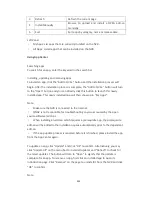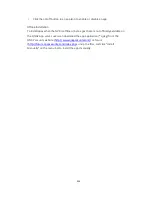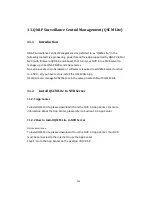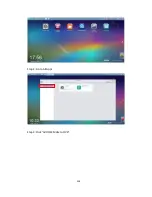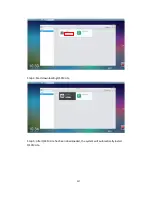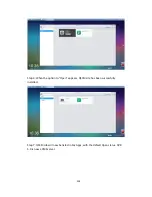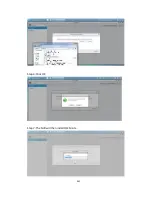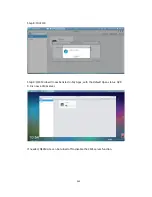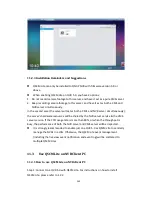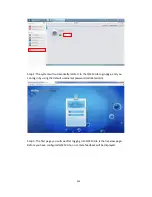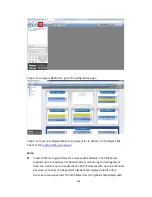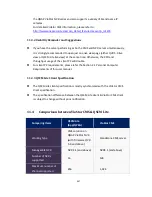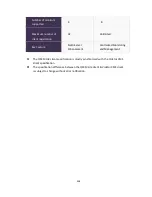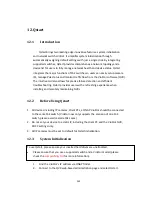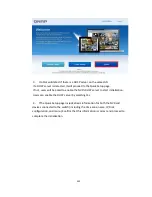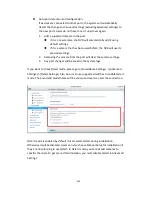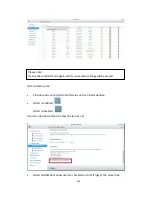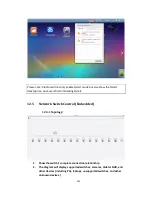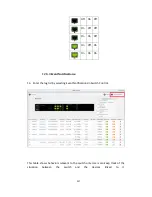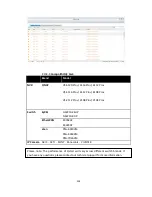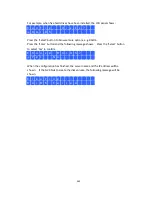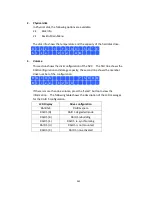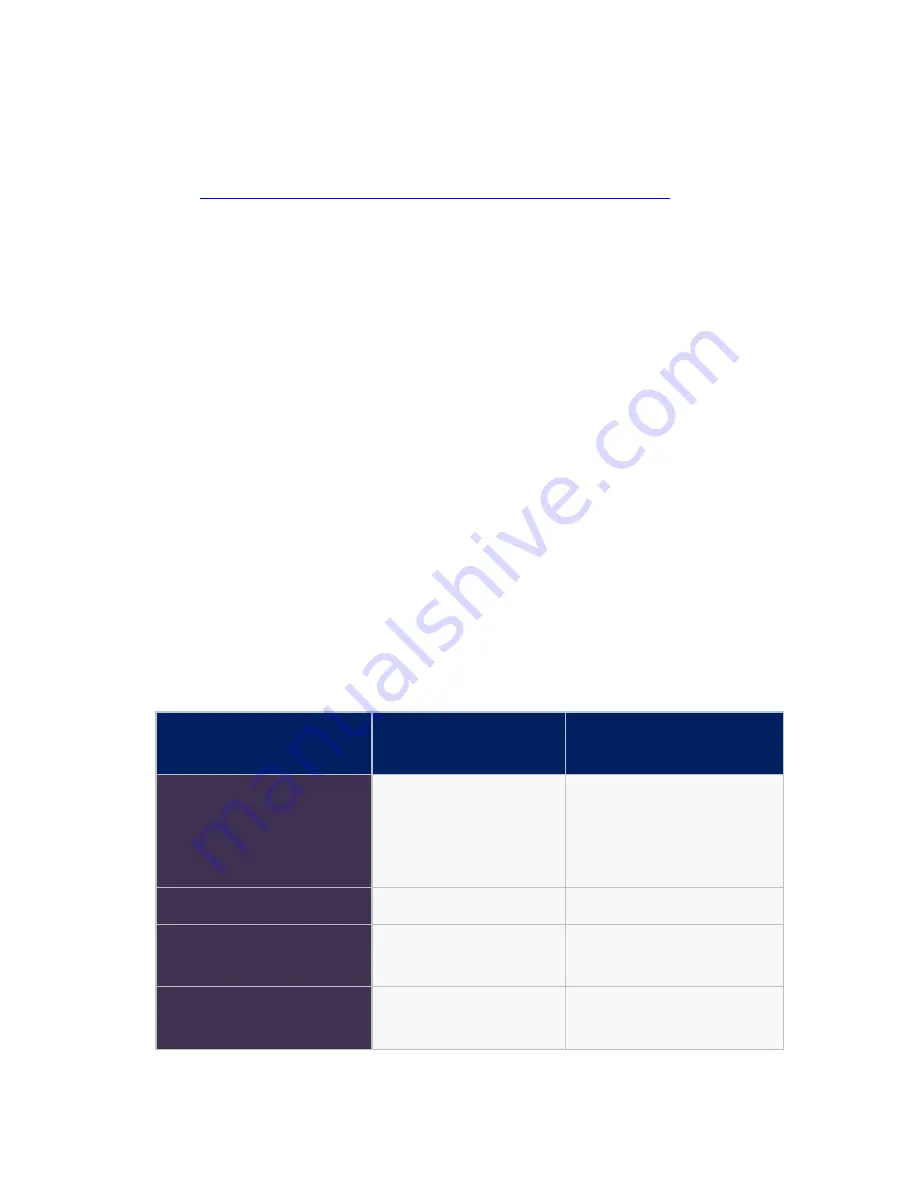
347
the QNAP VioStor NVR series and also supports a variety of brand-name IP
cameras.
For detailed VioStor CMS information, please refer to:
http://www.qnapsecurity.com/pro_detail_featurecms.asp?p_id=273
11.3.2
Usability Reminder and Suggestions
If you have the server performing as both a CMS and NVR server simultaneously,
it is strongly recommended to open just one live view page (either QVR 5.0 live
view or QSCM Lite live view) at the same time. Otherwise, the CPU and
throughput usage of the client PC will double.
For client PC requirements, please refer the Section 2.1 Personal Computer
Requirements of this user manual.
11.3.3
QSCM Lite Client Specification
The QSCM Lite client specification is mostly synchronized with the VioStor CMS
client specification.
The specification difference between the QSCM Lite client & VioStor CMS client
is subject to change without prior notification.
11.4
Comparison between VioStor CMS & QSCM Lite
Comparing Items
QSCM Lite
(App/QPKG)
VioStor CMS
Working Type
CMS solution on
QNAP VioStor NVR
(with firmware QVR
5.0 and above)
Standalone CMS server
Manageable NVR
NVR 4.1 (and above)
NVR4.1 (and above)
Number of NVRs
supported
16
128
Maximum number of
channel supported
256
1,024
Содержание VIOSTOR
Страница 46: ...46 4 Select the disk configuration 5 In the Summary you can confirm your settings and click Apply to finish ...
Страница 47: ...47 ...
Страница 49: ...49 ...
Страница 90: ...90 ...
Страница 114: ...114 ...
Страница 115: ...115 5 2 6Enable Disable Event Alert To enable event alerts on an E map click ...
Страница 122: ...122 zoom is enabled you can use your mouse wheel to use digital zoom function ...
Страница 140: ...140 Note You cannot play recording files via double click here ...
Страница 142: ...142 ...
Страница 184: ...184 ...
Страница 185: ...185 ...
Страница 194: ...194 ...
Страница 196: ...196 Step2 Enter the Product Authorization Key PAK code to activate the license ...
Страница 217: ...217 10 Confirm the settings and click Next 11 Click Finish to exit the wizard ...
Страница 259: ...259 3 Select a port trunking group to use Click Apply 4 Click here to connect to the login page ...
Страница 264: ...264 ...
Страница 283: ...283 3 Select to change the encryption password or download the encryption key file to the local PC Click Next ...
Страница 292: ...292 Process This tab shows information about the processes running on the NVR ...
Страница 305: ...305 4 Enter a name to register your NVR and click Next ...
Страница 306: ...306 5 The wizard will configure your router automatically ...
Страница 307: ...307 6 Review the summary page and click Finish to complete the wizard ...
Страница 311: ...311 ...
Страница 324: ...324 Step5 Specify your replication schedule ...
Страница 325: ...325 Step6 Click Finish to complete the setup ...
Страница 336: ...336 Step 2 Go to All Apps Step 3 Click Add QSCM Lite to QVR ...
Страница 340: ...340 Step 4 Click Install Manually Step 5 Find the unzipped QSCM Lite and click Install ...
Страница 341: ...341 Step 6 Click OK Step 7 The NVR will then install QSCM Lite ...
Страница 351: ...351 ...