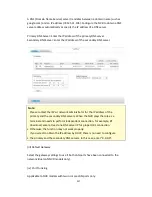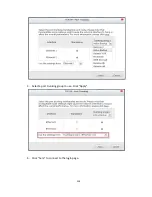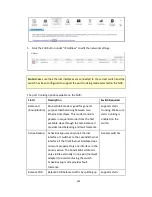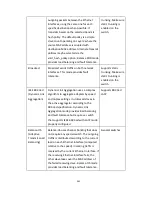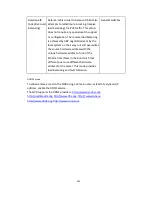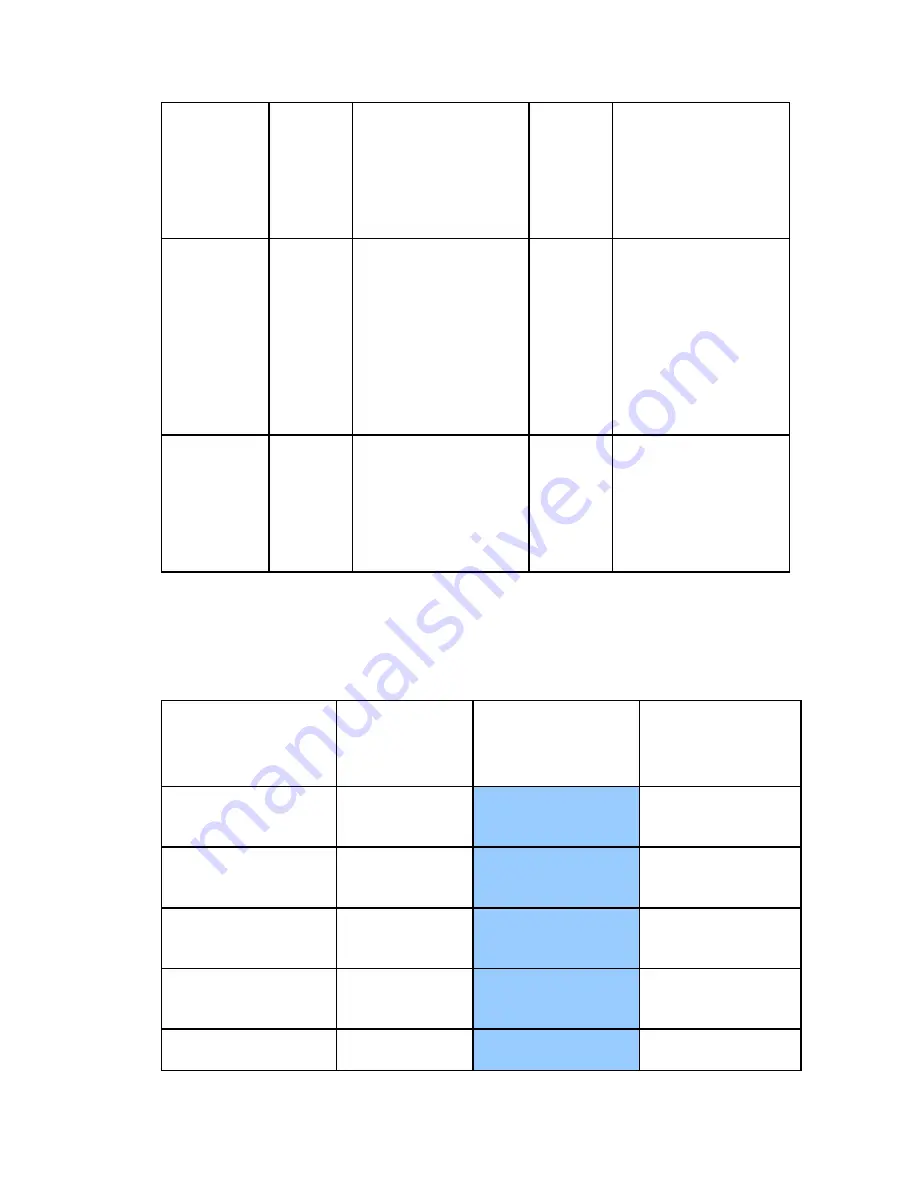
247
replacement)
RAID
Recovery
(RAID Status:
Not Active)
N/A
If re-plugging in all
original hard drive to
the NVR and they can
be spun up, identified,
accessed, and the hard
drive superblock is not
damaged.
N/A
If re- plugging in all
original hard drives to
the NVR and they can
be spun up, identified,
accessed, and the hard
drive superblock is not
damaged).
RAID Crash
N-2
N-2 failed hard drives
and any of the
remaining hard drives
cannot be spun
up/identified/accessed.
N-3
N-3 and any of the
remaining hard drives
cannot be spun
up/identified/accessed.
N = Number of hard disk drives in the array
Further information about RAID management of the NVR:
The NVR supports the following actions according to the number of hard disk drives
and disk configurations supported. Please refer to the following table for the details.
Original Disk
Configuration * No. of
Hard Disk Drives
No. of New Hard
Disk Drives
Action
New Disk
Configuration * No.
of Hard Disk Drives
RAID 5 * 3
1
Add hard drive
member
RAID 5 * 4
RAID 5 * 3
2
Add hard drive
member
RAID 5 * 5
RAID 5 * 3
3
Add hard drive
member
RAID 5 * 6
RAID 5 * 3
4
Add hard drive
member
RAID 5 * 7
RAID 5 * 3
5
Add hard drive
RAID 5 * 8
Содержание VIOSTOR
Страница 46: ...46 4 Select the disk configuration 5 In the Summary you can confirm your settings and click Apply to finish ...
Страница 47: ...47 ...
Страница 49: ...49 ...
Страница 90: ...90 ...
Страница 114: ...114 ...
Страница 115: ...115 5 2 6Enable Disable Event Alert To enable event alerts on an E map click ...
Страница 122: ...122 zoom is enabled you can use your mouse wheel to use digital zoom function ...
Страница 140: ...140 Note You cannot play recording files via double click here ...
Страница 142: ...142 ...
Страница 184: ...184 ...
Страница 185: ...185 ...
Страница 194: ...194 ...
Страница 196: ...196 Step2 Enter the Product Authorization Key PAK code to activate the license ...
Страница 217: ...217 10 Confirm the settings and click Next 11 Click Finish to exit the wizard ...
Страница 259: ...259 3 Select a port trunking group to use Click Apply 4 Click here to connect to the login page ...
Страница 264: ...264 ...
Страница 283: ...283 3 Select to change the encryption password or download the encryption key file to the local PC Click Next ...
Страница 292: ...292 Process This tab shows information about the processes running on the NVR ...
Страница 305: ...305 4 Enter a name to register your NVR and click Next ...
Страница 306: ...306 5 The wizard will configure your router automatically ...
Страница 307: ...307 6 Review the summary page and click Finish to complete the wizard ...
Страница 311: ...311 ...
Страница 324: ...324 Step5 Specify your replication schedule ...
Страница 325: ...325 Step6 Click Finish to complete the setup ...
Страница 336: ...336 Step 2 Go to All Apps Step 3 Click Add QSCM Lite to QVR ...
Страница 340: ...340 Step 4 Click Install Manually Step 5 Find the unzipped QSCM Lite and click Install ...
Страница 341: ...341 Step 6 Click OK Step 7 The NVR will then install QSCM Lite ...
Страница 351: ...351 ...