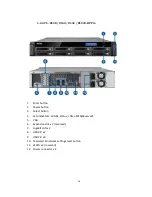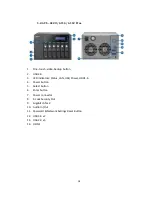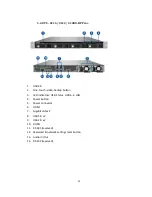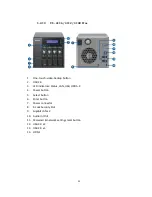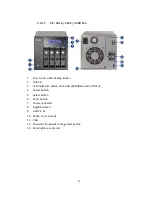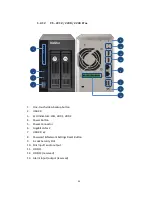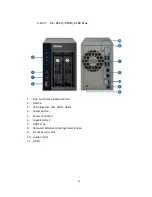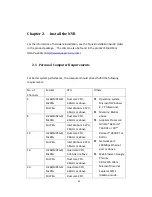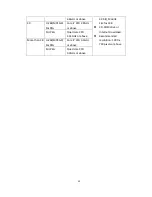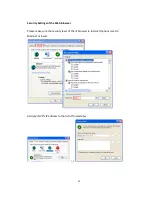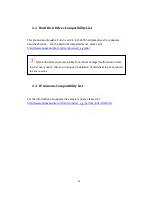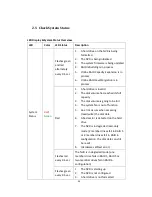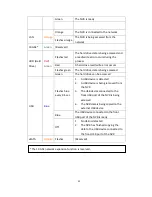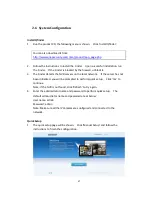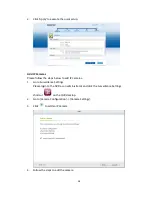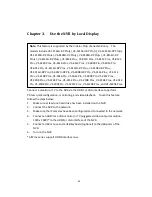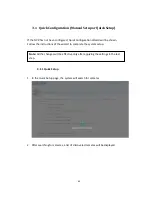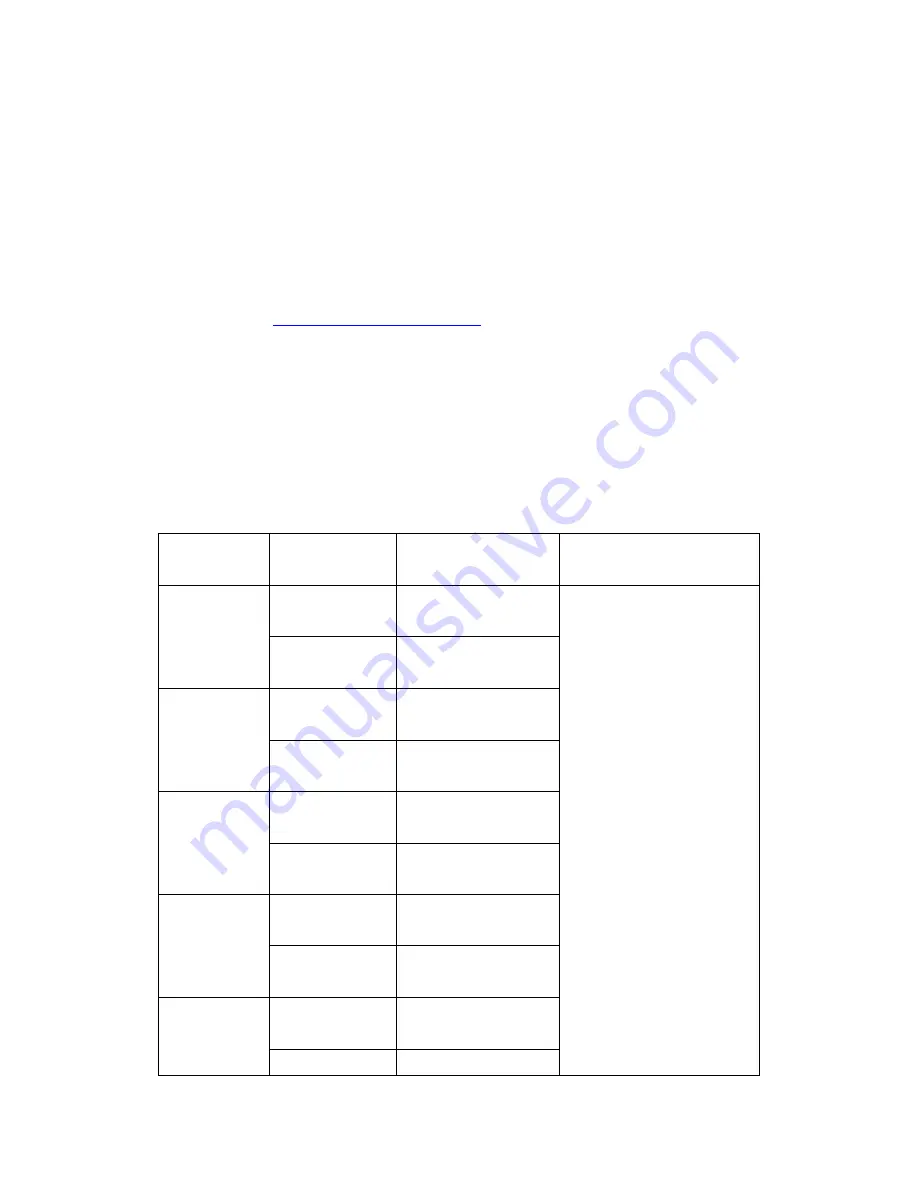
29
Chapter 2.
Install the NVR
For the information of hardware installation, see the ‘Quick Installation Guide’ (QIG)
in the product package. The QIG can also be found in the product CD-ROM or
QNAP website (
http://www.qnapsecurity.com
).
2.1
Personal Computer Requirements
For better system performance, the computer should at least fulfill the following
requirements:
No. of
Channels
Format
CPU
Others
4
H.264/MPEG-4/
MxPEG
Dual core CPU,
2.0GHz or above
Operation system:
Microsoft Windows
8, 7 Professional
Memory: 8GB or
above
Graphics Processor:
NVIDIA® GeForce®
7600 GT or ATI™
Radeon™ X800 XT or
better
Network port:
100Mbps Ethernet
port or above
Web browser: Google
Chrome
38.0.2125.104 m,
Microsoft Internet
Explorer 10/11
(desktop mode,
M-JPEG
Intel Pentium 4 CPU,
2.4GHz or above
8
H.264/MPEG-4/
MxPEG
Dual core CPU,
2.4GHz or above
M-JPEG
Intel Pentium 4 CPU,
2.8GHz or above
12
H.264/MPEG-4/
MxPEG
Dual core CPU,
2.8GHz or above
M-JPEG
Intel Pentium 4 CPU,
3.0GHz or above
16
H.264/MPEG-4/
MxPEG
Quad core CPU,
2.33GHz or above
M-JPEG
Dual core CPU,
2.4GHz or above
20
H.264/MPEG-4/
MxPEG
Quad core CPU,
2.6GHz or above
M-JPEG
Dual core CPU,
Содержание VIOSTOR
Страница 46: ...46 4 Select the disk configuration 5 In the Summary you can confirm your settings and click Apply to finish ...
Страница 47: ...47 ...
Страница 49: ...49 ...
Страница 90: ...90 ...
Страница 114: ...114 ...
Страница 115: ...115 5 2 6Enable Disable Event Alert To enable event alerts on an E map click ...
Страница 122: ...122 zoom is enabled you can use your mouse wheel to use digital zoom function ...
Страница 140: ...140 Note You cannot play recording files via double click here ...
Страница 142: ...142 ...
Страница 184: ...184 ...
Страница 185: ...185 ...
Страница 194: ...194 ...
Страница 196: ...196 Step2 Enter the Product Authorization Key PAK code to activate the license ...
Страница 217: ...217 10 Confirm the settings and click Next 11 Click Finish to exit the wizard ...
Страница 259: ...259 3 Select a port trunking group to use Click Apply 4 Click here to connect to the login page ...
Страница 264: ...264 ...
Страница 283: ...283 3 Select to change the encryption password or download the encryption key file to the local PC Click Next ...
Страница 292: ...292 Process This tab shows information about the processes running on the NVR ...
Страница 305: ...305 4 Enter a name to register your NVR and click Next ...
Страница 306: ...306 5 The wizard will configure your router automatically ...
Страница 307: ...307 6 Review the summary page and click Finish to complete the wizard ...
Страница 311: ...311 ...
Страница 324: ...324 Step5 Specify your replication schedule ...
Страница 325: ...325 Step6 Click Finish to complete the setup ...
Страница 336: ...336 Step 2 Go to All Apps Step 3 Click Add QSCM Lite to QVR ...
Страница 340: ...340 Step 4 Click Install Manually Step 5 Find the unzipped QSCM Lite and click Install ...
Страница 341: ...341 Step 6 Click OK Step 7 The NVR will then install QSCM Lite ...
Страница 351: ...351 ...