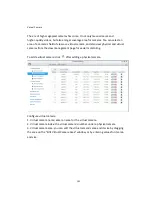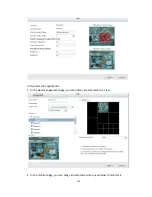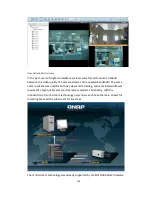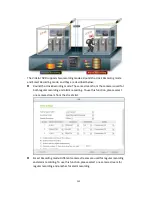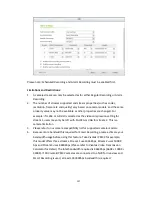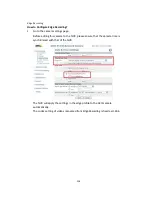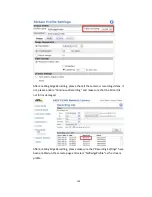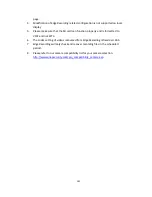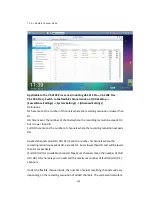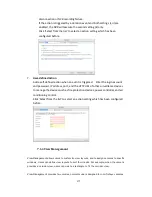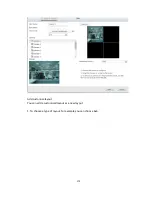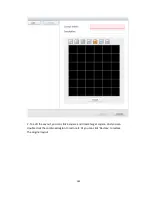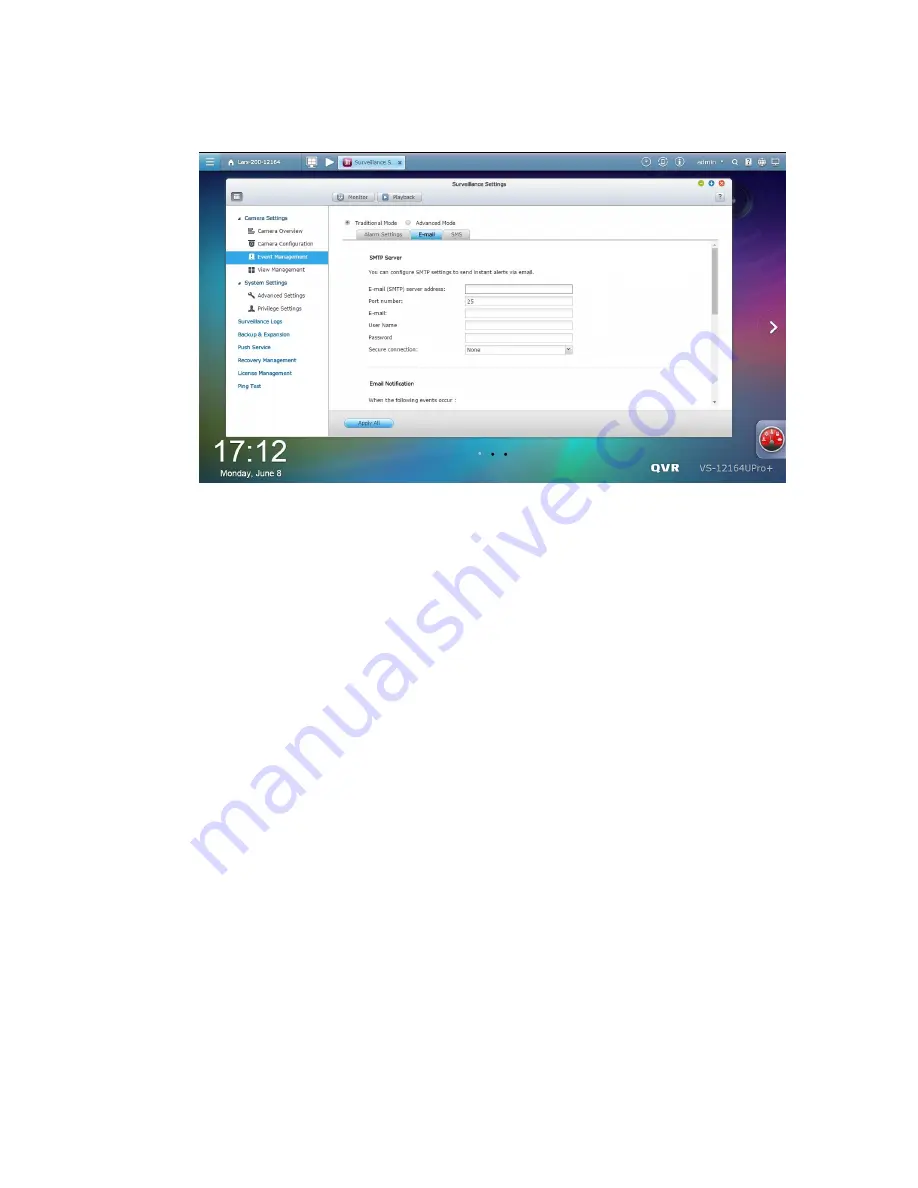
165
2.
SMTP Server
Supports sending email alerts to inform administrators of system errors and
warnings. To receive email alerts, configure the SMTP server.
E-mail (SMTP) server address: Enter the SMTP server name, for example,
smtp.gmail.com.
Port number: Enter the port number for the SMTP server. The default port
number is 25.
Email: Enter the email address of the person to receive the alerts.
User name and Password: Enter the login information of the email account.
Secure connection: Choose SSL or TLS to ensure a secure connection between
the NVR and SMTP server, or None based on your needs. It is recommended to
enable this function if the SMTP server supports it.
Email Notifications
If you enable notifications for all error alerts, you will (by default) receive
notifications when cameras disconnect and recording failure events occur. If you
enable notifications for all warning alerts, you will (by default) receive
notifications when motion detection and alarm input events occur. You can
toggle notifications for specific surveillance events here.
A maximum of five email addresses are allowed.
Advanced Settings
Содержание VIOSTOR
Страница 46: ...46 4 Select the disk configuration 5 In the Summary you can confirm your settings and click Apply to finish ...
Страница 47: ...47 ...
Страница 49: ...49 ...
Страница 90: ...90 ...
Страница 114: ...114 ...
Страница 115: ...115 5 2 6Enable Disable Event Alert To enable event alerts on an E map click ...
Страница 122: ...122 zoom is enabled you can use your mouse wheel to use digital zoom function ...
Страница 140: ...140 Note You cannot play recording files via double click here ...
Страница 142: ...142 ...
Страница 184: ...184 ...
Страница 185: ...185 ...
Страница 194: ...194 ...
Страница 196: ...196 Step2 Enter the Product Authorization Key PAK code to activate the license ...
Страница 217: ...217 10 Confirm the settings and click Next 11 Click Finish to exit the wizard ...
Страница 259: ...259 3 Select a port trunking group to use Click Apply 4 Click here to connect to the login page ...
Страница 264: ...264 ...
Страница 283: ...283 3 Select to change the encryption password or download the encryption key file to the local PC Click Next ...
Страница 292: ...292 Process This tab shows information about the processes running on the NVR ...
Страница 305: ...305 4 Enter a name to register your NVR and click Next ...
Страница 306: ...306 5 The wizard will configure your router automatically ...
Страница 307: ...307 6 Review the summary page and click Finish to complete the wizard ...
Страница 311: ...311 ...
Страница 324: ...324 Step5 Specify your replication schedule ...
Страница 325: ...325 Step6 Click Finish to complete the setup ...
Страница 336: ...336 Step 2 Go to All Apps Step 3 Click Add QSCM Lite to QVR ...
Страница 340: ...340 Step 4 Click Install Manually Step 5 Find the unzipped QSCM Lite and click Install ...
Страница 341: ...341 Step 6 Click OK Step 7 The NVR will then install QSCM Lite ...
Страница 351: ...351 ...