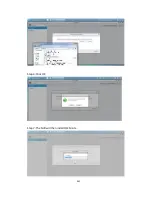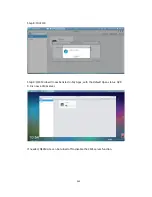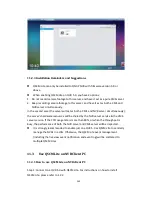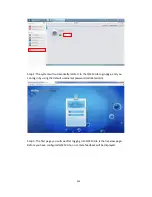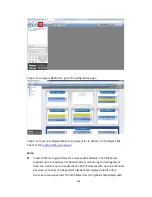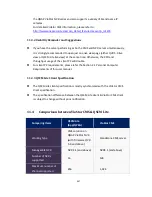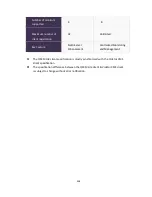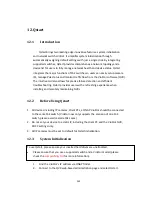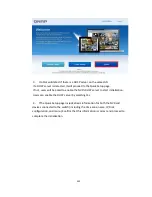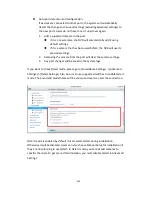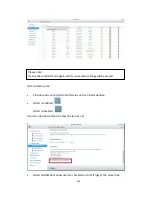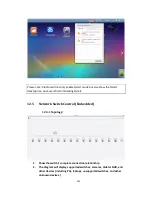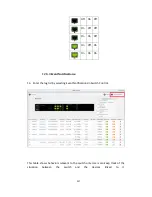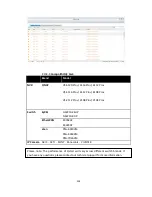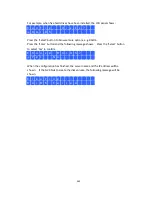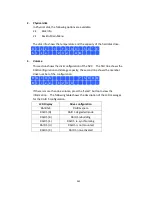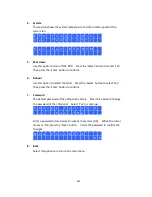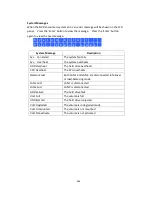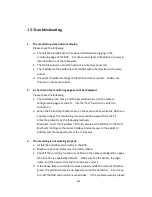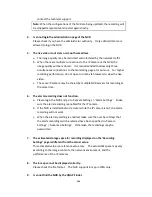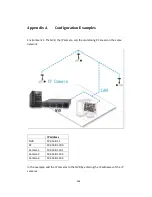353
Auto port detection and configuration:
If devices are connected to other ports, the system will automatically
detect the change and move all settings (excluding advanced settings) to
the new ports. Users do not have to set it up all over again.
1.
Add a supported camera to the port:
If it is a new camera, the NVR will automatically add it using
default settings.
If it is a camera that has been used before, the NVR will use its
previous settings.
2.
Removing the camera from the port will clear the camera settings.
3.
Any port changes will be saved in the system logs.
If you want to check Qstart mode, please go to [Surveillance Settings] ->[Advanced
Settings]->[ Qstart Settings]. Also be sure to use supported switches to enable Qstart
mode. The brand and model name will be shown and users can test the connection.
Qstart mode is enabled by default if users select Qstart during initialization.
Otherwise it will be disabled. Users can also choose Manual Setup for initialization if
they are not planning to use Qstart. In Qstart mode, you cannot add cameras to
specific channels. To get around this limitation, you must disable Qstart in Advanced
Settings.
Содержание VIOSTOR
Страница 46: ...46 4 Select the disk configuration 5 In the Summary you can confirm your settings and click Apply to finish ...
Страница 47: ...47 ...
Страница 49: ...49 ...
Страница 90: ...90 ...
Страница 114: ...114 ...
Страница 115: ...115 5 2 6Enable Disable Event Alert To enable event alerts on an E map click ...
Страница 122: ...122 zoom is enabled you can use your mouse wheel to use digital zoom function ...
Страница 140: ...140 Note You cannot play recording files via double click here ...
Страница 142: ...142 ...
Страница 184: ...184 ...
Страница 185: ...185 ...
Страница 194: ...194 ...
Страница 196: ...196 Step2 Enter the Product Authorization Key PAK code to activate the license ...
Страница 217: ...217 10 Confirm the settings and click Next 11 Click Finish to exit the wizard ...
Страница 259: ...259 3 Select a port trunking group to use Click Apply 4 Click here to connect to the login page ...
Страница 264: ...264 ...
Страница 283: ...283 3 Select to change the encryption password or download the encryption key file to the local PC Click Next ...
Страница 292: ...292 Process This tab shows information about the processes running on the NVR ...
Страница 305: ...305 4 Enter a name to register your NVR and click Next ...
Страница 306: ...306 5 The wizard will configure your router automatically ...
Страница 307: ...307 6 Review the summary page and click Finish to complete the wizard ...
Страница 311: ...311 ...
Страница 324: ...324 Step5 Specify your replication schedule ...
Страница 325: ...325 Step6 Click Finish to complete the setup ...
Страница 336: ...336 Step 2 Go to All Apps Step 3 Click Add QSCM Lite to QVR ...
Страница 340: ...340 Step 4 Click Install Manually Step 5 Find the unzipped QSCM Lite and click Install ...
Страница 341: ...341 Step 6 Click OK Step 7 The NVR will then install QSCM Lite ...
Страница 351: ...351 ...