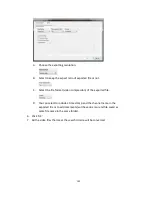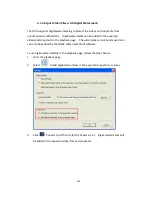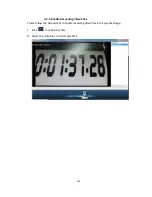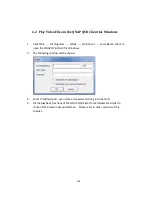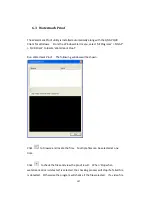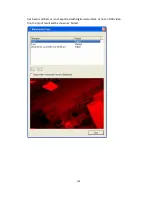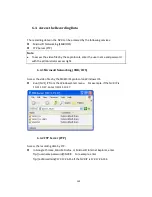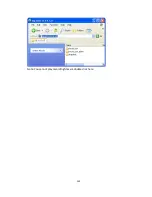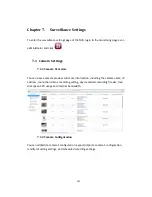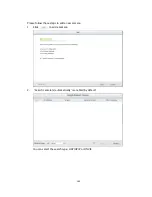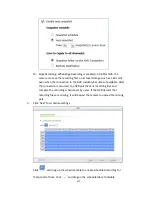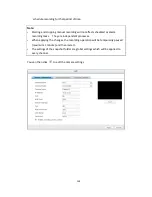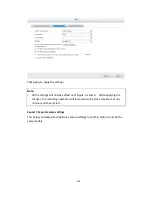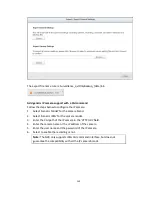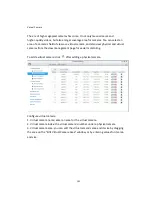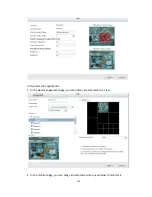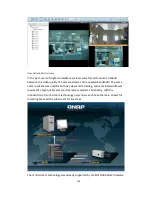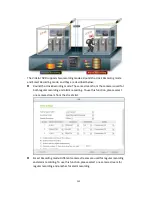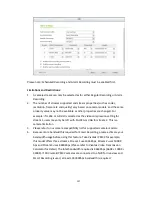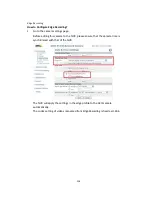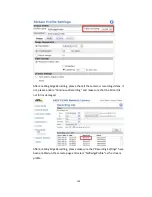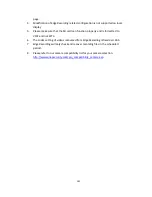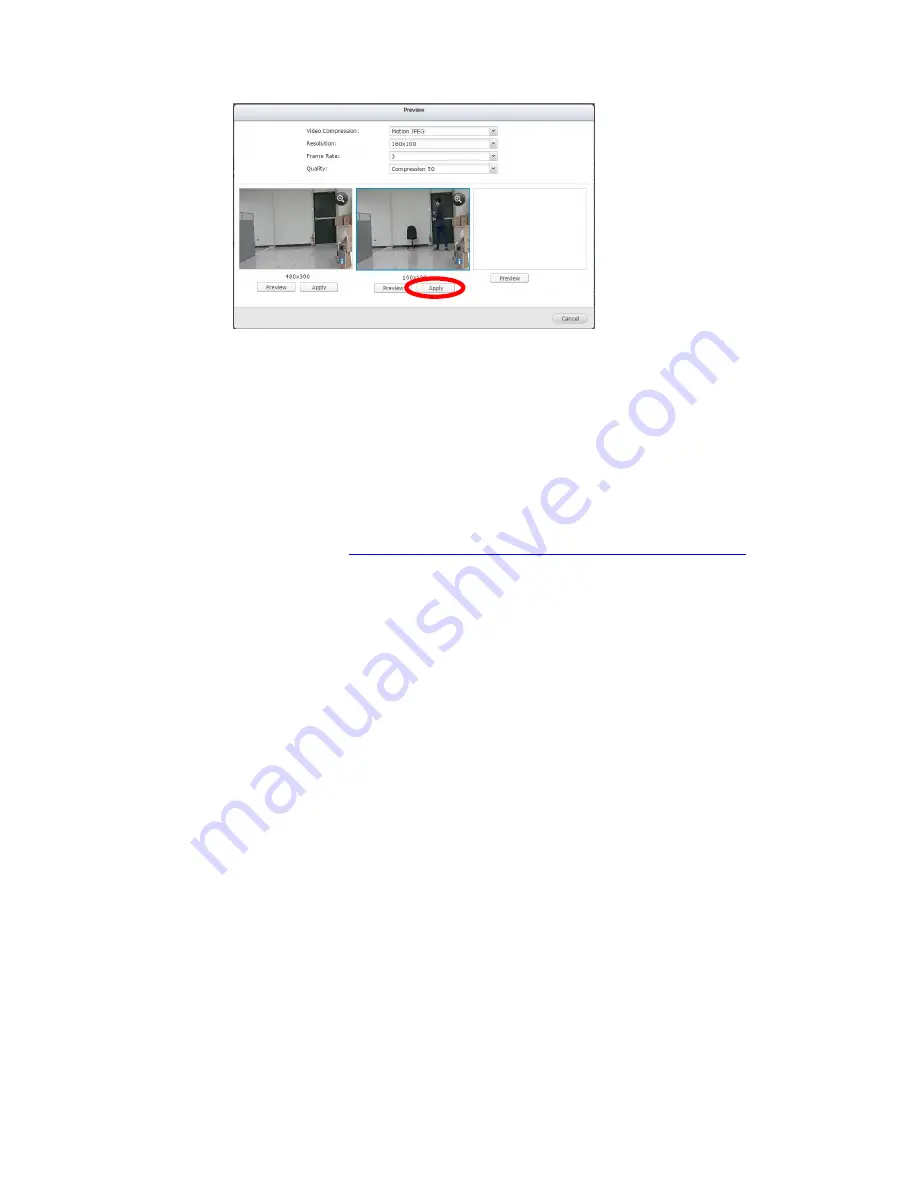
146
When you are happy with your settings, click ‘Apply’ to enable these
camera settings.
G.
Audio recording (optional): To enable the audio recording, click ‘Enable
audio recording on this camera’.
H.
Enable panomorph support: For the specific camera models with
panomorph lens, you can enable this option.
Note: To know the camera models which can be installed with panomorph
lens, please visit
http://www.qnapsecurity.com/faq_detail.asp?faq_id=718
.
I.
Manual recording: To allow manual activation and deactivation of manual
recording function on the monitoring page, enable this option.
J.
Real-time digital watermarking: Enable this option to add digital
watermarks to the video files as soon as they are recorded to the NVR.
Use the Watermark Proof utility to verify if the video files were maliciously
modified.
K.
Enable recording data retention: Turn on this function and specify the
minimum number of days to keep the recording data. Note that the
number of days entered here must be smaller than the maximum number
of days to keep all recordings configured in ‘System Settings’ > ‘Advanced
Settings’.
L.
Enable auto snapshot: Select this option and the settings will be displayed.
Configure up to 15 schedules for automatic snapshot taking or specify the
number of snapshots (max 60) the NVR should take every hour. The
snapshots are saved to the share folder of the NVR by default. Specify a
remote server to where the files will be saved. Read/write access to the
remote server is required.
Содержание VIOSTOR
Страница 46: ...46 4 Select the disk configuration 5 In the Summary you can confirm your settings and click Apply to finish ...
Страница 47: ...47 ...
Страница 49: ...49 ...
Страница 90: ...90 ...
Страница 114: ...114 ...
Страница 115: ...115 5 2 6Enable Disable Event Alert To enable event alerts on an E map click ...
Страница 122: ...122 zoom is enabled you can use your mouse wheel to use digital zoom function ...
Страница 140: ...140 Note You cannot play recording files via double click here ...
Страница 142: ...142 ...
Страница 184: ...184 ...
Страница 185: ...185 ...
Страница 194: ...194 ...
Страница 196: ...196 Step2 Enter the Product Authorization Key PAK code to activate the license ...
Страница 217: ...217 10 Confirm the settings and click Next 11 Click Finish to exit the wizard ...
Страница 259: ...259 3 Select a port trunking group to use Click Apply 4 Click here to connect to the login page ...
Страница 264: ...264 ...
Страница 283: ...283 3 Select to change the encryption password or download the encryption key file to the local PC Click Next ...
Страница 292: ...292 Process This tab shows information about the processes running on the NVR ...
Страница 305: ...305 4 Enter a name to register your NVR and click Next ...
Страница 306: ...306 5 The wizard will configure your router automatically ...
Страница 307: ...307 6 Review the summary page and click Finish to complete the wizard ...
Страница 311: ...311 ...
Страница 324: ...324 Step5 Specify your replication schedule ...
Страница 325: ...325 Step6 Click Finish to complete the setup ...
Страница 336: ...336 Step 2 Go to All Apps Step 3 Click Add QSCM Lite to QVR ...
Страница 340: ...340 Step 4 Click Install Manually Step 5 Find the unzipped QSCM Lite and click Install ...
Страница 341: ...341 Step 6 Click OK Step 7 The NVR will then install QSCM Lite ...
Страница 351: ...351 ...