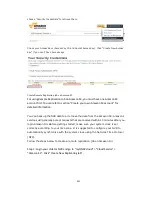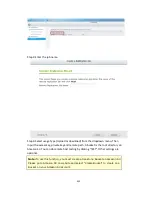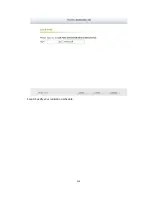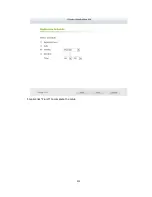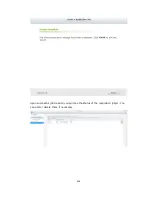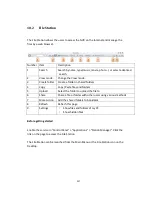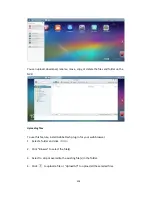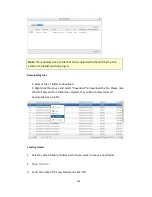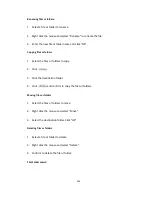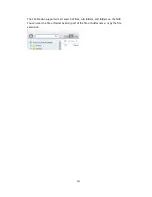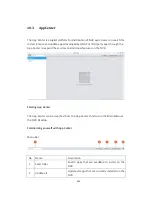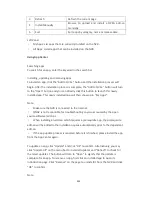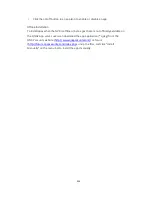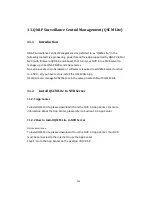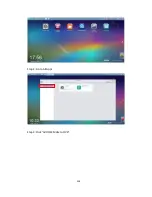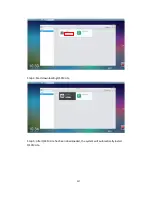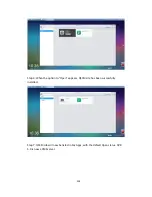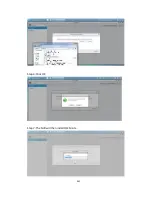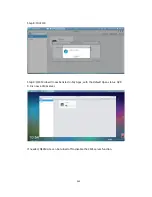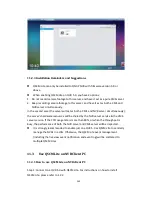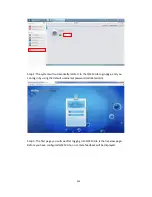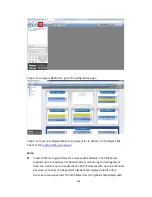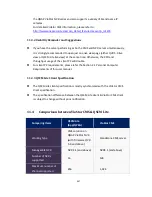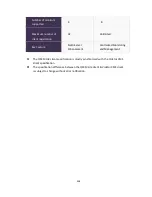333
3
Refresh
Refresh the current page
4
Install Manually
Browse to upload and install a QPKG add-on
manually.
5
Sort
Sort apps by category, name or release date.
Left Panel
•
My Apps: List apps that are currently installed on the NVR.
•
All Apps: List all apps that can be installed on the NVR.
Using App Center
Searching apps
To search for an app, enter the keyword in the search bar.
Installing, updating and removing apps
To install an app, click the "Add to QVR+" button and the installation process will
begin. After the installation process is complete, the "Add to QVR+" button will turn
to the "Open" button and you can directly click this button to launch this newly
installed app. This newly installed app will then show up in "My Apps".
Note:
•
Make sure the NVR is connected to the Internet.
•
QNAP is not responsible for troubleshooting any issues caused by the open
source software/add-ons.
•
When installing an add-on which requires a prerequisite app, the prerequisite
add-on will be added to the installation queue automatically prior to the dependent
add-on.
•
If the app update process is canceled before it is finished, please install the app
from the App Center again.
To update an app, click "Update" and click "OK" to confirm. Alternatively, you may
click "Update All" on the menu bar to install all updates and "Refresh" to check for
the latest updates. The button will turn to "Open" to signify that the update is
complete for an app. To remove an app, first click an installed app to open its
introduction page. Click "Remove" on the page to uninstall it from the NVR and click
"OK" to confirm.
Note:
Содержание VIOSTOR
Страница 46: ...46 4 Select the disk configuration 5 In the Summary you can confirm your settings and click Apply to finish ...
Страница 47: ...47 ...
Страница 49: ...49 ...
Страница 90: ...90 ...
Страница 114: ...114 ...
Страница 115: ...115 5 2 6Enable Disable Event Alert To enable event alerts on an E map click ...
Страница 122: ...122 zoom is enabled you can use your mouse wheel to use digital zoom function ...
Страница 140: ...140 Note You cannot play recording files via double click here ...
Страница 142: ...142 ...
Страница 184: ...184 ...
Страница 185: ...185 ...
Страница 194: ...194 ...
Страница 196: ...196 Step2 Enter the Product Authorization Key PAK code to activate the license ...
Страница 217: ...217 10 Confirm the settings and click Next 11 Click Finish to exit the wizard ...
Страница 259: ...259 3 Select a port trunking group to use Click Apply 4 Click here to connect to the login page ...
Страница 264: ...264 ...
Страница 283: ...283 3 Select to change the encryption password or download the encryption key file to the local PC Click Next ...
Страница 292: ...292 Process This tab shows information about the processes running on the NVR ...
Страница 305: ...305 4 Enter a name to register your NVR and click Next ...
Страница 306: ...306 5 The wizard will configure your router automatically ...
Страница 307: ...307 6 Review the summary page and click Finish to complete the wizard ...
Страница 311: ...311 ...
Страница 324: ...324 Step5 Specify your replication schedule ...
Страница 325: ...325 Step6 Click Finish to complete the setup ...
Страница 336: ...336 Step 2 Go to All Apps Step 3 Click Add QSCM Lite to QVR ...
Страница 340: ...340 Step 4 Click Install Manually Step 5 Find the unzipped QSCM Lite and click Install ...
Страница 341: ...341 Step 6 Click OK Step 7 The NVR will then install QSCM Lite ...
Страница 351: ...351 ...