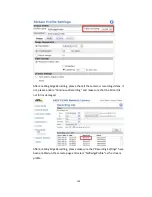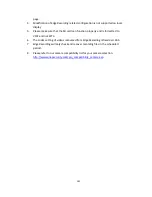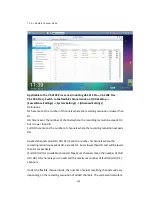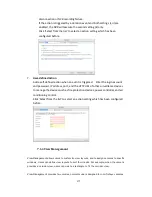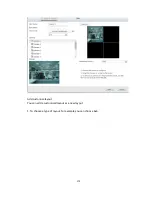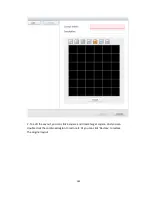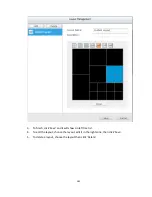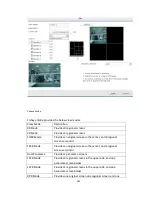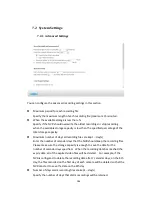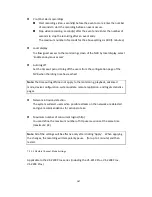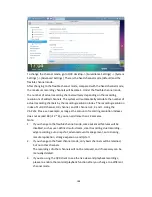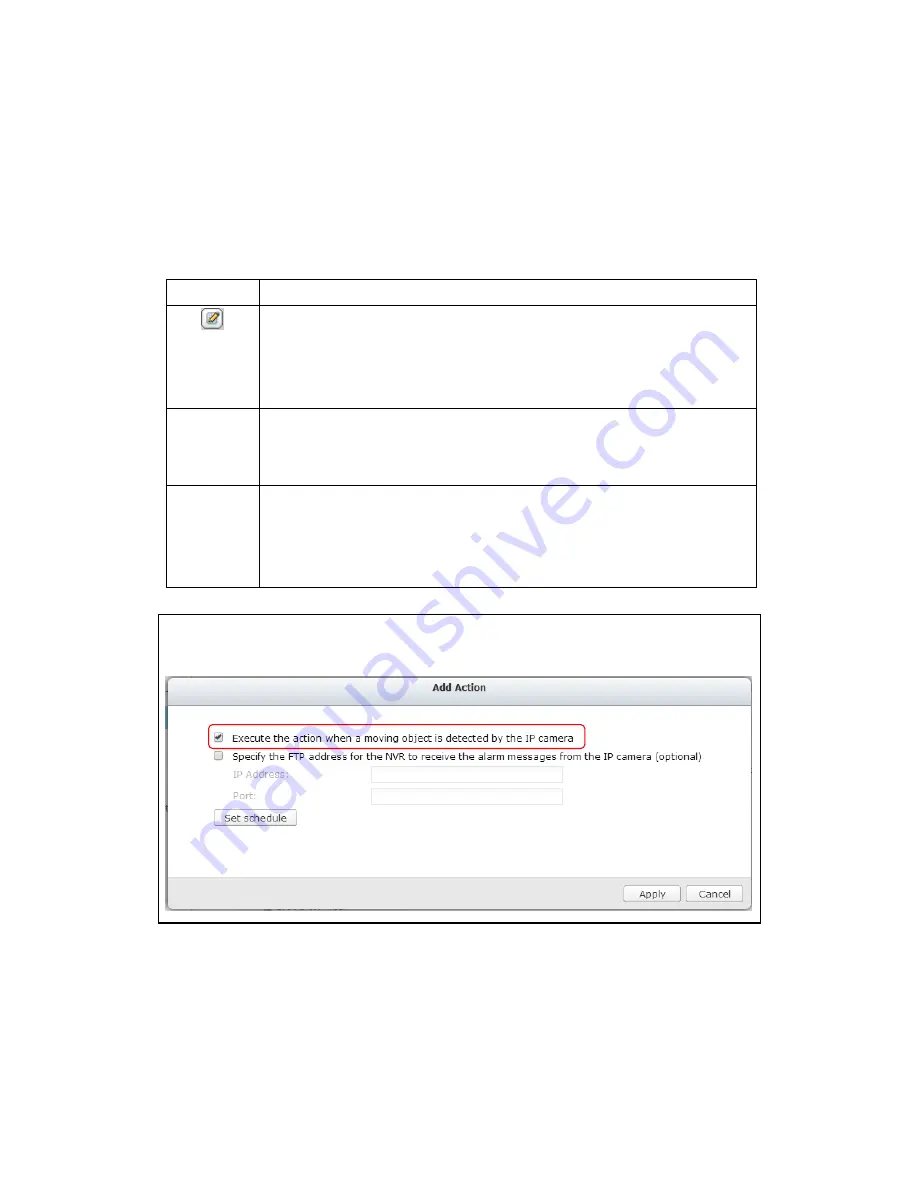
173
Actions:
The NVR supports different actions which can be activated when the selected events
are triggered on the IP cameras or the video servers. The actions include video
recording, email alert, SMS alert, buzzer, PTZ camera control, alarm output, and logic
output.
Button
Description
Edit an action:
Select an event on the left. All the actions defined for this event will
be shown. Select the box in front of the action name to edit. Then
click this button on the ‘Action’ column to edit the action settings.
Add
Add an action:
After configuring an event on the left, click ‘Add’ to create an action in
response to the event. Click ‘Apply’ to save the settings.
Delete
Delete an action:
Select an event on the left. All the actions defined for this event will
be shown. Select the box in front of the action name to delete and
click ‘Delete’. Multiple actions can be deleted.
Note:
Please ensure the action in the event settings has been enabled; otherwise the
action will not be executed.
1.
Recording
Select the channels (IP cameras or video servers) which will start recording
when an event occurs. The following options are also available:
A.
Enter the time (in seconds) the recording should be executed after the
event has been triggered.
Содержание VIOSTOR
Страница 46: ...46 4 Select the disk configuration 5 In the Summary you can confirm your settings and click Apply to finish ...
Страница 47: ...47 ...
Страница 49: ...49 ...
Страница 90: ...90 ...
Страница 114: ...114 ...
Страница 115: ...115 5 2 6Enable Disable Event Alert To enable event alerts on an E map click ...
Страница 122: ...122 zoom is enabled you can use your mouse wheel to use digital zoom function ...
Страница 140: ...140 Note You cannot play recording files via double click here ...
Страница 142: ...142 ...
Страница 184: ...184 ...
Страница 185: ...185 ...
Страница 194: ...194 ...
Страница 196: ...196 Step2 Enter the Product Authorization Key PAK code to activate the license ...
Страница 217: ...217 10 Confirm the settings and click Next 11 Click Finish to exit the wizard ...
Страница 259: ...259 3 Select a port trunking group to use Click Apply 4 Click here to connect to the login page ...
Страница 264: ...264 ...
Страница 283: ...283 3 Select to change the encryption password or download the encryption key file to the local PC Click Next ...
Страница 292: ...292 Process This tab shows information about the processes running on the NVR ...
Страница 305: ...305 4 Enter a name to register your NVR and click Next ...
Страница 306: ...306 5 The wizard will configure your router automatically ...
Страница 307: ...307 6 Review the summary page and click Finish to complete the wizard ...
Страница 311: ...311 ...
Страница 324: ...324 Step5 Specify your replication schedule ...
Страница 325: ...325 Step6 Click Finish to complete the setup ...
Страница 336: ...336 Step 2 Go to All Apps Step 3 Click Add QSCM Lite to QVR ...
Страница 340: ...340 Step 4 Click Install Manually Step 5 Find the unzipped QSCM Lite and click Install ...
Страница 341: ...341 Step 6 Click OK Step 7 The NVR will then install QSCM Lite ...
Страница 351: ...351 ...