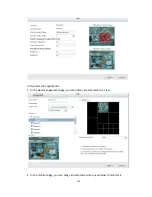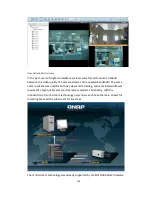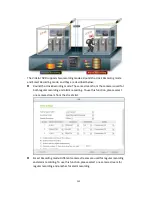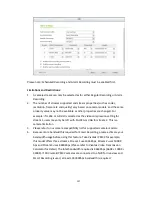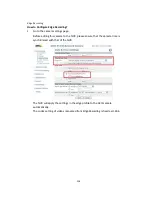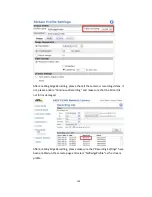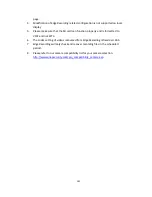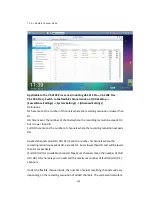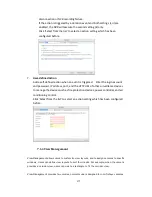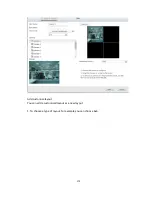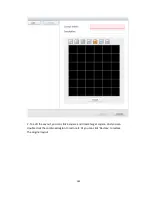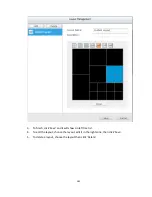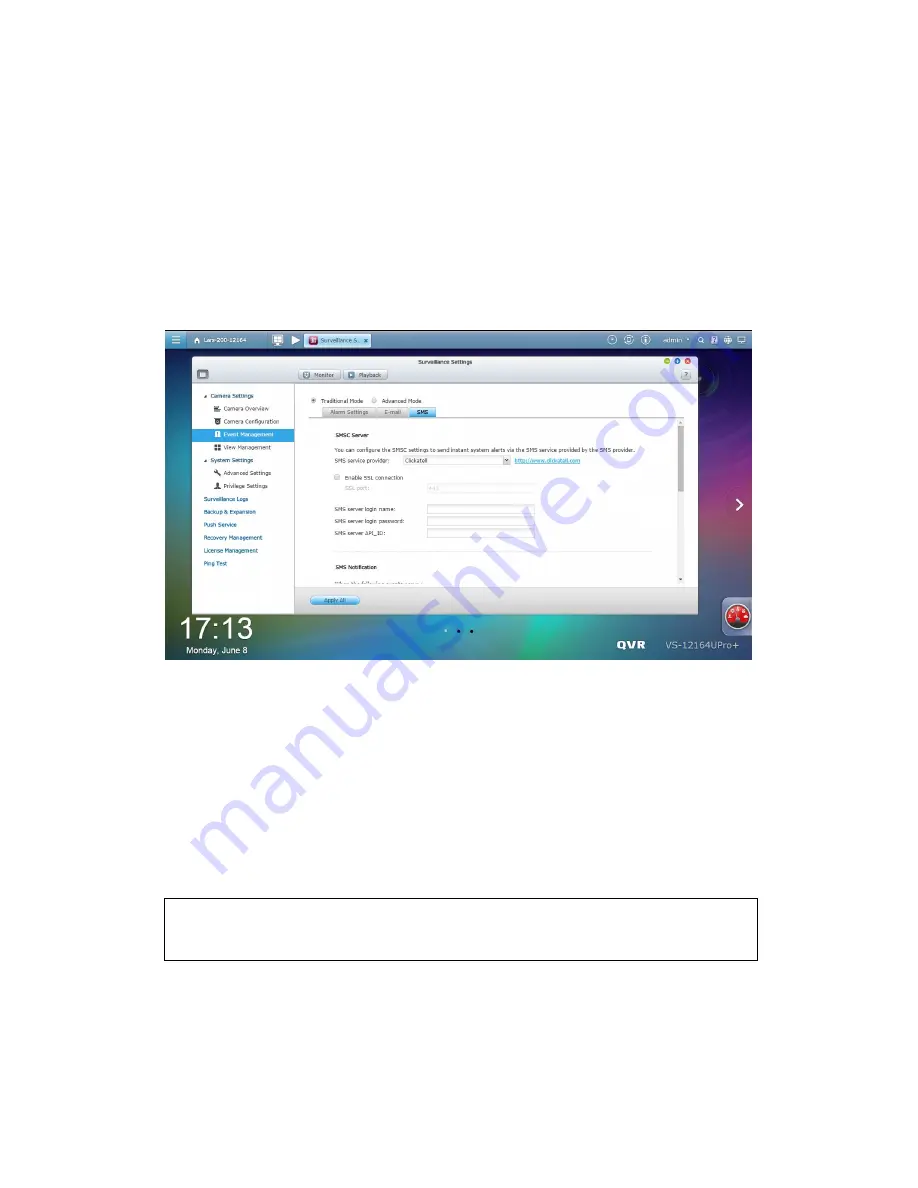
166
To avoid excessive alert emails due to similar surveillance events, you can set a
time period here. After configuration, you will not receive alert emails for
similar surveillance events in the defined period of time.
The settings here, except the notifications for specific surveillance events and
advanced settings, will be synced with [Control Panel] -> [System Settings] ->
[Notification].
3. SMS
SMSC Settings
Configure the SMSC server settings to send SMS messages to the specified
phone number(s) from the NVR. The default SMS service provider is Clickatell.
You can add your own SMS service provider by selecting “Add SMS Provider”
from the drop-down menu.
When “Add SMS service provider” is selected, enter the name of the SMS
provider and the URL template text.
SMS Notification
If you enable notifications for every error alert, you will decide whether you
receive an SMS message when cameras disconnect and recording failure events
Note:
The URL template text must follow the standard of the SMS service provider
to receive the SMS alert properly.
Содержание VIOSTOR
Страница 46: ...46 4 Select the disk configuration 5 In the Summary you can confirm your settings and click Apply to finish ...
Страница 47: ...47 ...
Страница 49: ...49 ...
Страница 90: ...90 ...
Страница 114: ...114 ...
Страница 115: ...115 5 2 6Enable Disable Event Alert To enable event alerts on an E map click ...
Страница 122: ...122 zoom is enabled you can use your mouse wheel to use digital zoom function ...
Страница 140: ...140 Note You cannot play recording files via double click here ...
Страница 142: ...142 ...
Страница 184: ...184 ...
Страница 185: ...185 ...
Страница 194: ...194 ...
Страница 196: ...196 Step2 Enter the Product Authorization Key PAK code to activate the license ...
Страница 217: ...217 10 Confirm the settings and click Next 11 Click Finish to exit the wizard ...
Страница 259: ...259 3 Select a port trunking group to use Click Apply 4 Click here to connect to the login page ...
Страница 264: ...264 ...
Страница 283: ...283 3 Select to change the encryption password or download the encryption key file to the local PC Click Next ...
Страница 292: ...292 Process This tab shows information about the processes running on the NVR ...
Страница 305: ...305 4 Enter a name to register your NVR and click Next ...
Страница 306: ...306 5 The wizard will configure your router automatically ...
Страница 307: ...307 6 Review the summary page and click Finish to complete the wizard ...
Страница 311: ...311 ...
Страница 324: ...324 Step5 Specify your replication schedule ...
Страница 325: ...325 Step6 Click Finish to complete the setup ...
Страница 336: ...336 Step 2 Go to All Apps Step 3 Click Add QSCM Lite to QVR ...
Страница 340: ...340 Step 4 Click Install Manually Step 5 Find the unzipped QSCM Lite and click Install ...
Страница 341: ...341 Step 6 Click OK Step 7 The NVR will then install QSCM Lite ...
Страница 351: ...351 ...