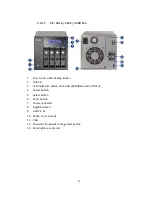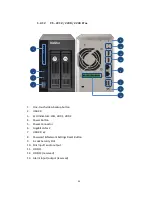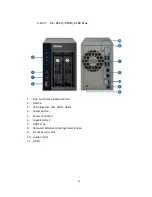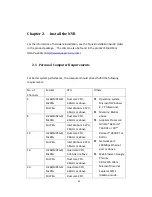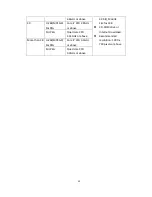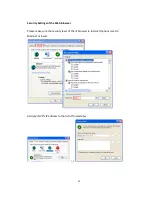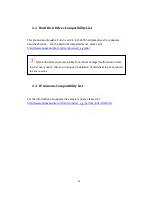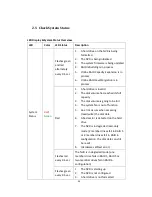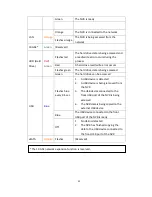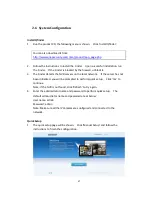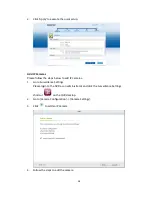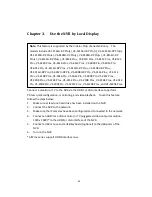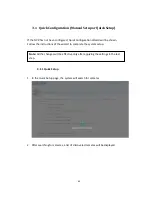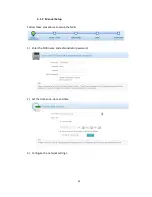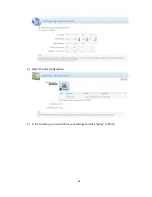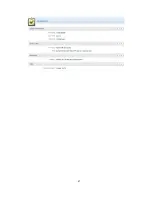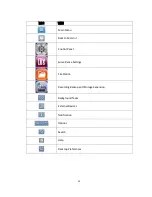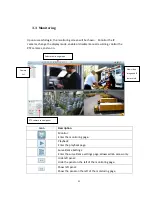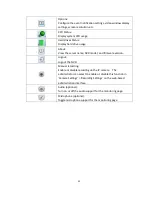37
2.6
System Configuration
Install Qfinder
1.
Run the product CD, the following menu is shown. Click ‘Install Qfinder’.
You can also download it from:
http://www.qnapsecurity.com/n/en/product/app_page.php
2.
Follow the instructions to install the Finder. Upon successful installation, run
the Finder. If the Finder is blocked by the firewall, unblock it.
3.
The Finder detects the NVR servers on the local network. If the server has not
been initialized, you will be prompted to perform quick setup. Click ‘Yes’ to
continue.
Note: If the NVR is not found, click ‘Refresh’ to try again.
4.
Enter the administrator name and password to perform quick setup. The
default administrator name and password are as below:
User name: admin
Password: admin
Note: Make sure all the IP cameras are configured and connected to the
network.
Quick Setup
1.
The quick setup page will be shown. Click ‘Manual Setup’ and follow the
instructions to finish the configuration.
Содержание VIOSTOR
Страница 46: ...46 4 Select the disk configuration 5 In the Summary you can confirm your settings and click Apply to finish ...
Страница 47: ...47 ...
Страница 49: ...49 ...
Страница 90: ...90 ...
Страница 114: ...114 ...
Страница 115: ...115 5 2 6Enable Disable Event Alert To enable event alerts on an E map click ...
Страница 122: ...122 zoom is enabled you can use your mouse wheel to use digital zoom function ...
Страница 140: ...140 Note You cannot play recording files via double click here ...
Страница 142: ...142 ...
Страница 184: ...184 ...
Страница 185: ...185 ...
Страница 194: ...194 ...
Страница 196: ...196 Step2 Enter the Product Authorization Key PAK code to activate the license ...
Страница 217: ...217 10 Confirm the settings and click Next 11 Click Finish to exit the wizard ...
Страница 259: ...259 3 Select a port trunking group to use Click Apply 4 Click here to connect to the login page ...
Страница 264: ...264 ...
Страница 283: ...283 3 Select to change the encryption password or download the encryption key file to the local PC Click Next ...
Страница 292: ...292 Process This tab shows information about the processes running on the NVR ...
Страница 305: ...305 4 Enter a name to register your NVR and click Next ...
Страница 306: ...306 5 The wizard will configure your router automatically ...
Страница 307: ...307 6 Review the summary page and click Finish to complete the wizard ...
Страница 311: ...311 ...
Страница 324: ...324 Step5 Specify your replication schedule ...
Страница 325: ...325 Step6 Click Finish to complete the setup ...
Страница 336: ...336 Step 2 Go to All Apps Step 3 Click Add QSCM Lite to QVR ...
Страница 340: ...340 Step 4 Click Install Manually Step 5 Find the unzipped QSCM Lite and click Install ...
Страница 341: ...341 Step 6 Click OK Step 7 The NVR will then install QSCM Lite ...
Страница 351: ...351 ...