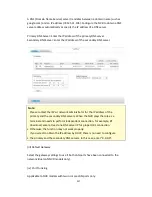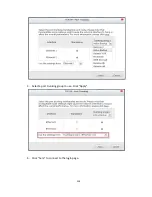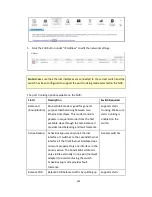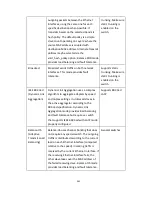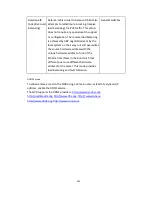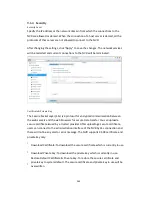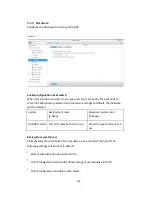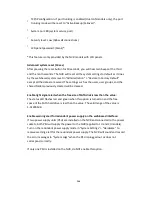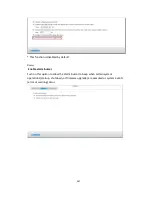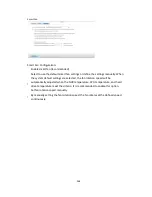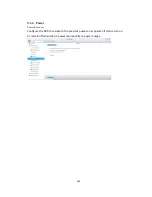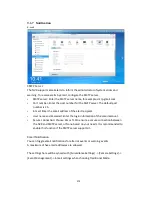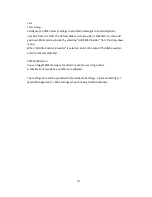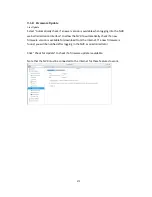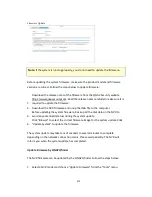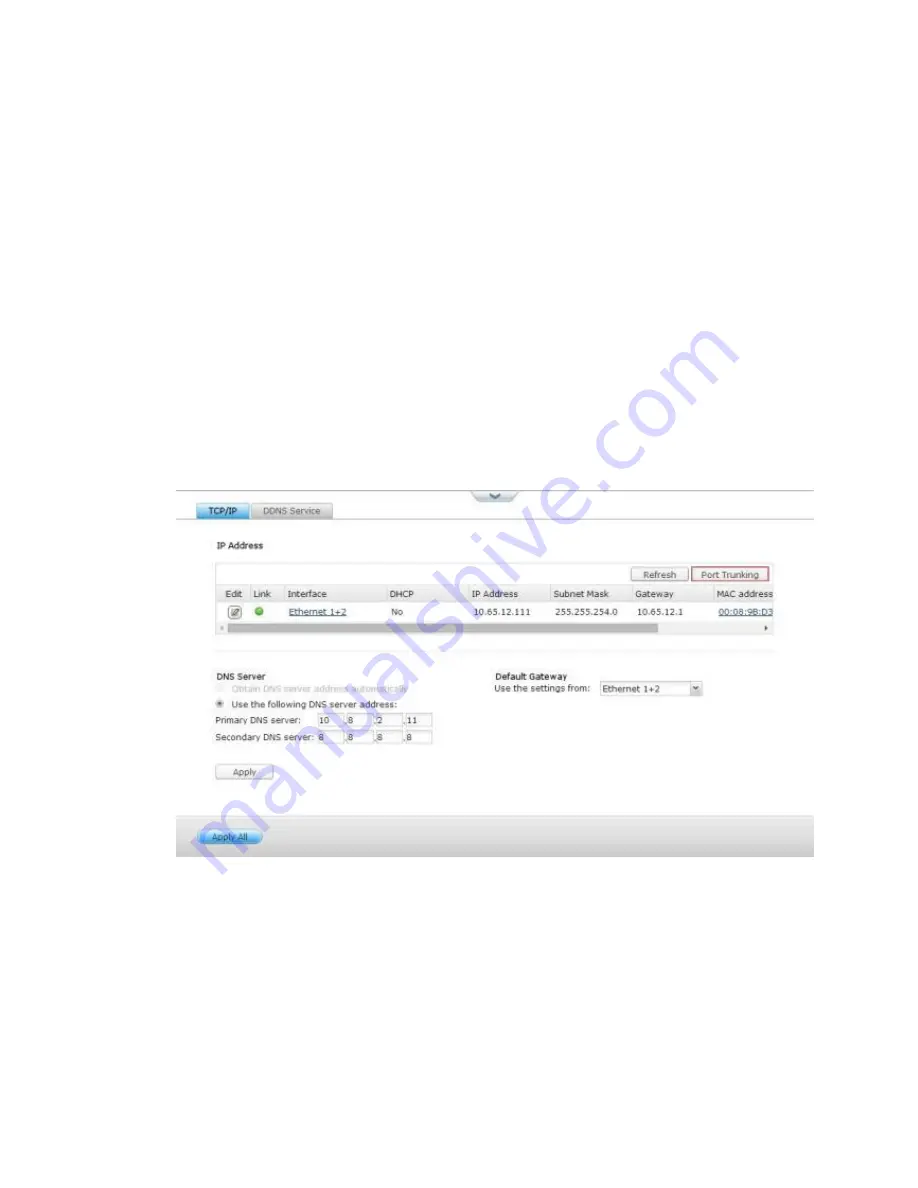
258
The NVR supports port trunking which combines two Ethernet interfaces into one to
increase the bandwidth and offers load balancing and fault tolerance (also known as
failover). Load balancing is a feature which distributes the workload evenly across
two Ethernet interfaces for higher redundancy. Failover is the capability to switch
over to a standby network interface (also known as the slave interface) when the
primary network interface (also known as the master interface) does not correspond
correctly to maintain high availability.
To use port trunking on the NVR, make sure at least two LAN ports of the NVR have
been connected to the same switch and the settings described in sections (i) and (ii)
have been configured.
Follow the steps below to configure port trunking on the NVR:
1
.
Click “Port Trunking”.
2.Select the network interfaces for a trunking group (Ethernet 1+2, Ethernet 3+4,
Ethernet 5+6, or Ethernet 7+8). Choose a port trunking mode from the drop-down
menu. The default option is Active Backup (Failover).
Содержание VIOSTOR
Страница 46: ...46 4 Select the disk configuration 5 In the Summary you can confirm your settings and click Apply to finish ...
Страница 47: ...47 ...
Страница 49: ...49 ...
Страница 90: ...90 ...
Страница 114: ...114 ...
Страница 115: ...115 5 2 6Enable Disable Event Alert To enable event alerts on an E map click ...
Страница 122: ...122 zoom is enabled you can use your mouse wheel to use digital zoom function ...
Страница 140: ...140 Note You cannot play recording files via double click here ...
Страница 142: ...142 ...
Страница 184: ...184 ...
Страница 185: ...185 ...
Страница 194: ...194 ...
Страница 196: ...196 Step2 Enter the Product Authorization Key PAK code to activate the license ...
Страница 217: ...217 10 Confirm the settings and click Next 11 Click Finish to exit the wizard ...
Страница 259: ...259 3 Select a port trunking group to use Click Apply 4 Click here to connect to the login page ...
Страница 264: ...264 ...
Страница 283: ...283 3 Select to change the encryption password or download the encryption key file to the local PC Click Next ...
Страница 292: ...292 Process This tab shows information about the processes running on the NVR ...
Страница 305: ...305 4 Enter a name to register your NVR and click Next ...
Страница 306: ...306 5 The wizard will configure your router automatically ...
Страница 307: ...307 6 Review the summary page and click Finish to complete the wizard ...
Страница 311: ...311 ...
Страница 324: ...324 Step5 Specify your replication schedule ...
Страница 325: ...325 Step6 Click Finish to complete the setup ...
Страница 336: ...336 Step 2 Go to All Apps Step 3 Click Add QSCM Lite to QVR ...
Страница 340: ...340 Step 4 Click Install Manually Step 5 Find the unzipped QSCM Lite and click Install ...
Страница 341: ...341 Step 6 Click OK Step 7 The NVR will then install QSCM Lite ...
Страница 351: ...351 ...