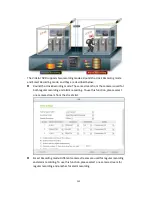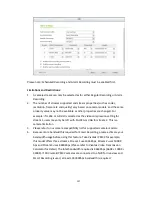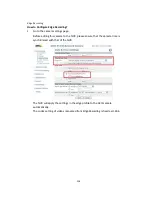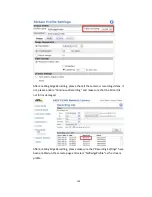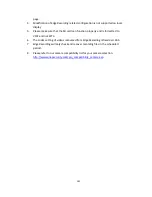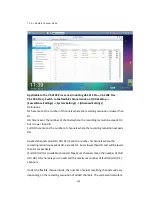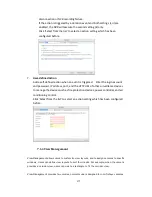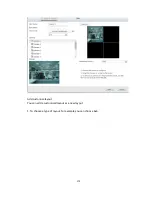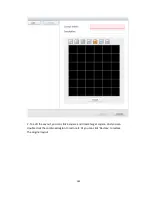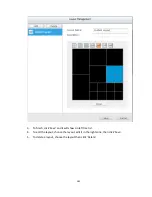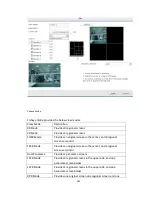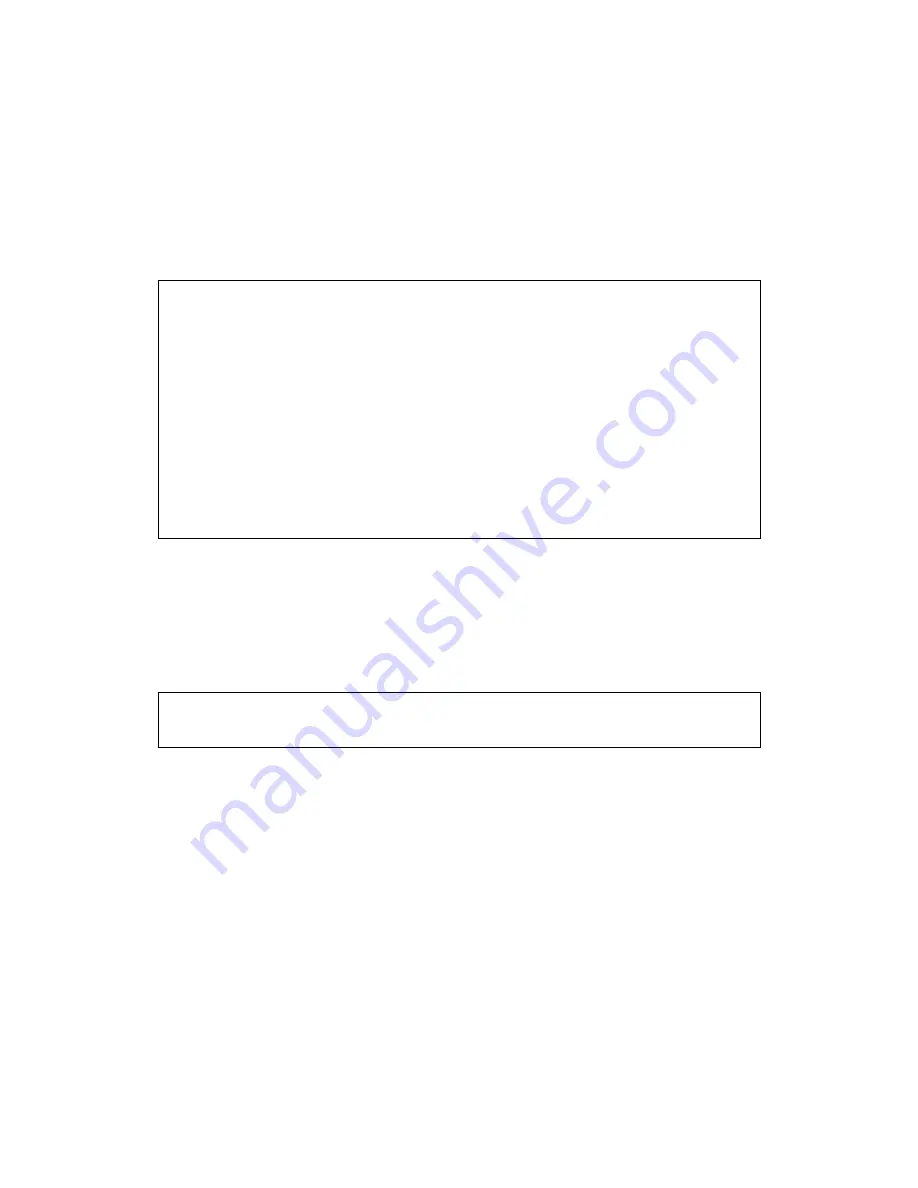
168
Advanced Mode
The advanced mode consists of the event and action sections. Define the action to
take for each event triggered on the IP cameras or the video servers connected to the
NVR.
To configure the advanced event management by the ‘Advanced Mode’, select an
event type on the left event list and configure the actions to take on the right.
Note:
Click ‘Apply’ to apply
the settings or ‘Exit’ to exit the settings page. If the
‘Advanced Mode’ is selected on the ‘Alarm Settings’ page, the advanced settings
will be applied after the NVR restarts even if you have selected to exit the settings
page. The settings will be cancelled if ‘Traditional Mode’ is selected after exiting
the ‘Advanced Mode’.
To avoid blocking by the firewall, the IP cameras or the video servers configured
for the alarm recording must be located on the same subnet as the NVR.
To switch from the advanced mode to the traditional mode, select ‘Traditional
Mode’ and click ‘Apply’.
Events:
The events supported by the NVR are classified as camera events (motion detection,
alarm input, camera disconnection), NVR events (recording failure), and external
events (user-defined events).
Note:
The camera events available depend on the features supported by the IP
cameras or video servers.
Содержание VIOSTOR
Страница 46: ...46 4 Select the disk configuration 5 In the Summary you can confirm your settings and click Apply to finish ...
Страница 47: ...47 ...
Страница 49: ...49 ...
Страница 90: ...90 ...
Страница 114: ...114 ...
Страница 115: ...115 5 2 6Enable Disable Event Alert To enable event alerts on an E map click ...
Страница 122: ...122 zoom is enabled you can use your mouse wheel to use digital zoom function ...
Страница 140: ...140 Note You cannot play recording files via double click here ...
Страница 142: ...142 ...
Страница 184: ...184 ...
Страница 185: ...185 ...
Страница 194: ...194 ...
Страница 196: ...196 Step2 Enter the Product Authorization Key PAK code to activate the license ...
Страница 217: ...217 10 Confirm the settings and click Next 11 Click Finish to exit the wizard ...
Страница 259: ...259 3 Select a port trunking group to use Click Apply 4 Click here to connect to the login page ...
Страница 264: ...264 ...
Страница 283: ...283 3 Select to change the encryption password or download the encryption key file to the local PC Click Next ...
Страница 292: ...292 Process This tab shows information about the processes running on the NVR ...
Страница 305: ...305 4 Enter a name to register your NVR and click Next ...
Страница 306: ...306 5 The wizard will configure your router automatically ...
Страница 307: ...307 6 Review the summary page and click Finish to complete the wizard ...
Страница 311: ...311 ...
Страница 324: ...324 Step5 Specify your replication schedule ...
Страница 325: ...325 Step6 Click Finish to complete the setup ...
Страница 336: ...336 Step 2 Go to All Apps Step 3 Click Add QSCM Lite to QVR ...
Страница 340: ...340 Step 4 Click Install Manually Step 5 Find the unzipped QSCM Lite and click Install ...
Страница 341: ...341 Step 6 Click OK Step 7 The NVR will then install QSCM Lite ...
Страница 351: ...351 ...