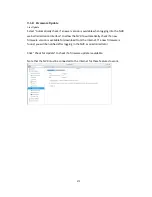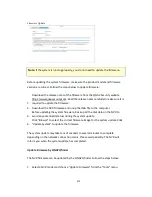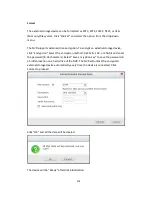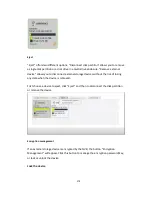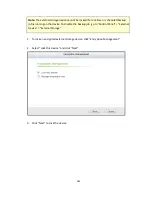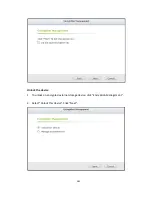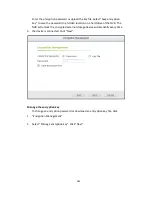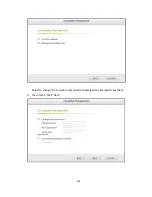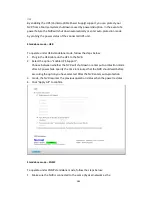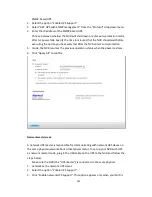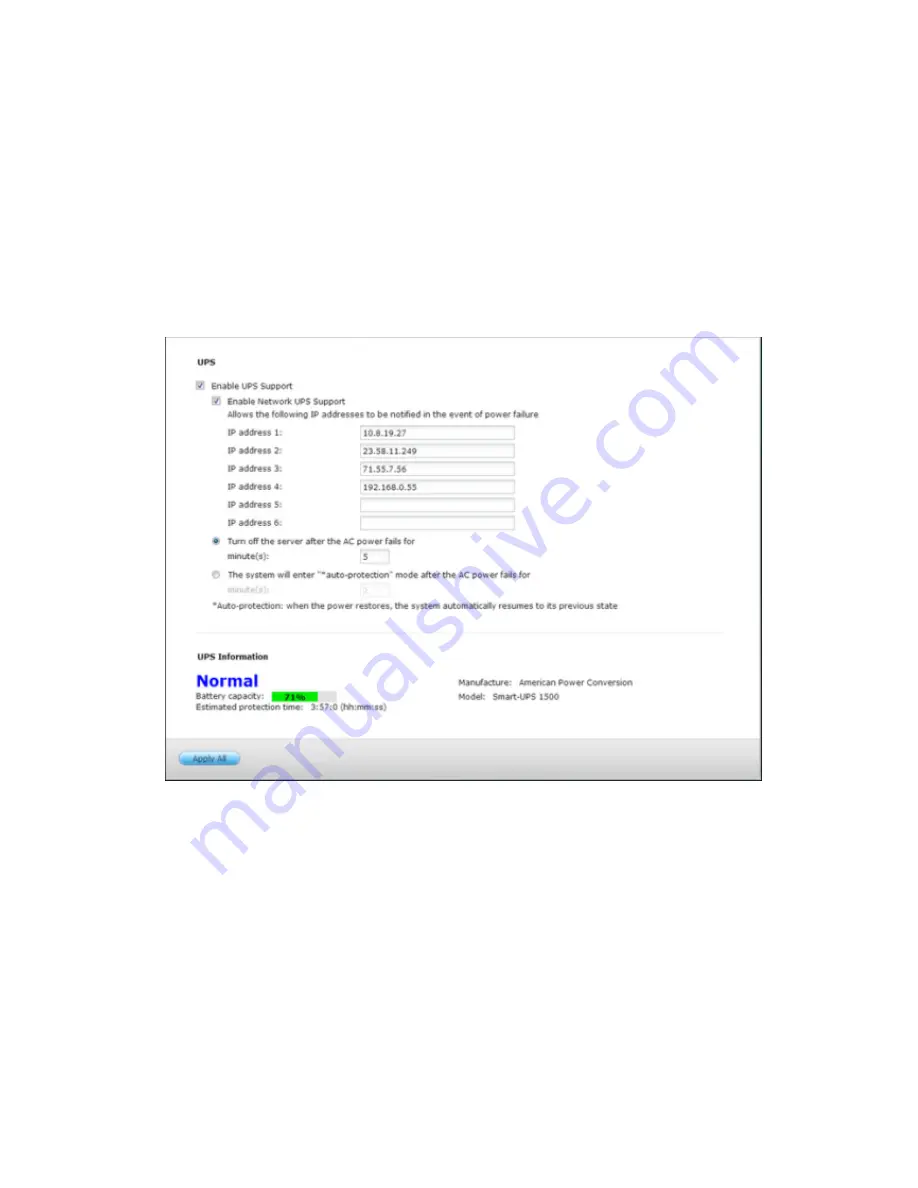
286
connected to the UPS by a USB cable.
4.
Choose between whether the NVR will shut down or enter auto-protection mode
after AC power fails. Specify the time in minutes that the NVR should wait before
executing the option you have selected. After the NVR enters auto-protection
mode, the NVR resumes the previous operation status when the power restores.
5.Enter the “IP address” of other network UPS slaves to be notified in the event
of power failure.
6.Click “Apply All” to confirm and continue the setup for the NVR systems which
operate in network slave mode below.
Network slave mode
A network UPS slave communicates with network UPS master to receive the UPS
status. To set up your NVR with UPS as network slave mode, follow the steps below:
1. Make sure the NVR is connected to the same physical network as the network
UPS master.
2. Select the option “Enable UPS Support”.
3. Select “Network UPS slave” from the “Protocol” drop down menu.
4. Enter the IP address of the network UPS server.
5. Choose between whether the NVR will shut down or enter auto-protection
Содержание VIOSTOR
Страница 46: ...46 4 Select the disk configuration 5 In the Summary you can confirm your settings and click Apply to finish ...
Страница 47: ...47 ...
Страница 49: ...49 ...
Страница 90: ...90 ...
Страница 114: ...114 ...
Страница 115: ...115 5 2 6Enable Disable Event Alert To enable event alerts on an E map click ...
Страница 122: ...122 zoom is enabled you can use your mouse wheel to use digital zoom function ...
Страница 140: ...140 Note You cannot play recording files via double click here ...
Страница 142: ...142 ...
Страница 184: ...184 ...
Страница 185: ...185 ...
Страница 194: ...194 ...
Страница 196: ...196 Step2 Enter the Product Authorization Key PAK code to activate the license ...
Страница 217: ...217 10 Confirm the settings and click Next 11 Click Finish to exit the wizard ...
Страница 259: ...259 3 Select a port trunking group to use Click Apply 4 Click here to connect to the login page ...
Страница 264: ...264 ...
Страница 283: ...283 3 Select to change the encryption password or download the encryption key file to the local PC Click Next ...
Страница 292: ...292 Process This tab shows information about the processes running on the NVR ...
Страница 305: ...305 4 Enter a name to register your NVR and click Next ...
Страница 306: ...306 5 The wizard will configure your router automatically ...
Страница 307: ...307 6 Review the summary page and click Finish to complete the wizard ...
Страница 311: ...311 ...
Страница 324: ...324 Step5 Specify your replication schedule ...
Страница 325: ...325 Step6 Click Finish to complete the setup ...
Страница 336: ...336 Step 2 Go to All Apps Step 3 Click Add QSCM Lite to QVR ...
Страница 340: ...340 Step 4 Click Install Manually Step 5 Find the unzipped QSCM Lite and click Install ...
Страница 341: ...341 Step 6 Click OK Step 7 The NVR will then install QSCM Lite ...
Страница 351: ...351 ...