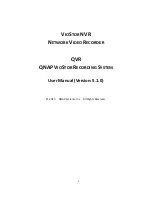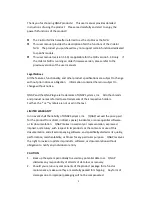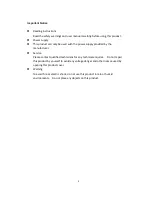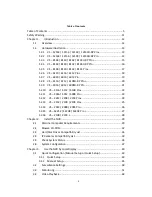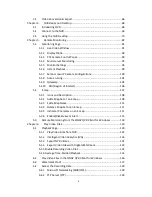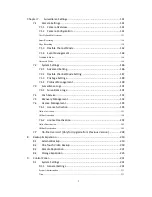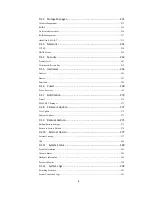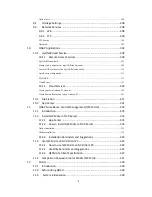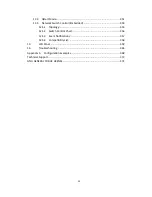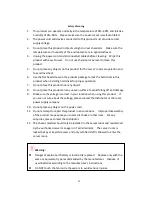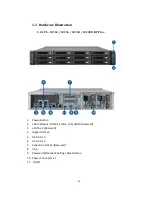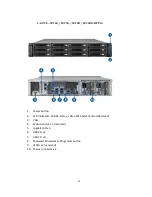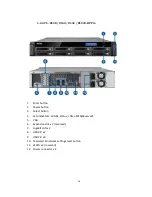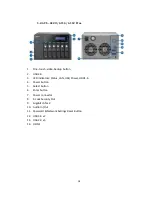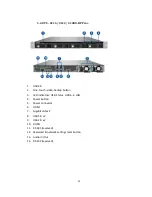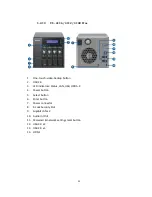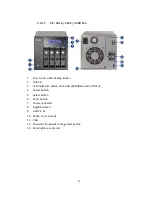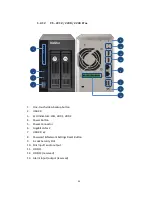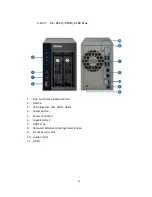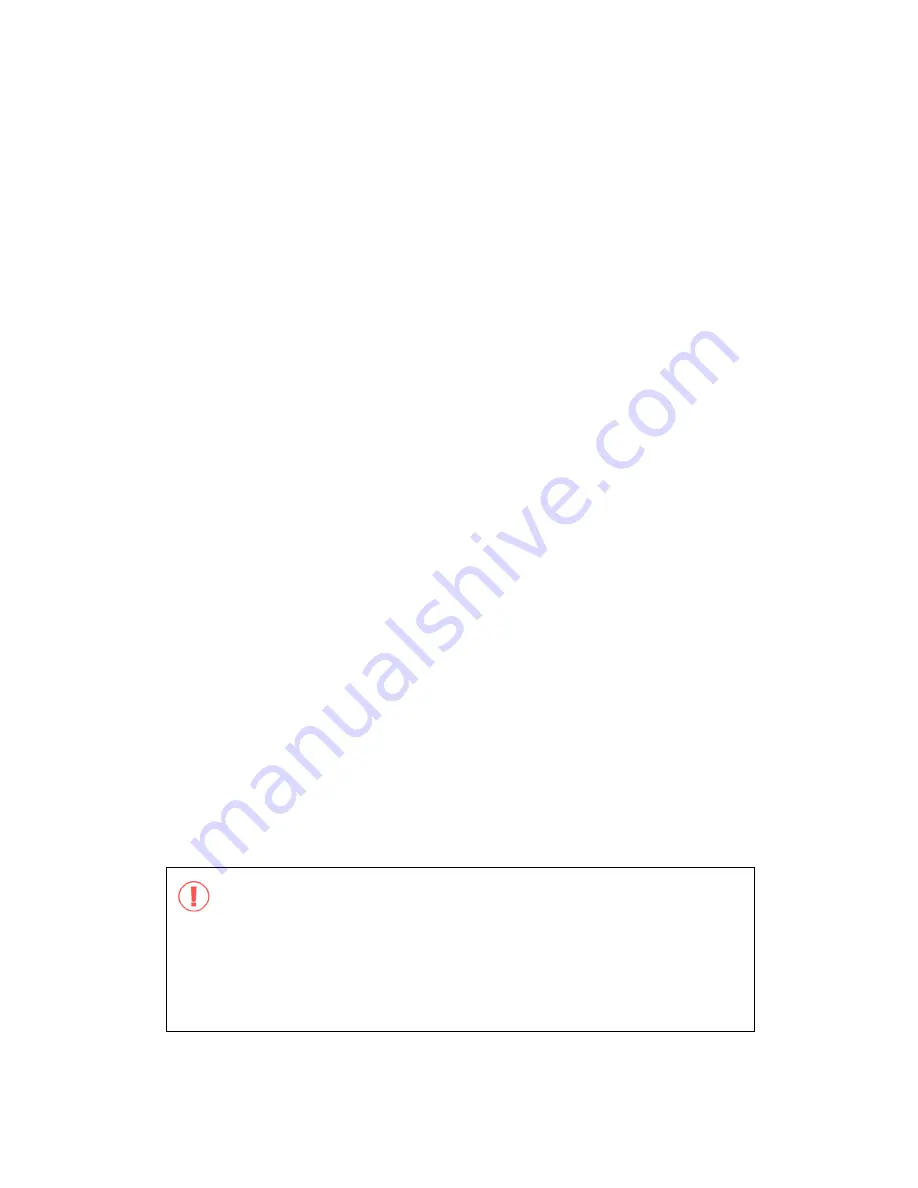
11
Safety Warning
1.
This product can operate normally in the temperature of 0ºC–40ºC and relative
humidity of 0%–90%. Please make sure the environment is well-ventilated.
2.
The power cord and devices connected to this product must provide correct
supply voltage.
3.
Do not place this product in direct sunlight or near chemicals. Make sure the
temperature and humidity of the environment are in optimized level.
4.
Unplug the power cord and all connected cables before cleaning. Wipe this
product with a wet towel. Do not use chemical or aerosol to clean this
product.
5.
Do not place any objects on this product for the server's normal operation and
to avoid overheat.
6.
Use the flat head screws in the product package to lock the hard disks in this
product when installing hard disks for proper operation.
7.
Do not place this product near any liquid.
8.
Do not place this product on any uneven surface to avoid falling off and damage.
9.
Make sure the voltage is correct in your location when using this product. If
you are not sure about the voltage, please contact the distributor or the local
power supply company.
10.
Do not place any object on the power cord.
11.
Do not attempt to repair this product in any occasions. Improper disassembly
of the product may expose you to electric shock or other risks. For any
enquiries, please contact the distributor.
12.
The chassis models should only be installed in the server room and maintained
by the authorized server manager or IT administrator. The server room is
locked by key or keycard access and only certified staff is allowed to enter the
server room.
Warning:
Danger of explosion if battery is incorrectly replaced. Replace only with the
same or equivalent type recommended by the manufacturer. Dispose of
used batteries according to the manufacturer's instructions.
Do NOT touch the fan inside the system to avoid serious injuries.
Содержание VIOSTOR
Страница 46: ...46 4 Select the disk configuration 5 In the Summary you can confirm your settings and click Apply to finish ...
Страница 47: ...47 ...
Страница 49: ...49 ...
Страница 90: ...90 ...
Страница 114: ...114 ...
Страница 115: ...115 5 2 6Enable Disable Event Alert To enable event alerts on an E map click ...
Страница 122: ...122 zoom is enabled you can use your mouse wheel to use digital zoom function ...
Страница 140: ...140 Note You cannot play recording files via double click here ...
Страница 142: ...142 ...
Страница 184: ...184 ...
Страница 185: ...185 ...
Страница 194: ...194 ...
Страница 196: ...196 Step2 Enter the Product Authorization Key PAK code to activate the license ...
Страница 217: ...217 10 Confirm the settings and click Next 11 Click Finish to exit the wizard ...
Страница 259: ...259 3 Select a port trunking group to use Click Apply 4 Click here to connect to the login page ...
Страница 264: ...264 ...
Страница 283: ...283 3 Select to change the encryption password or download the encryption key file to the local PC Click Next ...
Страница 292: ...292 Process This tab shows information about the processes running on the NVR ...
Страница 305: ...305 4 Enter a name to register your NVR and click Next ...
Страница 306: ...306 5 The wizard will configure your router automatically ...
Страница 307: ...307 6 Review the summary page and click Finish to complete the wizard ...
Страница 311: ...311 ...
Страница 324: ...324 Step5 Specify your replication schedule ...
Страница 325: ...325 Step6 Click Finish to complete the setup ...
Страница 336: ...336 Step 2 Go to All Apps Step 3 Click Add QSCM Lite to QVR ...
Страница 340: ...340 Step 4 Click Install Manually Step 5 Find the unzipped QSCM Lite and click Install ...
Страница 341: ...341 Step 6 Click OK Step 7 The NVR will then install QSCM Lite ...
Страница 351: ...351 ...