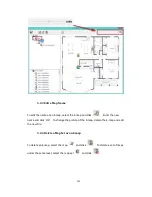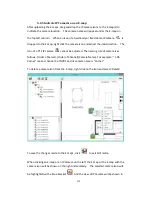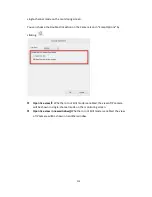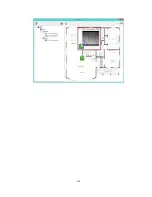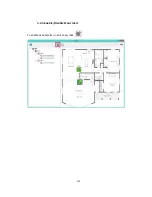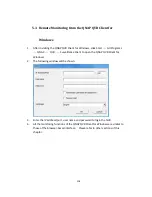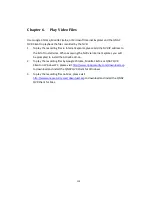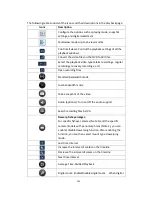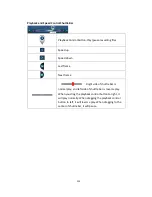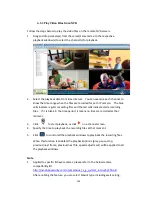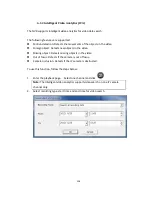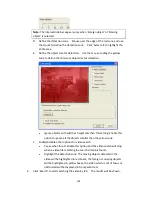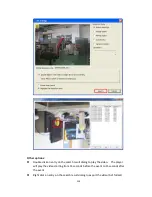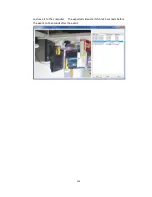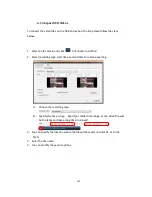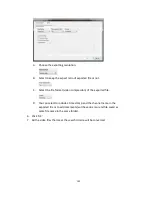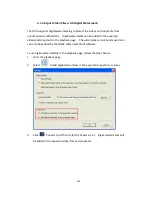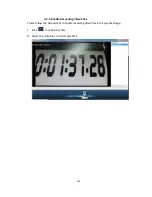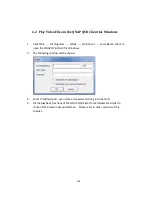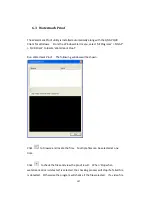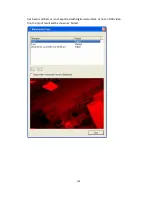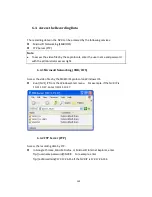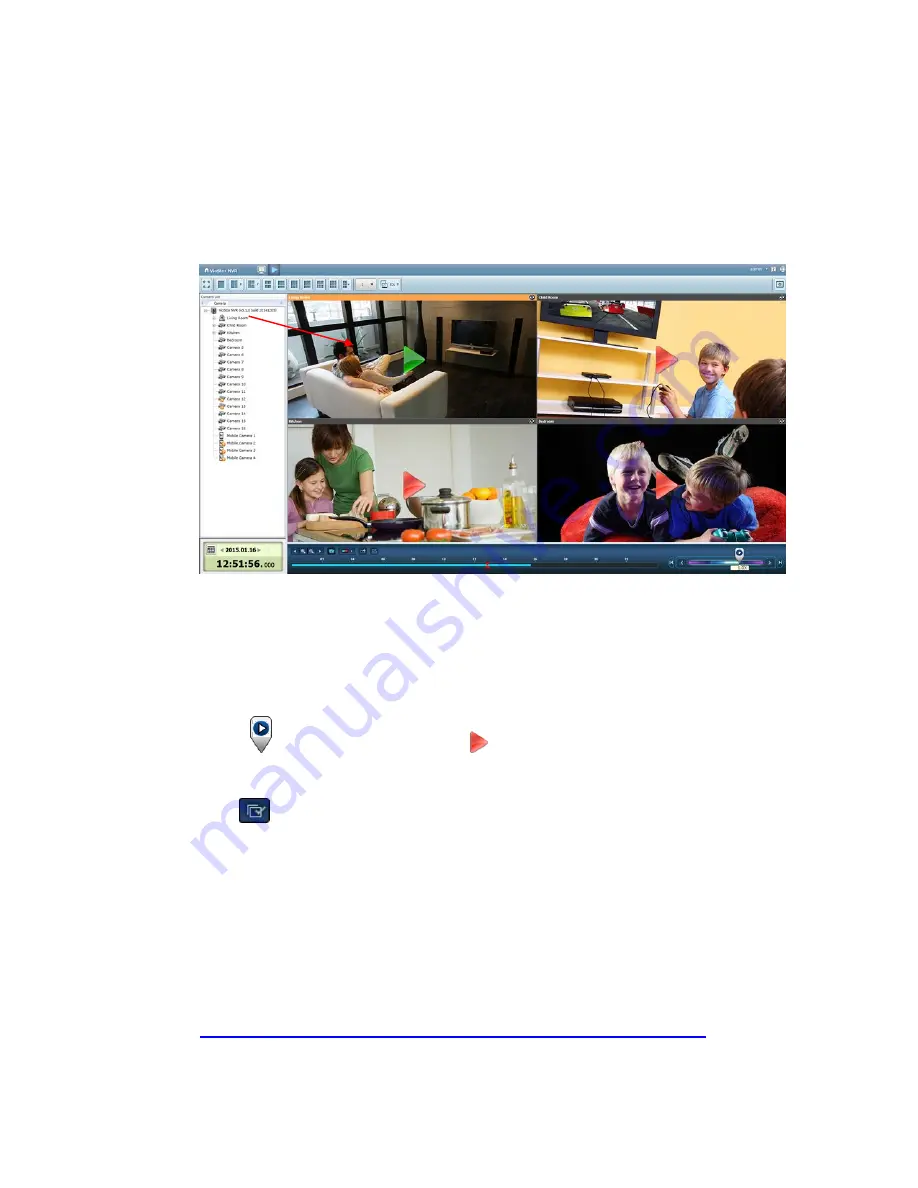
124
6.1.1
Play Video Files from NVR
Follow the steps below to play the video files on the remote NVR servers.
1.
Drag and drop camera(s) from the server/camera tree to the respective
playback window(s) to select the channel(s) for playback.
2.
Select the playback date from time interval. You can examine each channel to
know the time range when the files are recorded for each IP camera. The blue
cells indicate regular recording files and the red cells indicate alarm recording
files. If it is blank in the time period, it means no files are recorded at that
moment.
3.
Click
to start playback, or click
on a channel screen.
4.
Specify the time to play back the recording files at that moment.
5.
Click
to control all the playback windows to play back the recording files.
When this function is enabled, the playback options (play, pause, stop,
previous/next frame, previous/next file, speed adjustment) will be applied to all
the playback windows.
Note
1.
Applied to specific fisheye cameras: please refer to the below camera
compatibility list
http://nvr.qnapsecurity.com/n/en/product_z_g_qvr/cat_intro.php?hf=old
After enabling the feature, you can select Mount type, including wall, ceiling,
Содержание VIOSTOR
Страница 46: ...46 4 Select the disk configuration 5 In the Summary you can confirm your settings and click Apply to finish ...
Страница 47: ...47 ...
Страница 49: ...49 ...
Страница 90: ...90 ...
Страница 114: ...114 ...
Страница 115: ...115 5 2 6Enable Disable Event Alert To enable event alerts on an E map click ...
Страница 122: ...122 zoom is enabled you can use your mouse wheel to use digital zoom function ...
Страница 140: ...140 Note You cannot play recording files via double click here ...
Страница 142: ...142 ...
Страница 184: ...184 ...
Страница 185: ...185 ...
Страница 194: ...194 ...
Страница 196: ...196 Step2 Enter the Product Authorization Key PAK code to activate the license ...
Страница 217: ...217 10 Confirm the settings and click Next 11 Click Finish to exit the wizard ...
Страница 259: ...259 3 Select a port trunking group to use Click Apply 4 Click here to connect to the login page ...
Страница 264: ...264 ...
Страница 283: ...283 3 Select to change the encryption password or download the encryption key file to the local PC Click Next ...
Страница 292: ...292 Process This tab shows information about the processes running on the NVR ...
Страница 305: ...305 4 Enter a name to register your NVR and click Next ...
Страница 306: ...306 5 The wizard will configure your router automatically ...
Страница 307: ...307 6 Review the summary page and click Finish to complete the wizard ...
Страница 311: ...311 ...
Страница 324: ...324 Step5 Specify your replication schedule ...
Страница 325: ...325 Step6 Click Finish to complete the setup ...
Страница 336: ...336 Step 2 Go to All Apps Step 3 Click Add QSCM Lite to QVR ...
Страница 340: ...340 Step 4 Click Install Manually Step 5 Find the unzipped QSCM Lite and click Install ...
Страница 341: ...341 Step 6 Click OK Step 7 The NVR will then install QSCM Lite ...
Страница 351: ...351 ...