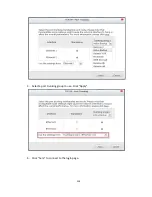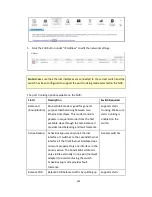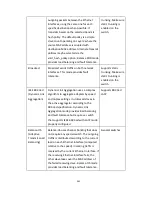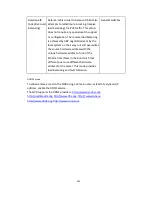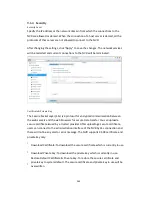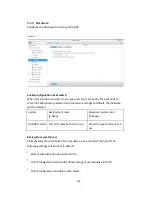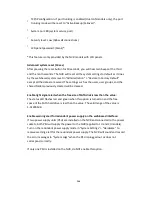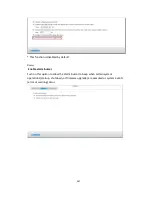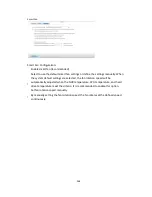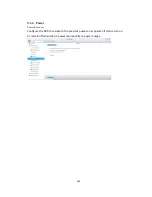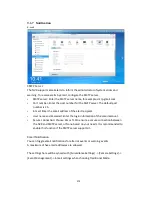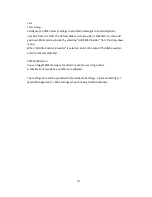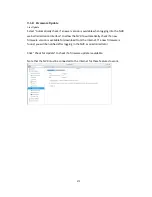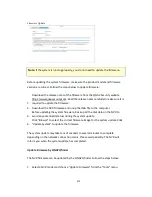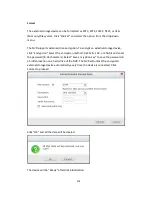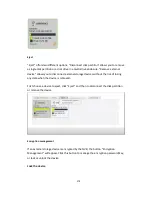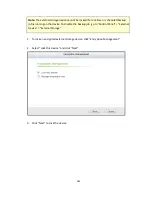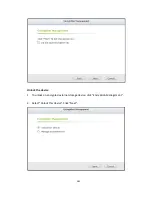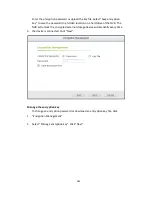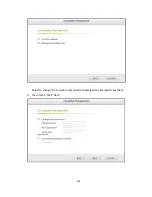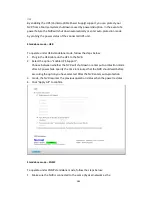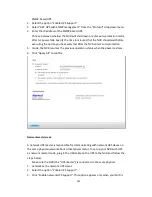273
Firmware Update
Note:
If the system is running properly, you do not need to update the firmware.
Before updating the system firmware, make sure the product model and firmware
version are correct. Follow the steps below to update firmware:
1.
Download the release notes of the firmware from the QNAP Security website
http://www.qnapsecurity.com. Read the release notes carefully to make sure it is
required to update the firmware.
2.
Download the NVR firmware and unzip the IMG file to the computer.
3.
Before updating the system firmware, back up all the disk data on the NVR to
avoid any potential data loss during the system update.
4.
Click “Browse” to select the correct firmware image for the system update. Click
“Update System” to update the firmware.
The system update may take tens of seconds to several minutes to complete
depending on the network connection status. Please wait patiently. The NVR will
inform you when the system update has completed.
Update Firmware by QNAP Qfinder
The NVR firmware can be updated by the QNAP Qfinder. Follow the steps below:
1.
Select a NVR model and choose “Update Firmware” from the “Tools” menu.
Содержание VIOSTOR
Страница 46: ...46 4 Select the disk configuration 5 In the Summary you can confirm your settings and click Apply to finish ...
Страница 47: ...47 ...
Страница 49: ...49 ...
Страница 90: ...90 ...
Страница 114: ...114 ...
Страница 115: ...115 5 2 6Enable Disable Event Alert To enable event alerts on an E map click ...
Страница 122: ...122 zoom is enabled you can use your mouse wheel to use digital zoom function ...
Страница 140: ...140 Note You cannot play recording files via double click here ...
Страница 142: ...142 ...
Страница 184: ...184 ...
Страница 185: ...185 ...
Страница 194: ...194 ...
Страница 196: ...196 Step2 Enter the Product Authorization Key PAK code to activate the license ...
Страница 217: ...217 10 Confirm the settings and click Next 11 Click Finish to exit the wizard ...
Страница 259: ...259 3 Select a port trunking group to use Click Apply 4 Click here to connect to the login page ...
Страница 264: ...264 ...
Страница 283: ...283 3 Select to change the encryption password or download the encryption key file to the local PC Click Next ...
Страница 292: ...292 Process This tab shows information about the processes running on the NVR ...
Страница 305: ...305 4 Enter a name to register your NVR and click Next ...
Страница 306: ...306 5 The wizard will configure your router automatically ...
Страница 307: ...307 6 Review the summary page and click Finish to complete the wizard ...
Страница 311: ...311 ...
Страница 324: ...324 Step5 Specify your replication schedule ...
Страница 325: ...325 Step6 Click Finish to complete the setup ...
Страница 336: ...336 Step 2 Go to All Apps Step 3 Click Add QSCM Lite to QVR ...
Страница 340: ...340 Step 4 Click Install Manually Step 5 Find the unzipped QSCM Lite and click Install ...
Страница 341: ...341 Step 6 Click OK Step 7 The NVR will then install QSCM Lite ...
Страница 351: ...351 ...