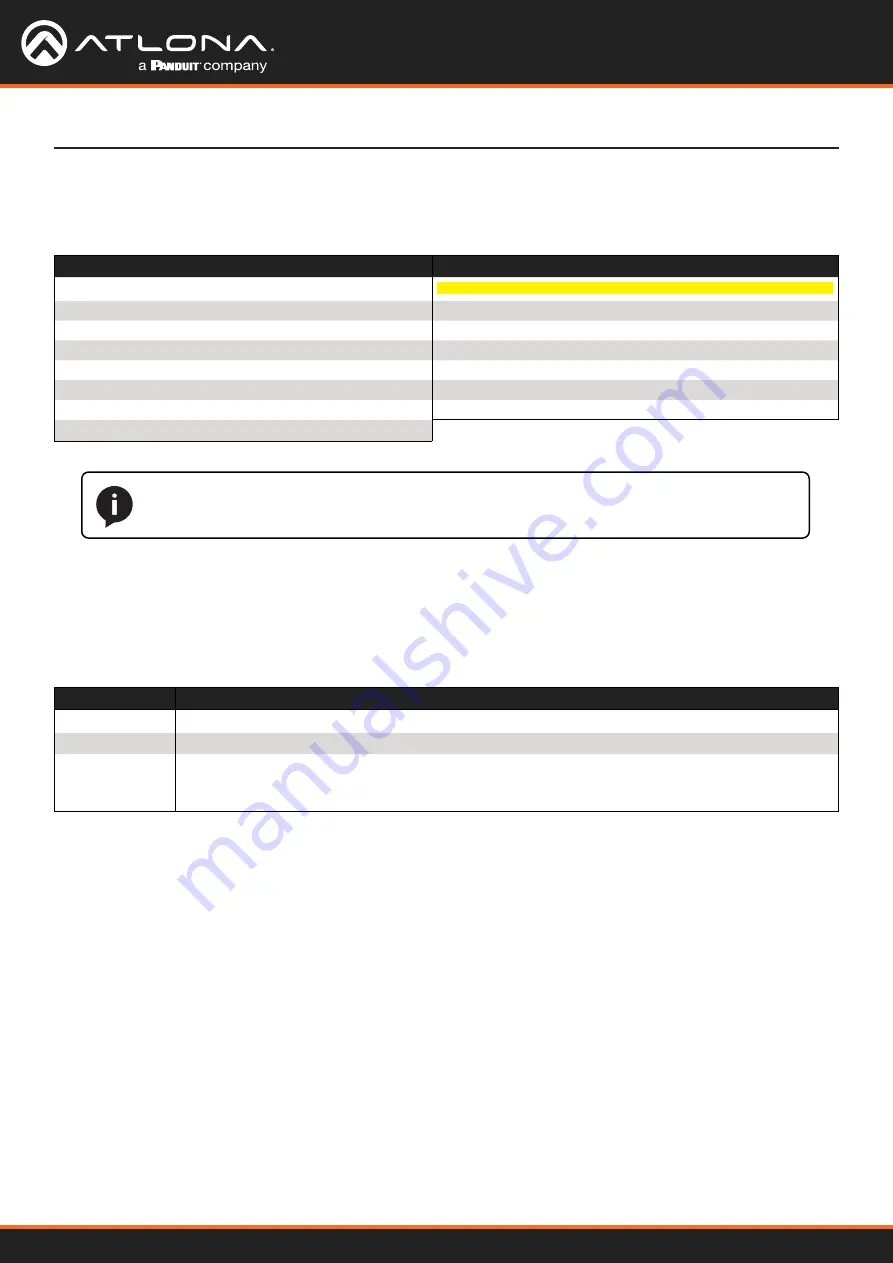
Using OmniStream
™
with Velocity
™
Device Manager
123
The Velocity/OmniStream Interface
Resolution
Click this drop-down list to select the desired output resolution. This is a scaler feature which can either upscale
or downscale the output on the decoder. If
Input
is selected, then no scaling will be applied to the output. Select
Auto
to use the EDID of the sink device to determine the output resolution.
Resolutions
Input
1400x1050
Auto
1440x900
4096x2160
1280x1024
3840x2160
1280x800
1920x1200
1280x768
1920x1080
1280x720
1680x1050
1024x768
1600x900
Framerate
Sets the output frame rate. Available options are
auto
,
60 Hz
,
50 Hz
, and
30 Hz
, except for the OMNI-122 where
the options are
auto
and
30 Hz
.
Slate Mode
Click this drop-down list to select the slate mode. Refer to
Slate / Logo Insertion (page 83)
for more information.
NOTE:
When working with VESA resolutions 1360x768p60 and 1366x768p60, the
Resolution
drop-down list must be set to
Auto
.
Mode
Description
Off
Disables the image from being displayed.
Manual
Stretches the image to fill the screen. In some cases this can distort (“stretch”) the image.
Auto
The image will only be displayed when the source signal is lost. For example, this mode is
useful in conference room applications for displaying system instructions when no sources are
connected.
Enable
Click this toggle switch to enable or disable the video wall option. Refer to
Creating Video Walls (page 58)
for
more information on using video walls.
Unit
Click this drop-down list to specify the units. Available options are
pixels
,
mm
, and
inches
.
Display Width
Specifies the width of the decoder’s video output, which is a subset of the large video wall.
Display Height
Specifies the height of the decoder’s video output, which is a subset of the large video wall.
Horizontal
The offset from the (0,0) reference point, of the defined width (see
Display Width
, above).
Vertical
The offset from the (0,0) reference point, of the defined height (see
Display Height
, above).
Video Wall






























