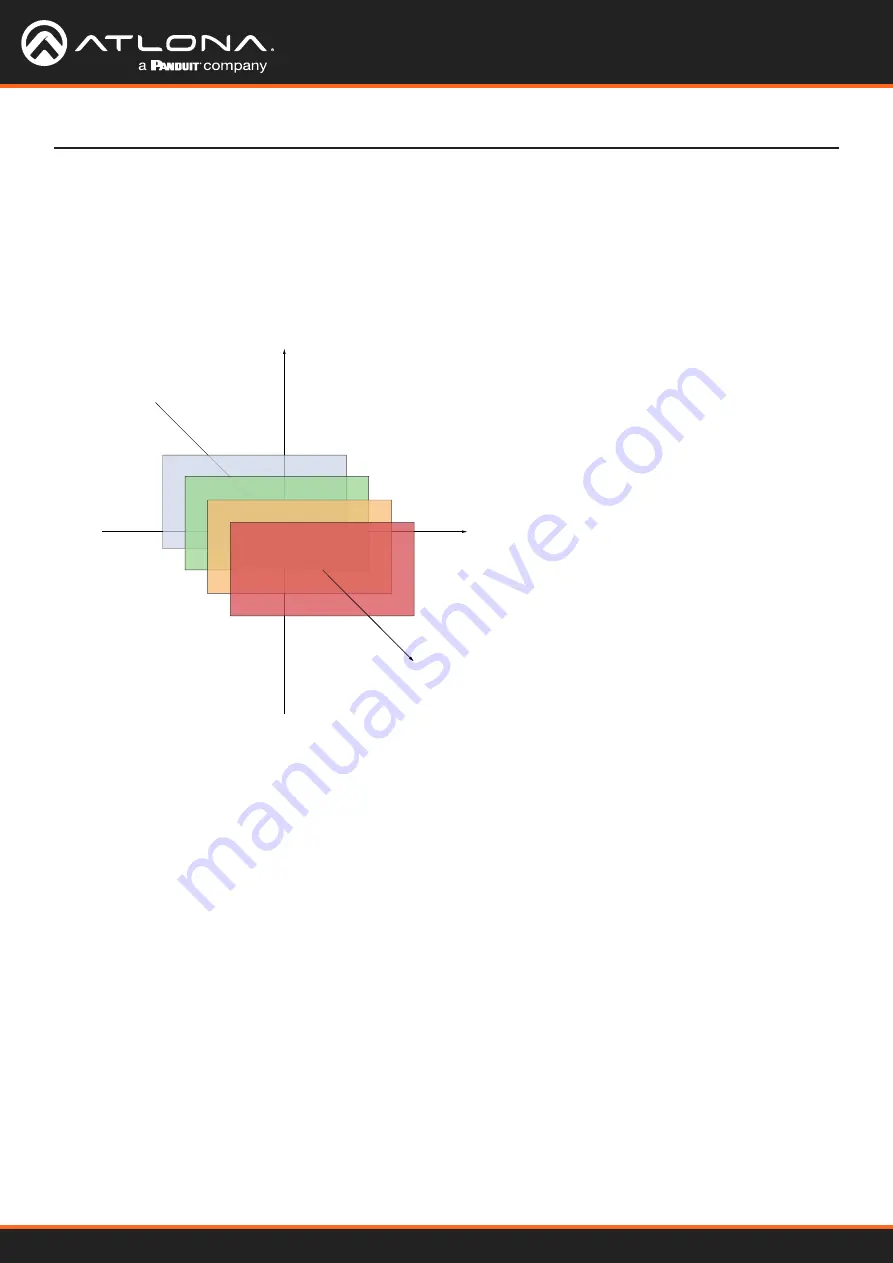
Using OmniStream
™
with Velocity
™
Device Manager
55
Device Operation
Changing the Z-Order
The ordering of overlapping subframes in two-dimensional space is referred to as the
z-order
. In the illustration
below, the red window is set to priority 4 and will be displayed on top of all other subframes. Assigning a subframe
to z-order 1 (the blue window) will move the subframe behind the other subframes. The larger the z-order value, the
higher the subframe priority will be. Subframes cannot share the same z-order value.
Note that subframes do not support transparency. This is only used in the diagram to illustrate how overlapping
subframes can be placed behind or in front or one another.
1. Click
MULTIVIEW
in the menu bar.
2. Click the
Available Multiview
drop-down list and select the desired multiview to be modified.
3. Click the name of the desired subframe to modify. Depending on the layout type, the name of each subframe will
vary (e.g.
LEFT
,
RIGHT
,
BOTTOM_RIGHT
,
MAIN
, etc).
4. Enter the z-order value in the
Z-order
field.
5. Click the
SAVE
button to commit changes.
4
3
2
1
Z-Order = 1
Subframe on bottom
Z-Axis
X-Axis
Y-Axis
Z-Order = 4
Subframe on top






























