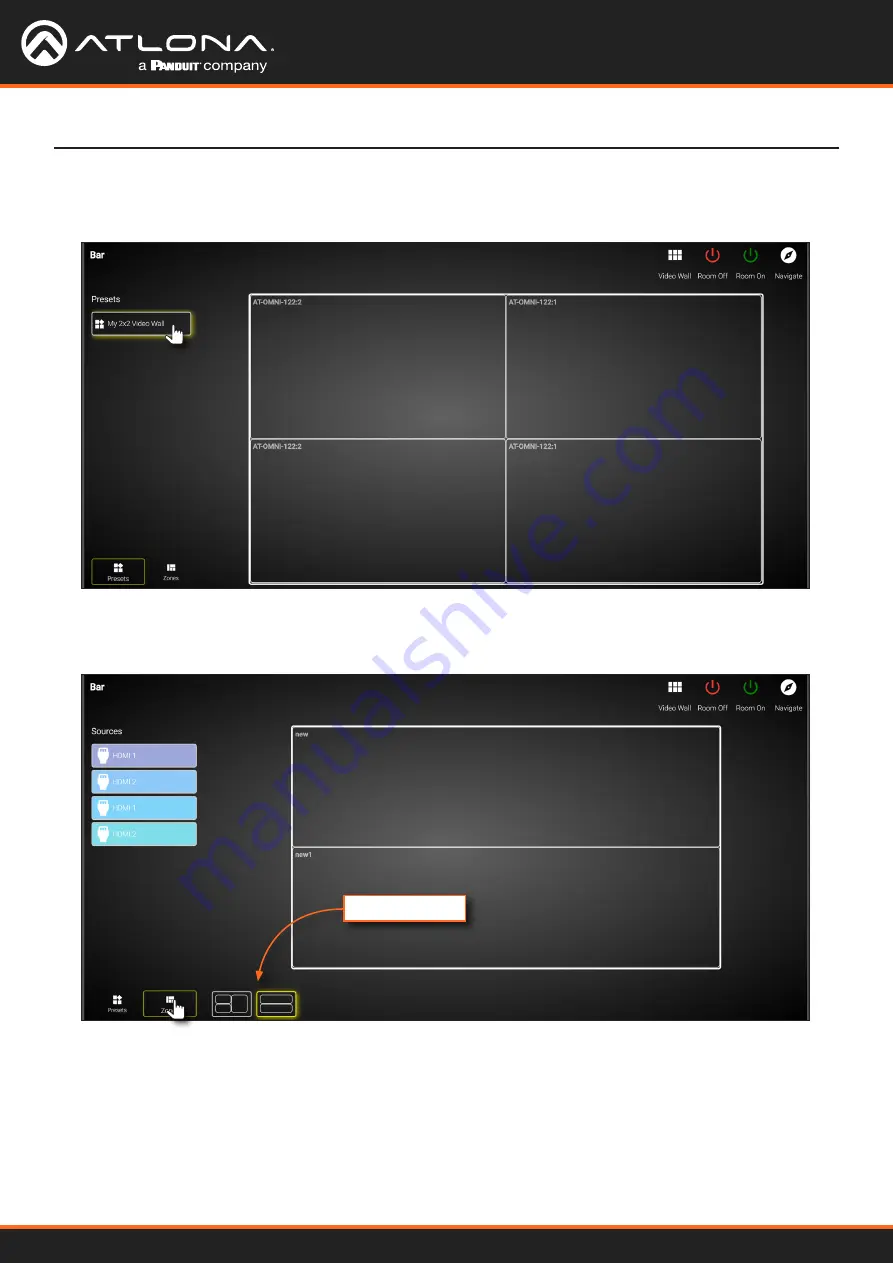
Using OmniStream
™
with Velocity
™
Device Manager
69
Device Operation
16.
The
Presets
portion of the control screen will be displayed. All presets that were created, will be listed on the
left-hand side of the screen, as shown below. Note in this example, only one preset was created. Click the
desired preset to recall it.
17. Click
Zones
, in the lower-left corner of the screen to access the Drop Zones, which were created earlier. In the
example example below, two Drop Zones were created.
Created Zones
The first Drop Zone that was created, shows two containers on the left, and a single container on the right.
The second Drop Zone, only uses two containers: one on the top and one on the bottom. The Preset which we
created is a 2x2 video wall and represents the physical layout of the displays. Drop Zones are containers and act
as a “map” to where the video sources will be applied. Refer to the next page for an example.






























