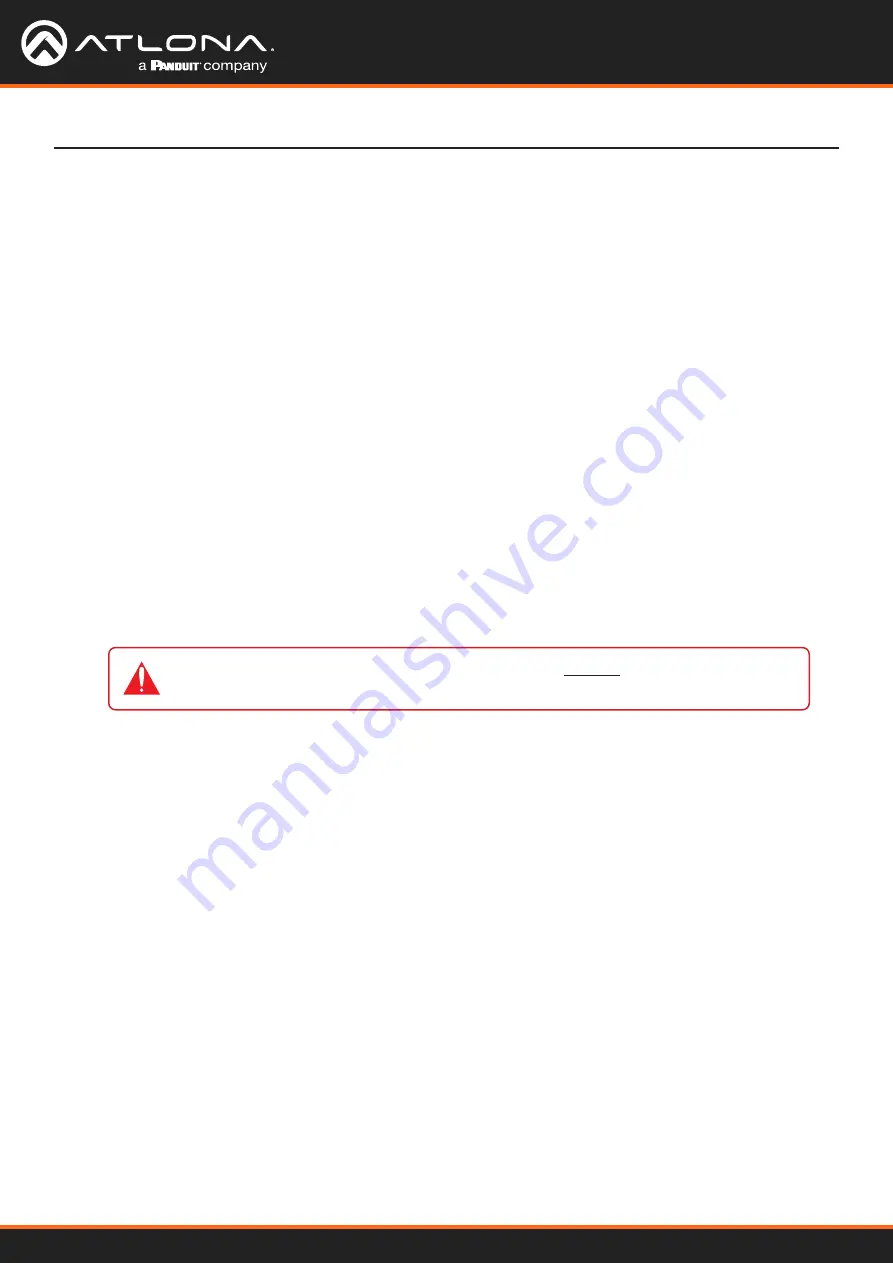
Using OmniStream
™
with Velocity
™
Device Manager
28
Basic Configuration Tutorial
• Verify that all encoders and decoders are set to the same system mode. In this tutorial, both encoders and the
decoder should be set to
VCx
. Refer to
Setting the System Mode (page 16)
• Go to the
IP INPUT
menu and verify the following. Refer to
Subscribing to an Encoder (page 22)
for more
information.
»
Under both the
IP Input 1
and
IP Input 2
window groups, verify that the
Enabled
toggle switch is enabled
(green).
»
Check that the
Multicast Address
field is set to the correct multicast IP address. In this example,
226.0.0.1
for
IP Input 1
and
226.0.0.2
for
IP Input 2
.
»
Check that the
Port
field is set to the proper port. In this example,
1000
for both
IP Input 1
and
IP Input 2
.
»
Under both the
IP Input 3
and
IP Input 4
windows groups, verify that the
Enabled
toggle switch is enabled
(green).
»
Check that the
Multicast Address
field is set to the correct multicast IP address. In this example,
226.0.10.1
for
IP Input 3
and
226.0.10.2
for
IP Input 4
.
»
Check that the
Port
field is set to the proper port. In this example,
1100
for both
IP Input 3
and
IP Input 4
.
• Go to the
HDMI OUTPUT
menu and verify the following. Refer to
Subscribing to an Encoder (page 22)
for
more information.
»
Make sure that the
Descrambling
>
Enabled
toggle switch is enabled (green).
»
Verify that the
Descrambling
>
Key
field matches the
Scrambling
>
Key
field in the encoder. For this
tutorial, both of these fields should be set to
scrambling
.
IMPORTANT:
The scrambling key on a decoder must be
identical
to the scrambling key on
the encoder which is being subscribed. Scrambling keys are case-sensitive.
Decoder Checklist
»
Check the
HDCP
>
Supported Version
field to make sure the correct version is selected. Also note the
color of the
HDCP
>
Encrypted
indicator. If it is red, then a picture may not be displayed and result in a
“blue screen” on the display. Change the
HDCP
>
Supported Version
field, if necessary.
»
Make sure that the
Video
>
Video
drop-down list is set to one of the configured video inputs: either
IP
Input 1 - 226.0.0.1:1000 | 10.1.0.111
or
Input 1 - 226.0.0.2:1000 | 10.1.0.116
.
»
Make sure that the
Audio
>
Input
drop-down list is set to one of the configured inputs: either
IP Input 3
- 226.0.10.1:1000 | 10.1.0.111
or
Input 4 - 226.0.10.2:1000 | 10.1.0.116
.






























