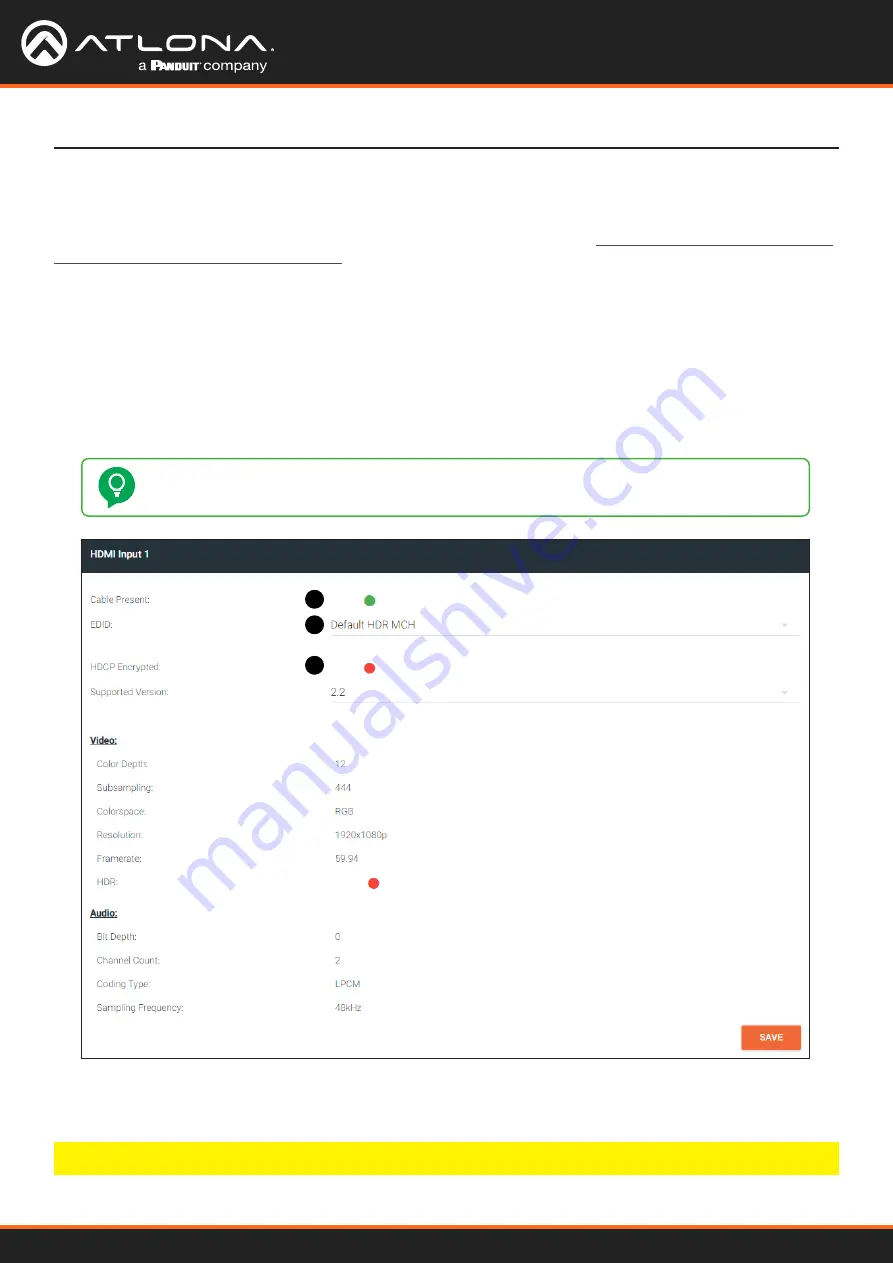
Using OmniStream
™
with Velocity
™
Device Manager
17
Configuring Inputs
The
INPUT
page is used to verify that the encoder recognizes the source device. This page is also used to set the
EDID, HDCP version, and provides detailed information about the source signal.
The following procedure should be
performed on both AT-OMNI-111 encoders
.
1. Click
INPUT
in the menu bar and locate the
HDMI Input 1
window group. Since a source has been connected
to the
HDMI IN
port, the
Cable Present
indicator is green. This indicates that an active source is connected to
the HDMI port.
If these indicators are red, check that each source is connected to an
HDMI IN
port. A red indicator may also
describe faulty HDMI cables. If the sources are connected, then try different HDMI cables. If the HDMI cable
integrity has been verified, then make sure that the output resolution of the source is at least 720p.
TIP:
If no signal is being received on the encoder, then it’s always a good practice to check the
INPUT
page on the encoder when performing additional troubleshooting.
Basic Configuration Tutorial
1
2
3
2. Click the
EDID
drop-down list to select an EDID. For now, leave this setting at
Default HDR MCH
. This EDID
provides general compatibility with most displays.
3. The
HDCP
Encrypted
indicator will be green if HDCP content is present. In this example, the source connected
to
HDMI IN 1
is not transmitting HDCP content. Therefore, the indicator is red.






























