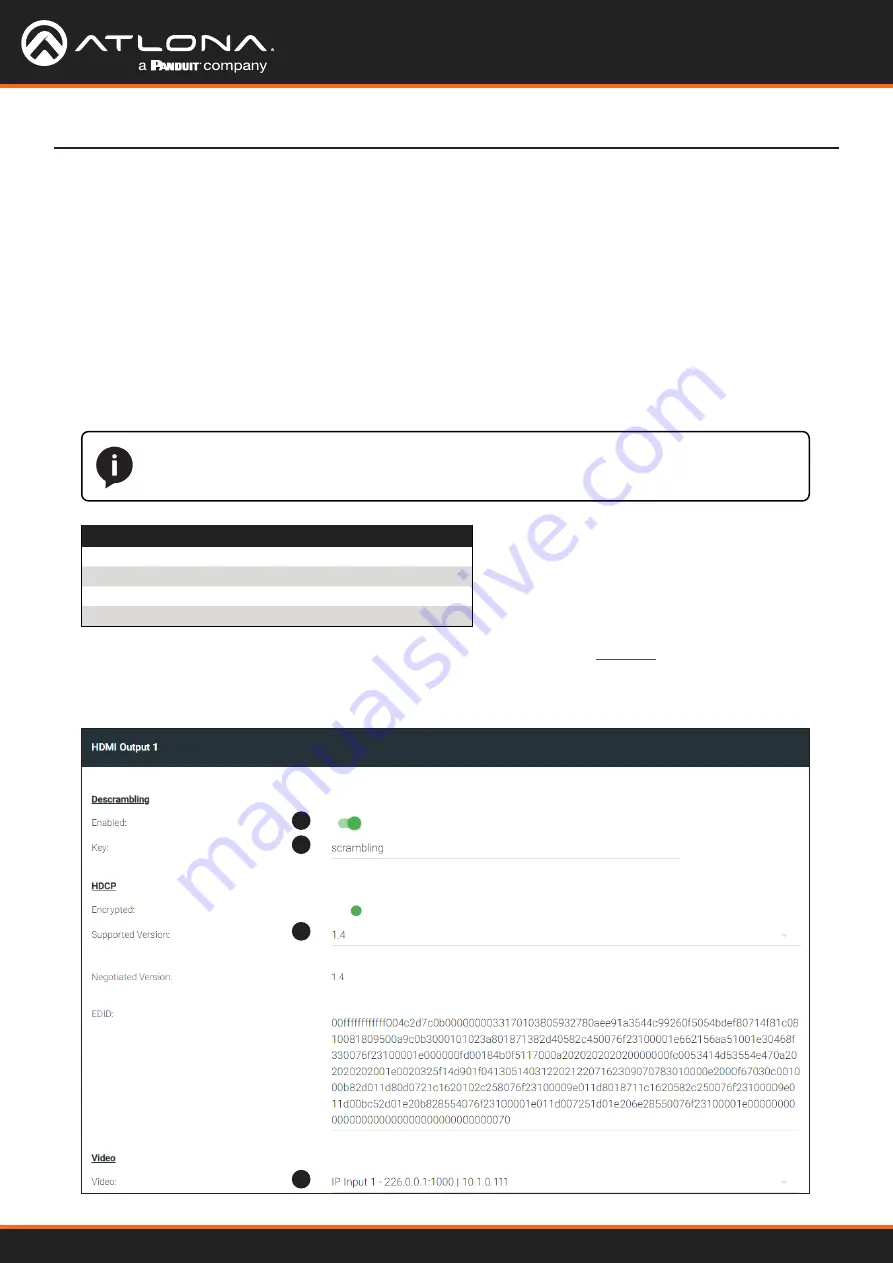
Using OmniStream
™
with Velocity
™
Device Manager
24
Basic Configuration Tutorial
Configuring the HDMI Output Stream
1. Click
HDMI OUTPUT
in the menu bar, locate the
HDMI Output 1
window group, and verify that the
Descrambling
>
Enabled
toggle switch is enabled. When enabled, this toggle will be green.
2. The
Descrambling
>
Key
field is set to
scrambling
by default. This is the same key that is being used under
the
Scrambling
>
Key
field on the encoder, and will allow the decoder to descramble the signal and send it out
over the HDMI output to the display. Leave this key at it’s default setting.
3. Click the
HDCP
>
Supported Version
drop-down list and select the HDCP version.
2.2
will work with most
sources. However, in this case, an older sink/monitor, which doesn’t support HDCP 2.2, is being used.
Therefore, the value is set to
1.4
.
4. Click the
Video
>
Video
drop-down list and select the video source. Based on what has been configured, the
following options are available:
Video > Video
IP Input 1 - 226.0.0.1:1000 | 10.1.0.111
IP Input 2 - 226.0.0.2:1000 | 10.1.0.116
IP Input 3 - 226.0.10.1:1000 | 10.1.0.111
IP Input 4 - 226.0.10.2:1000 | 10.1.0.116
Since this is the
Video
field, a video source should be selected. Referring to
Table 1.3
, on the previous page,
IP Input 1 - 226.0.0.1:1000 | 10.1.0.111
and
IP Input 2 - 226.0.0.2:1000 | 10.1.0.116
are video data, from two different encoders. For this example, this field will be set to
IP Input 1 -
226.0.0.1:1000 | 10.1.0.111
.
1
2
3
4
NOTE:
The physical IP address of the OmniStream units that are listed in the table, below,
(
10.1.0.111
, etc.) may differ from the units that are connected to your network.






























