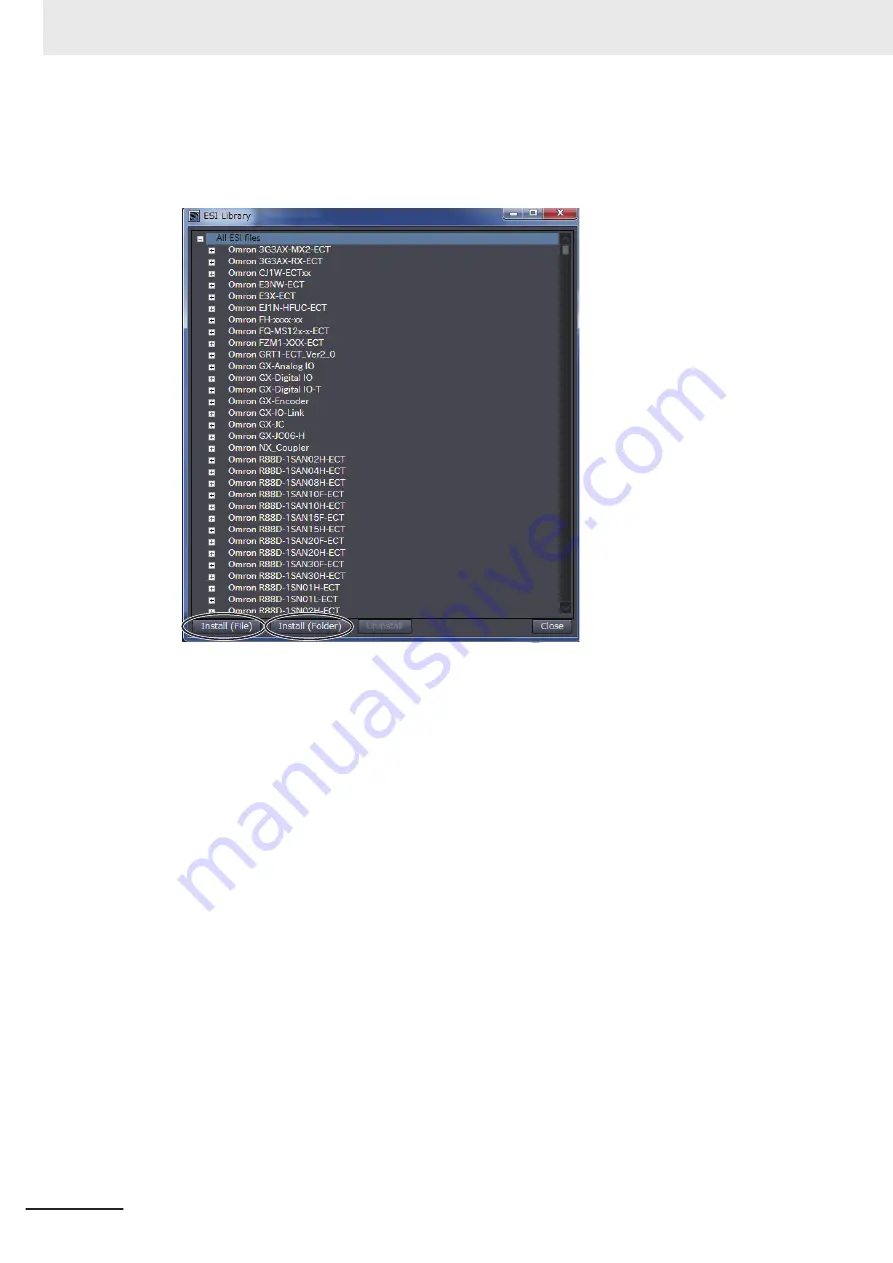
3
Click the
Install (File)
or
Install (Folder)
Button.
If you install the ESI files individually, click the
Install (File)
Button. If you install all the ESI files
in the folder simultaneously, click the
Install (Folder)
Button.
The dialog box to select folders or files is displayed.
4
Select the ESI file and then click the
Open
Button, or select the folder in which ESI files are
stored and then click the
OK
Button.
The ESI files are installed and the corresponding slaves are displayed in the
ESI Library
Dia-
log Box.
Procedure to Confirm ESI File Installation
Use the following procedure to confirm that an ESI file was installed correctly
1
Double-click
EtherCAT
under
Configurations and Setup
on the Multiview Explorer. Or, right-
click
EtherCAT
under
Configurations and Setup
and select
Edit
.
Appendices
A-18
NJ/NX-series CPU Unit Built-in EtherCAT Port User's Manual (W505)
Содержание NJ101-10 Series
Страница 10: ...Manual Structure 8 NJ NX series CPU Unit Built in EtherCAT Port User s Manual W505...
Страница 68: ...2 Part Names and Slave Settings 2 18 NJ NX series CPU Unit Built in EtherCAT Port User s Manual W505...
Страница 80: ...3 EtherCAT Communications 3 12 NJ NX series CPU Unit Built in EtherCAT Port User s Manual W505...
Страница 236: ...9 Troubleshooting 9 38 NJ NX series CPU Unit Built in EtherCAT Port User s Manual W505...
Страница 274: ...Appendices A 38 NJ NX series CPU Unit Built in EtherCAT Port User s Manual W505...
Страница 275: ...I Index I 1 NJ NX series CPU Unit Built in EtherCAT Port User s Manual W505 I...
Страница 279: ......






























