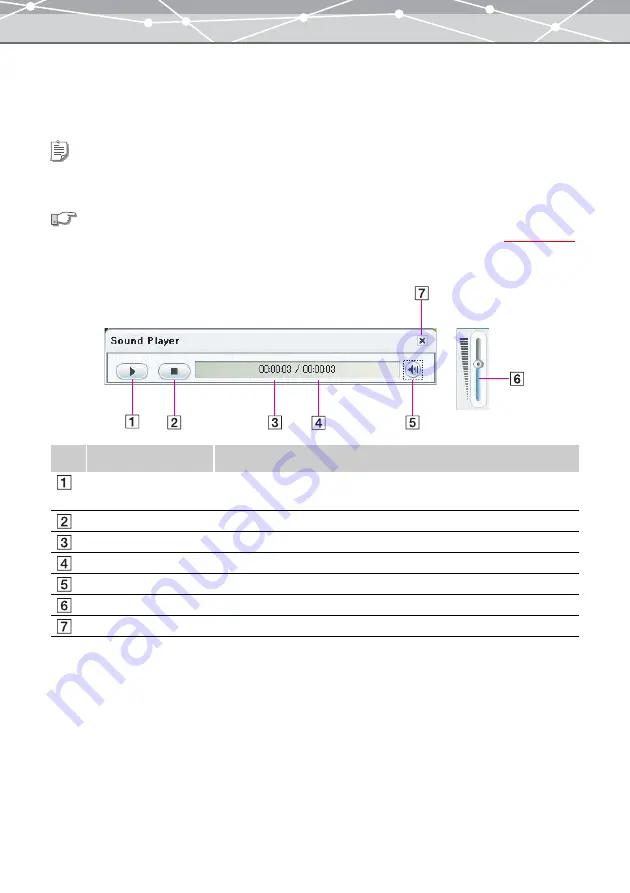
71
●
Playing Back Sound
Double-clicking the sound icon displays the Sound Player panel, and the sound file is automatically played
back.
The [Sound Player] panel has the following components.
Tip
To play the sound, your computer should be equipped with a speaker and sound card. For details, refer to the operating
instructions provided with your computer.
See also
For details about the sound file formats supported for playback, see the Appendix “Supported File Formats”
No.
Item
Description
Play button
Starts the playback. This button changes to the Pause button during
playback.
Stop button
Stops the playback.
Elapsed time
Shows the time elapsed during playback.
Total time
Shows the total playback time.
Volume button
Displays the volume control slider.
Volume control slider
Adjusts the volume.
[X] (Close) button
Closes the [Sound Player] panel.
Содержание Master 1.1 Plus
Страница 1: ...Software for Editing and Managing Images Operating Instructions OLYMPUS Master 1 1 Plus ...
Страница 30: ...30 Main Menu The main menu has the following components ...
Страница 94: ...94 5 Click the OK button The shooting date and time is changed ...
Страница 109: ...109 4 Click the Find button Searching starts The search results are displayed in the image display area ...
Страница 136: ...136 6 Click the Transfer button The selected files are transferred to the camera album ...
Страница 163: ...163 3 Click the OK button The settings are applied to the calendar you created ...
Страница 245: ...245 5 Click the Save button The Save As dialog box appears g page 246 ...
Страница 255: ...255 Create button Launches the CD DVD writing software No Item Description ...
Страница 321: ...321 4 Click the Apply button The image in the image display area is resized ...
Страница 323: ...323 3 Click the Apply button The image in the image display area is cropped ...
Страница 332: ...332 5 Click the Apply button The hue saturation and lightness of the image in the image display area are adjusted ...
Страница 338: ...338 4 Click the Apply button The corrected image appears in the image display area ...
Страница 351: ...351 3 Click the Apply button The movie in the movie display area rotates according to the setting you made ...
Страница 355: ...355 6 Click the Apply button The specified section is removed from the movie ...
Страница 382: ...382 Wallpaper 209 Work file 168 176 Z Zoom In 308 Zoom Out 308 ...
Страница 383: ...VE898801 ...
















































