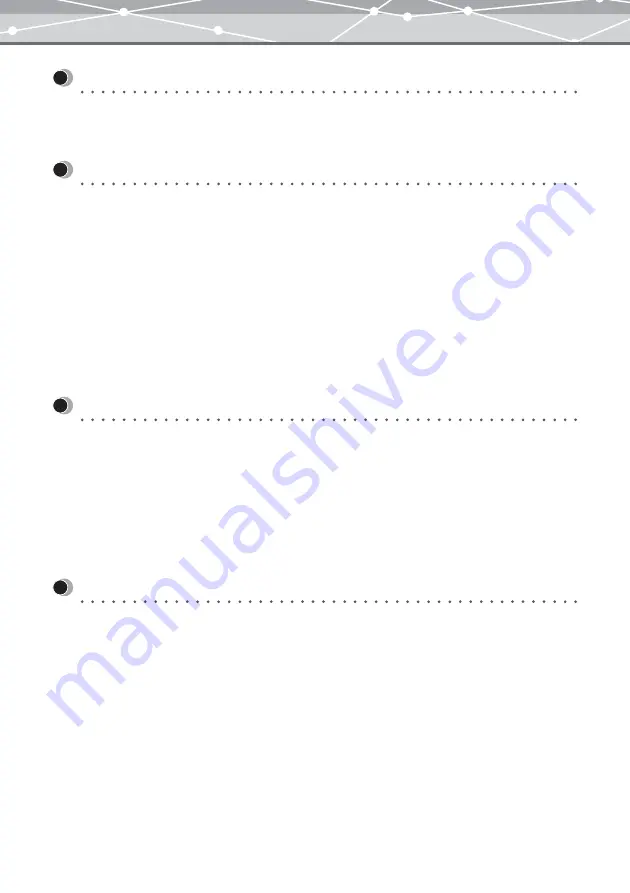
8
Introduction
Welcome!
Thank you for purchasing an Olympus product.
Please read these instructions carefully in order to get the best results from this product.
Note
•
The contents of this software and this manual may not be reproduced in whole or in part except for personal
use. It may not be transferred without permission.
•
Olympus can accept absolutely no responsibility in respect of losses suffered by the customer or a third party
as a result of use of this software.
•
While every care has been taken in the preparation of this manual, if you find any points which are unclear,
errors, or omissions, please contact an authorized Olympus service center.
•
This software is only guaranteed to operate in the specified operating environment.
•
The software specification and the content of this manual are subject to change without notice. For the latest
information, visit the Olympus web site at: http://www.olympus.com
© 2004 OLYMPUS IMAGING CORP.
Trademarks
•
Windows is a registered trademark of Microsoft Corporation in the USA and other countries.
•
QuickTime and the QuickTime logo are trademarks of Apple Computer Inc., and Macintosh is a registered
trademark of the same company in the USA and other countries.
•
Adobe and Acrobat are registered trademarks, and Acrobat Reader is a trademark of Adobe Systems
Incorporated.
•
Other company and product names appearing in this manual are trademarks or registered trademarks of their
respective owners.
Intellectual Property Rights
This software supports “PRINT Image Matching.” This enables both the output to a printer supporting PRINT
Image Matching, PRINT Image Matching II, or PRINT Image Matching III, and the screen image processing
in this software to reflect faithfully the shooting conditions and user specifications.
Intellectual property rights in PRINT Image Matching, PRINT Image Matching II, and PRINT Image Matching
III are owned by Seiko Epson Corporation.
Содержание Master 1.1 Plus
Страница 1: ...Software for Editing and Managing Images Operating Instructions OLYMPUS Master 1 1 Plus ...
Страница 30: ...30 Main Menu The main menu has the following components ...
Страница 94: ...94 5 Click the OK button The shooting date and time is changed ...
Страница 109: ...109 4 Click the Find button Searching starts The search results are displayed in the image display area ...
Страница 136: ...136 6 Click the Transfer button The selected files are transferred to the camera album ...
Страница 163: ...163 3 Click the OK button The settings are applied to the calendar you created ...
Страница 245: ...245 5 Click the Save button The Save As dialog box appears g page 246 ...
Страница 255: ...255 Create button Launches the CD DVD writing software No Item Description ...
Страница 321: ...321 4 Click the Apply button The image in the image display area is resized ...
Страница 323: ...323 3 Click the Apply button The image in the image display area is cropped ...
Страница 332: ...332 5 Click the Apply button The hue saturation and lightness of the image in the image display area are adjusted ...
Страница 338: ...338 4 Click the Apply button The corrected image appears in the image display area ...
Страница 351: ...351 3 Click the Apply button The movie in the movie display area rotates according to the setting you made ...
Страница 355: ...355 6 Click the Apply button The specified section is removed from the movie ...
Страница 382: ...382 Wallpaper 209 Work file 168 176 Z Zoom In 308 Zoom Out 308 ...
Страница 383: ...VE898801 ...























