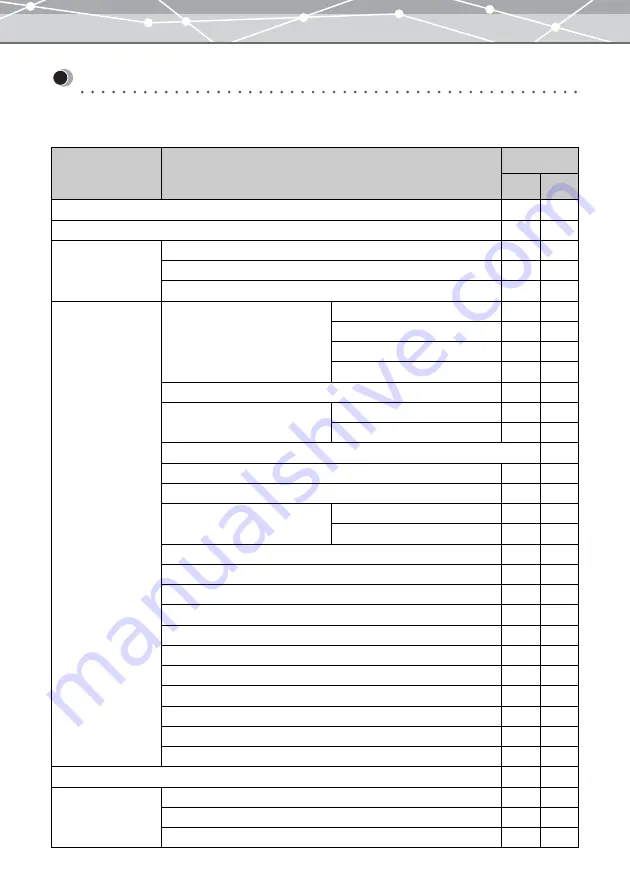
374
Functions Supported
The table below shows the functions supported by OLYMPUS Master and the Plus version.
In the table, OLYMPUS Master is expressed as “1.1,” and the Plus version as “Plus.”
Window Name
Function
Version
1.1
Plus
Auto Start
✓
✓
Main menu
✓
✓
Transfer image
From camera
✓
✓
From media
✓
✓
Attach keywords
✓
✓
Browse
Calendar view
Thumbnail display
✓
✓
Calendar display
✓
✓
Diary
✓
✓
Collection
✓
✓
Folder view
✓
✓
Display mode
Browse mode
✓
✓
View mode
✓
✓
Simple slide show
✓
✓
Launch registered application for MPEG4 playback and edit
✓
✓
Sound playback
✓
✓
Linked sound
Playback
✓
✓
Recording
✓
✓
Show properties
✓
✓
Rename
✓
✓
Rename all
✓
✓
Copy image
✓
✓
Rotate
✓
✓
Launch registered application
✓
✓
Import CAMEDIA Master 4.x album
✓
✓
Software update
✓
✓
Template download
✓
Update Camera
✓
✓
Link to web services
✓
✓
Find
✓
✓
Format conversion
Convert single file
✓
✓
Convert all files
✓
✓
Convert to file viewable on digital cameras
✓
✓
Содержание Master 1.1 Plus
Страница 1: ...Software for Editing and Managing Images Operating Instructions OLYMPUS Master 1 1 Plus ...
Страница 30: ...30 Main Menu The main menu has the following components ...
Страница 94: ...94 5 Click the OK button The shooting date and time is changed ...
Страница 109: ...109 4 Click the Find button Searching starts The search results are displayed in the image display area ...
Страница 136: ...136 6 Click the Transfer button The selected files are transferred to the camera album ...
Страница 163: ...163 3 Click the OK button The settings are applied to the calendar you created ...
Страница 245: ...245 5 Click the Save button The Save As dialog box appears g page 246 ...
Страница 255: ...255 Create button Launches the CD DVD writing software No Item Description ...
Страница 321: ...321 4 Click the Apply button The image in the image display area is resized ...
Страница 323: ...323 3 Click the Apply button The image in the image display area is cropped ...
Страница 332: ...332 5 Click the Apply button The hue saturation and lightness of the image in the image display area are adjusted ...
Страница 338: ...338 4 Click the Apply button The corrected image appears in the image display area ...
Страница 351: ...351 3 Click the Apply button The movie in the movie display area rotates according to the setting you made ...
Страница 355: ...355 6 Click the Apply button The specified section is removed from the movie ...
Страница 382: ...382 Wallpaper 209 Work file 168 176 Z Zoom In 308 Zoom Out 308 ...
Страница 383: ...VE898801 ...
























