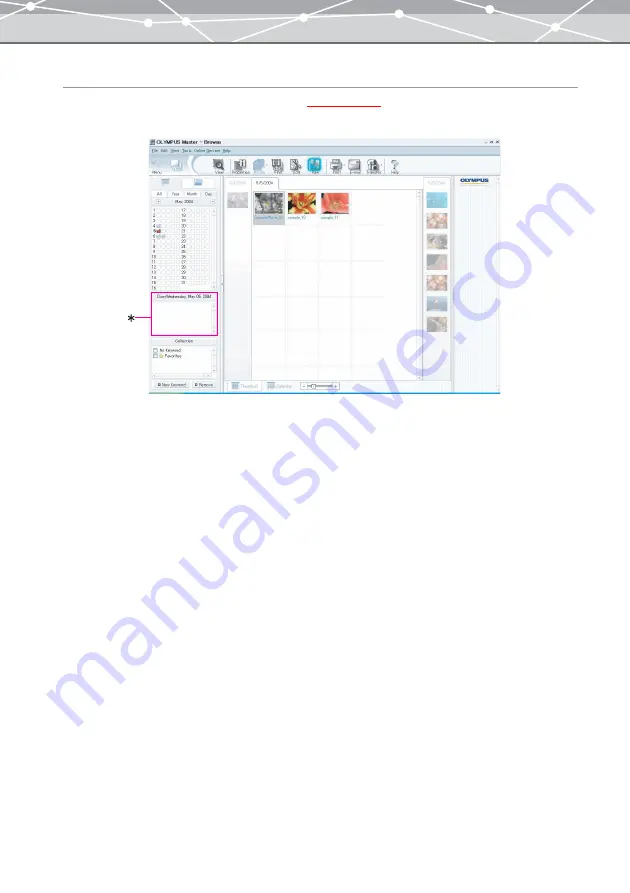
104
Writing Diary
When the [Browse] window is in the calendar view
, you can enter comments for each day of
the calendar in the diary box (marked with an asterisk in the illustration below).
Your comments can be used like a diary or shooting memo of the day you captured the image.
To select the date to write a diary and enter comments, follow the procedure below.
1
Do one of the following to display the diary box for the desired date.
•
Click the [Day] tab in the tree display area, and select the date for which you want to enter comments
from the calendar tree.
•
In the image display area, select the file with the date for which you want to enter comments.
•
When the image display area is in the calendar display mode, select the desired date from the calendar.
2
Click in the diary box and enter comments using the keyboard.
Содержание Master 1.1 Plus
Страница 1: ...Software for Editing and Managing Images Operating Instructions OLYMPUS Master 1 1 Plus ...
Страница 30: ...30 Main Menu The main menu has the following components ...
Страница 94: ...94 5 Click the OK button The shooting date and time is changed ...
Страница 109: ...109 4 Click the Find button Searching starts The search results are displayed in the image display area ...
Страница 136: ...136 6 Click the Transfer button The selected files are transferred to the camera album ...
Страница 163: ...163 3 Click the OK button The settings are applied to the calendar you created ...
Страница 245: ...245 5 Click the Save button The Save As dialog box appears g page 246 ...
Страница 255: ...255 Create button Launches the CD DVD writing software No Item Description ...
Страница 321: ...321 4 Click the Apply button The image in the image display area is resized ...
Страница 323: ...323 3 Click the Apply button The image in the image display area is cropped ...
Страница 332: ...332 5 Click the Apply button The hue saturation and lightness of the image in the image display area are adjusted ...
Страница 338: ...338 4 Click the Apply button The corrected image appears in the image display area ...
Страница 351: ...351 3 Click the Apply button The movie in the movie display area rotates according to the setting you made ...
Страница 355: ...355 6 Click the Apply button The specified section is removed from the movie ...
Страница 382: ...382 Wallpaper 209 Work file 168 176 Z Zoom In 308 Zoom Out 308 ...
Страница 383: ...VE898801 ...






























