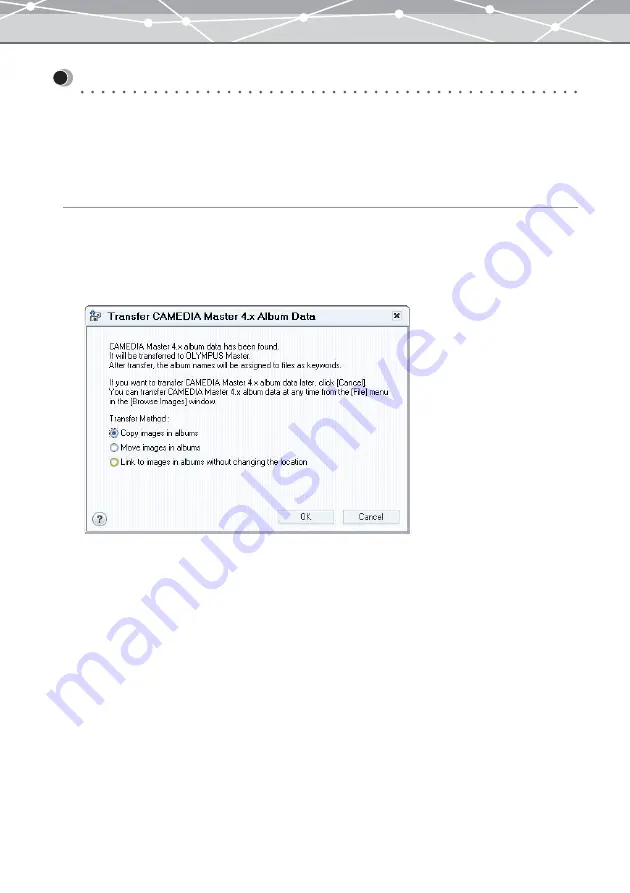
363
Importing Images from CAMEDIA Master 4.x Albums
To view the images saved in CAMEDIA Master 4.x albums in calendar view, you must import them into
OLYMPUS Master. The CAMEDIA Master 4.x album names are assigned to files as keywords.
Follow the procedure below to import CAMEDIA Master 4.x albums into OLYMPUS Master.
Importing CAMEDIA Master 4.x Albums when Opening the [Browse] Window for
the First Time
When opening the [Browse] window for the first time after installation, the [Transfer CAMEDIA Master 4.x
Album Data] dialog box appears.
1
Open the [Browse] window.
The [Transfer CAMEDIA Master 4.x Album Data] window appears.
2
Select the transfer method from the following:
•
[Copy images in albums]:
A folder with the current date is automatically created, and the files in the album are copied to this
folder.
•
[Move images in albums]:
A folder with the transferring date is automatically created, and the files are transferred to this folder.
•
[Link to images in albums without changing the location]:
The shortcut to the files saved in the CAMEDIA Master 4.x albums are created and imported into
OLYMPUS Master.
Содержание Master 1.1 Plus
Страница 1: ...Software for Editing and Managing Images Operating Instructions OLYMPUS Master 1 1 Plus ...
Страница 30: ...30 Main Menu The main menu has the following components ...
Страница 94: ...94 5 Click the OK button The shooting date and time is changed ...
Страница 109: ...109 4 Click the Find button Searching starts The search results are displayed in the image display area ...
Страница 136: ...136 6 Click the Transfer button The selected files are transferred to the camera album ...
Страница 163: ...163 3 Click the OK button The settings are applied to the calendar you created ...
Страница 245: ...245 5 Click the Save button The Save As dialog box appears g page 246 ...
Страница 255: ...255 Create button Launches the CD DVD writing software No Item Description ...
Страница 321: ...321 4 Click the Apply button The image in the image display area is resized ...
Страница 323: ...323 3 Click the Apply button The image in the image display area is cropped ...
Страница 332: ...332 5 Click the Apply button The hue saturation and lightness of the image in the image display area are adjusted ...
Страница 338: ...338 4 Click the Apply button The corrected image appears in the image display area ...
Страница 351: ...351 3 Click the Apply button The movie in the movie display area rotates according to the setting you made ...
Страница 355: ...355 6 Click the Apply button The specified section is removed from the movie ...
Страница 382: ...382 Wallpaper 209 Work file 168 176 Z Zoom In 308 Zoom Out 308 ...
Страница 383: ...VE898801 ...
















































