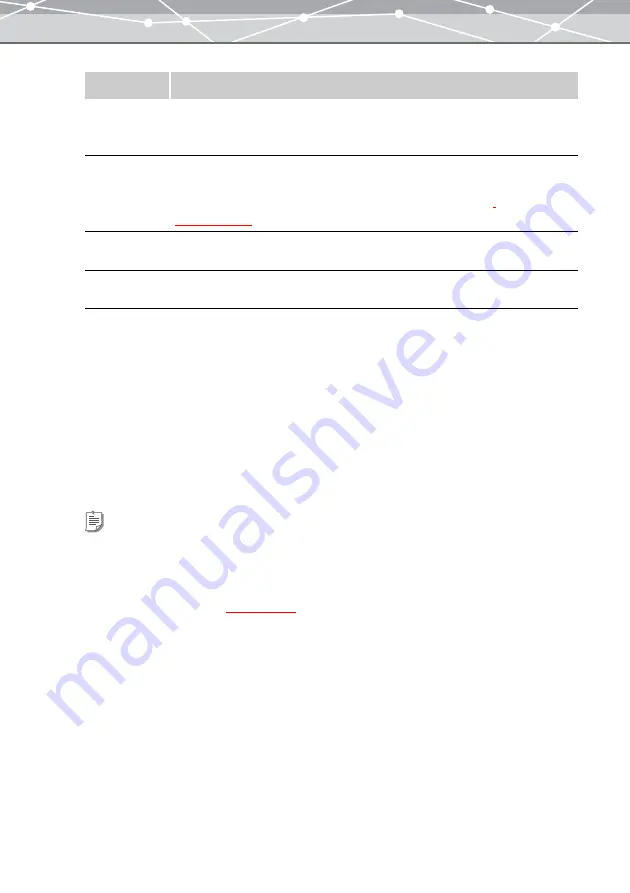
223
3
Do one of the following to register the image files you want to include in the
slide show.
•
From the thumbnail area of the [Slide Show] window, select the file to be included in the slide show,
and then click the [Add] button.
•
In the thumbnail area of the [Slide Show] window, click the [Add All] button.
•
Drag and drop the selected files onto the file registration area.
The selected file displayed in the preview display area.
4
Repeat step 3 to put all the images you want to include in the slide show into
the file registration area.
Linked Sound
Check this checkbox to play linked sounds in the slide show.
When the image files have linked sound files, each played once with the
corresponding image.
Select BGM
Check this checkbox to play the endless loop background sound for the whole slide
show. Multiple sound files can be specified.
Clicking the [BGM] button displays the [Select Sound] dialog box
.
File Name
Check this checkbox to display the file name of each image on the bottom-left of
the image.
Shooting Date
Check this checkbox to display the shooting date of each image on the bottom-left
of the image.
Tips
•
To rotate an image, select the image you want to rotate in the file registration area, and click [Rotate] on the
toolbar, then select [Clockwise 90°], [Counterclockwise 90°], or [180°]. Alternatively, click [Rotate] from the
[Edit] menu, and then select [Clockwise 90º], [Counterclockwise 90º], or [180º].
•
To edit an image, select the image you want to edit in the file registration area, and click [Edit] on the toolbar to
open the [Image Edit] window
•
To delete an image from the slide show, select the image you want to delete, and click the [Remove] button.
Item
Description
Содержание Master 1.1 Plus
Страница 1: ...Software for Editing and Managing Images Operating Instructions OLYMPUS Master 1 1 Plus ...
Страница 30: ...30 Main Menu The main menu has the following components ...
Страница 94: ...94 5 Click the OK button The shooting date and time is changed ...
Страница 109: ...109 4 Click the Find button Searching starts The search results are displayed in the image display area ...
Страница 136: ...136 6 Click the Transfer button The selected files are transferred to the camera album ...
Страница 163: ...163 3 Click the OK button The settings are applied to the calendar you created ...
Страница 245: ...245 5 Click the Save button The Save As dialog box appears g page 246 ...
Страница 255: ...255 Create button Launches the CD DVD writing software No Item Description ...
Страница 321: ...321 4 Click the Apply button The image in the image display area is resized ...
Страница 323: ...323 3 Click the Apply button The image in the image display area is cropped ...
Страница 332: ...332 5 Click the Apply button The hue saturation and lightness of the image in the image display area are adjusted ...
Страница 338: ...338 4 Click the Apply button The corrected image appears in the image display area ...
Страница 351: ...351 3 Click the Apply button The movie in the movie display area rotates according to the setting you made ...
Страница 355: ...355 6 Click the Apply button The specified section is removed from the movie ...
Страница 382: ...382 Wallpaper 209 Work file 168 176 Z Zoom In 308 Zoom Out 308 ...
Страница 383: ...VE898801 ...
















































