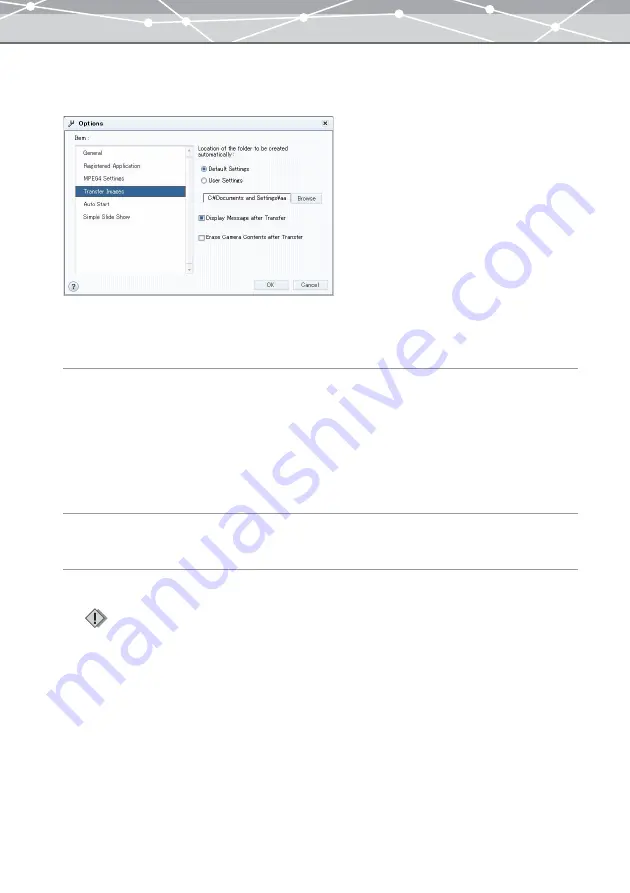
292
●
[Transfer Settings]
To perform transfer settings, select [Transfer Settings] in the [Item] list box.
You can set the default location to transfer files when transferring images from camera or media, and the
operations after transfer.
[Location of the folder to be created automatically]
If you already have a folder on your hard drive to store your images such as "My Documents" or "My
Pictures" folder, select [User Settings]. Then, click the [Browse] button, and in the [Select Folder ] dialog
box, specify the location to transfer images. The folder with transfer date will be automatically created in the
specified location when transferring images.
If you want to automatically create the folder with transfer date in the OLYMPUS Master default location,
select [Default Settings].
[Display Message after Transfer]
Check this checkbox to display a message after transfer is complete.
[Erase Camera (Media) Contents after Transfer]
Check this checkbox to automatically erase the images in the camera or media after transfer.
Note
Be aware that the images will be permanently deleted from the original after transfer if this option is selected.
Содержание Master 1.1 Plus
Страница 1: ...Software for Editing and Managing Images Operating Instructions OLYMPUS Master 1 1 Plus ...
Страница 30: ...30 Main Menu The main menu has the following components ...
Страница 94: ...94 5 Click the OK button The shooting date and time is changed ...
Страница 109: ...109 4 Click the Find button Searching starts The search results are displayed in the image display area ...
Страница 136: ...136 6 Click the Transfer button The selected files are transferred to the camera album ...
Страница 163: ...163 3 Click the OK button The settings are applied to the calendar you created ...
Страница 245: ...245 5 Click the Save button The Save As dialog box appears g page 246 ...
Страница 255: ...255 Create button Launches the CD DVD writing software No Item Description ...
Страница 321: ...321 4 Click the Apply button The image in the image display area is resized ...
Страница 323: ...323 3 Click the Apply button The image in the image display area is cropped ...
Страница 332: ...332 5 Click the Apply button The hue saturation and lightness of the image in the image display area are adjusted ...
Страница 338: ...338 4 Click the Apply button The corrected image appears in the image display area ...
Страница 351: ...351 3 Click the Apply button The movie in the movie display area rotates according to the setting you made ...
Страница 355: ...355 6 Click the Apply button The specified section is removed from the movie ...
Страница 382: ...382 Wallpaper 209 Work file 168 176 Z Zoom In 308 Zoom Out 308 ...
Страница 383: ...VE898801 ...






























