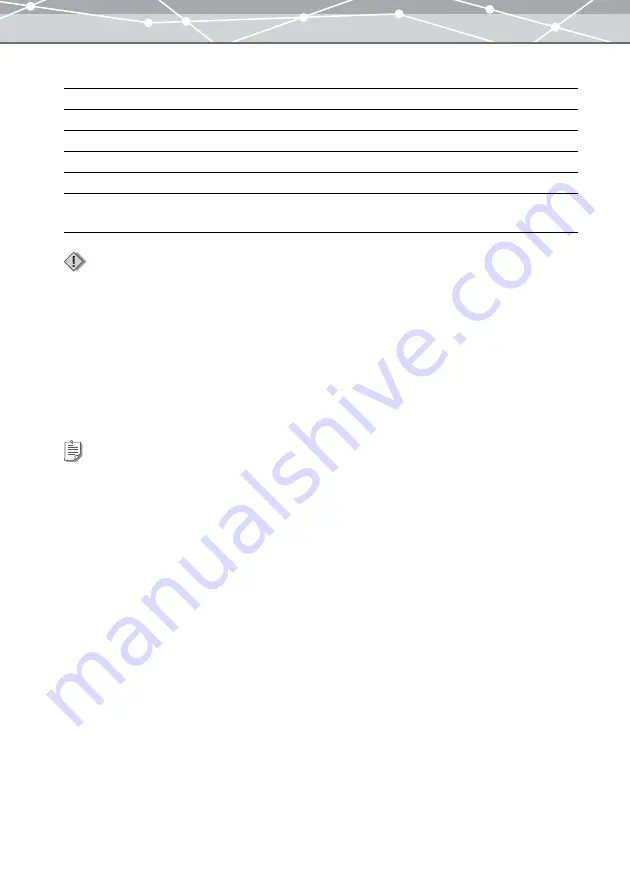
15
Macintosh Version
For information on support for the latest versions of operating systems, visit the Olympus web site (http://
www.olympus.com).
The functions for connecting a camera to the computer and directly transferring images are only available
with an Olympus digital camera.
OS
Mac OS X 10.2 or later
CPU
Power PC G3 (500 MHz) or faster
RAM
128MB or more (256MB or more is recommended)
Hard disk capacity
300MB or more
Connector
USB port (USB interface)
Monitor
1024
×
768 pixel resolution or more
Minimum 32,000 colors
Notes
•
Only a Macintosh with a built-in USB port can be used to transfer images from camera.
•
QuickTime (version 6.0 or later) and Safari (version 1.0 or later) should be installed on your Macintosh.
•
To use CD/DVD writing functions, you need a computer with a CD-R/RW or DVD-R/-RW/+R/+RW drive. For
information on support for the latest drive lists, visit the Olympus web site (http://www.olympus.com).
Tip
To launch OLYMPUS Master, QuickTime (version 6 or later) should be installed on your computer. If QuickTime is not
already installed, install it when asked to do so during installation of OLYMPUS Master.
Содержание Master 1.1 Plus
Страница 1: ...Software for Editing and Managing Images Operating Instructions OLYMPUS Master 1 1 Plus ...
Страница 30: ...30 Main Menu The main menu has the following components ...
Страница 94: ...94 5 Click the OK button The shooting date and time is changed ...
Страница 109: ...109 4 Click the Find button Searching starts The search results are displayed in the image display area ...
Страница 136: ...136 6 Click the Transfer button The selected files are transferred to the camera album ...
Страница 163: ...163 3 Click the OK button The settings are applied to the calendar you created ...
Страница 245: ...245 5 Click the Save button The Save As dialog box appears g page 246 ...
Страница 255: ...255 Create button Launches the CD DVD writing software No Item Description ...
Страница 321: ...321 4 Click the Apply button The image in the image display area is resized ...
Страница 323: ...323 3 Click the Apply button The image in the image display area is cropped ...
Страница 332: ...332 5 Click the Apply button The hue saturation and lightness of the image in the image display area are adjusted ...
Страница 338: ...338 4 Click the Apply button The corrected image appears in the image display area ...
Страница 351: ...351 3 Click the Apply button The movie in the movie display area rotates according to the setting you made ...
Страница 355: ...355 6 Click the Apply button The specified section is removed from the movie ...
Страница 382: ...382 Wallpaper 209 Work file 168 176 Z Zoom In 308 Zoom Out 308 ...
Страница 383: ...VE898801 ...






























