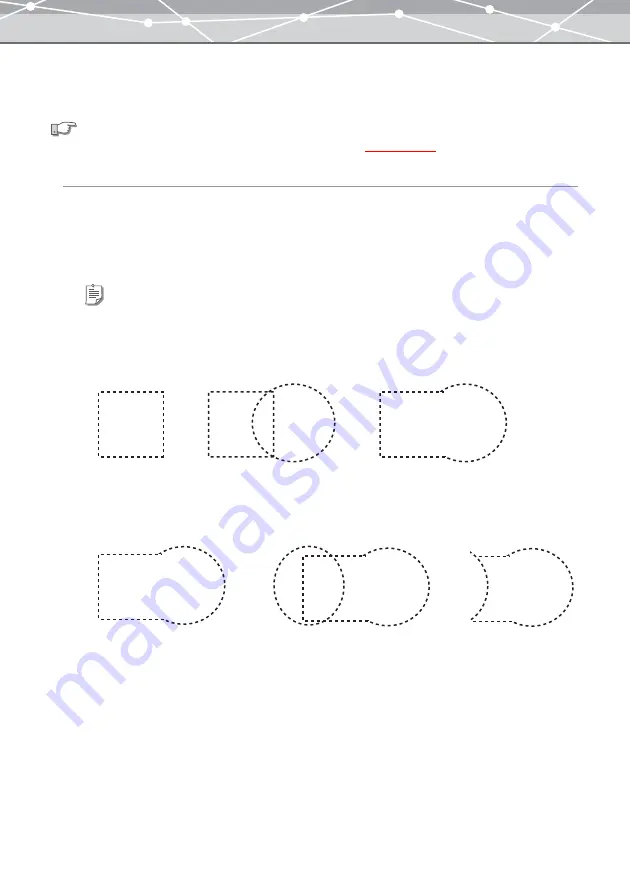
310
●
Making a Selection
To edit part of the image, specify the area to edit using the selection buttons.
Selecting an Area of the Image
1
Depending on the shape of the area you want to select, click [Rectangle],
[Circle], [Polygon] or [Lasso] on the toolbar.
2
Drag or click on the area you want to select.
See also
For details about how to use selection buttons, see “[Image Edit] Window”
Tips
You can add or change the selected area as follows:
•
To add a new selection to the currently selected area, select the area while holding down the Shift key (for
Windows), or the shift key (for Macintosh). For example, if you add a circular selection to the right of the
rectangular selection, the area is selected as shown in the illustration below.
•
To deselect part of the current selection, select the area you want to deselect in the currently selected area while
holding down the Ctrl key (for Windows), or the option key (for Macintosh). For example, if you add a circular
selection to the right of the rectangular selection, and deselect using [Circle] selection tool, the selected area is
shown as in the illustration below.
▼
▼
▼
▼
Содержание Master 1.1 Plus
Страница 1: ...Software for Editing and Managing Images Operating Instructions OLYMPUS Master 1 1 Plus ...
Страница 30: ...30 Main Menu The main menu has the following components ...
Страница 94: ...94 5 Click the OK button The shooting date and time is changed ...
Страница 109: ...109 4 Click the Find button Searching starts The search results are displayed in the image display area ...
Страница 136: ...136 6 Click the Transfer button The selected files are transferred to the camera album ...
Страница 163: ...163 3 Click the OK button The settings are applied to the calendar you created ...
Страница 245: ...245 5 Click the Save button The Save As dialog box appears g page 246 ...
Страница 255: ...255 Create button Launches the CD DVD writing software No Item Description ...
Страница 321: ...321 4 Click the Apply button The image in the image display area is resized ...
Страница 323: ...323 3 Click the Apply button The image in the image display area is cropped ...
Страница 332: ...332 5 Click the Apply button The hue saturation and lightness of the image in the image display area are adjusted ...
Страница 338: ...338 4 Click the Apply button The corrected image appears in the image display area ...
Страница 351: ...351 3 Click the Apply button The movie in the movie display area rotates according to the setting you made ...
Страница 355: ...355 6 Click the Apply button The specified section is removed from the movie ...
Страница 382: ...382 Wallpaper 209 Work file 168 176 Z Zoom In 308 Zoom Out 308 ...
Страница 383: ...VE898801 ...






























