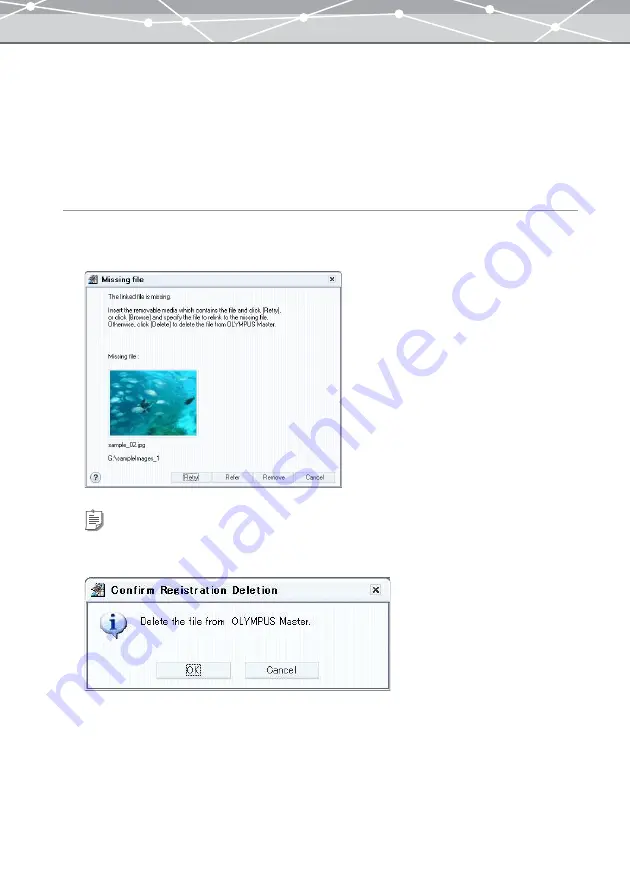
99
●
Reconnecting to the Missing File
You can reconnect a file to the missing file.
When the linked file is missing, some of the functions, such as assigning keywords and attaching linked sound,
cannot be used.
Follow the procedure below to reconnect a file to the missing file.
Reconnecting by Double-clicking the Missing File
1
In the thumbnail area of the browse window, double-click the missing file.
The [Missing File] dialog box appears.
2
If the linked file is located in an external media and you have not changed the
location, insert the media to the drive, and then click the [Retry] button.
The file is reconnected to the missing file.
Tip
If you want to delete the missing file from the OLYMPUS Master database, click [Delete]. When the [Confirm
Registration Deletion] dialog box appears, click the [OK] button.
Содержание Master 1.1 Plus
Страница 1: ...Software for Editing and Managing Images Operating Instructions OLYMPUS Master 1 1 Plus ...
Страница 30: ...30 Main Menu The main menu has the following components ...
Страница 94: ...94 5 Click the OK button The shooting date and time is changed ...
Страница 109: ...109 4 Click the Find button Searching starts The search results are displayed in the image display area ...
Страница 136: ...136 6 Click the Transfer button The selected files are transferred to the camera album ...
Страница 163: ...163 3 Click the OK button The settings are applied to the calendar you created ...
Страница 245: ...245 5 Click the Save button The Save As dialog box appears g page 246 ...
Страница 255: ...255 Create button Launches the CD DVD writing software No Item Description ...
Страница 321: ...321 4 Click the Apply button The image in the image display area is resized ...
Страница 323: ...323 3 Click the Apply button The image in the image display area is cropped ...
Страница 332: ...332 5 Click the Apply button The hue saturation and lightness of the image in the image display area are adjusted ...
Страница 338: ...338 4 Click the Apply button The corrected image appears in the image display area ...
Страница 351: ...351 3 Click the Apply button The movie in the movie display area rotates according to the setting you made ...
Страница 355: ...355 6 Click the Apply button The specified section is removed from the movie ...
Страница 382: ...382 Wallpaper 209 Work file 168 176 Z Zoom In 308 Zoom Out 308 ...
Страница 383: ...VE898801 ...






























