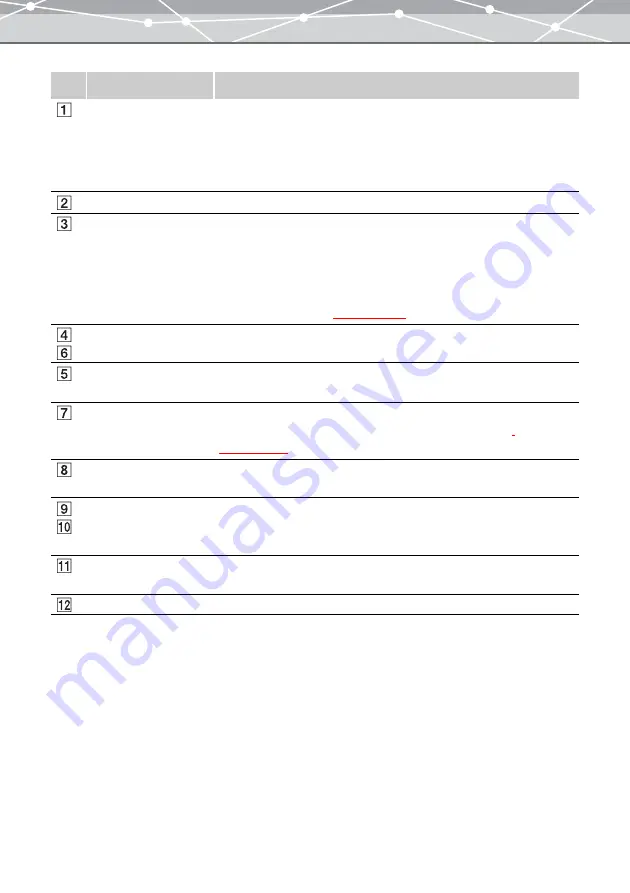
68
No.
Item
Description
Thumbnail area
Displays the thumbnails of the images within the calendar or folder
selected in the tree display area.
The thumbnail is shown in the size selected in the browse mode.
Click on any thumbnail to display it in the image display area.
To change the thumbnail display size, switch to browse mode.
Image display area
Shows the selected image.
[Simple Slide Show]
button
Displays the images in sequence on the whole screen (simple slide show).
To start the playback, click the play button of the controller.
To interrupt the playback, click the stop button of the controller or press
the Esc key on the keyboard.
You can set the delay time for each image in the [Options] dialog box
Back/Next buttons
Move to the previous or next image.
Image number
Shows the position of the image out of the total number within the
calendar or folder.
Comment entry box
Enters comments for the displayed image. You can also enter comments in
the properties area (“Checking File Information (Properties)”
).
Scroll button
Moves the image around within the display area by dragging with the
mouse.
Zoom In/ Zoom Out
buttons
Change the cursor into the magnifier tool.
Clicking the image with the plus magnifier (zoom in) enlarges the image.
Clicking the image with the minus magnifier (zoom out) shrinks the image.
Actual Size display
button
Displays the image at its actual size.
Fit to Window button
Automatically resizes the image to the size of the image display area.
Содержание Master 1.1 Plus
Страница 1: ...Software for Editing and Managing Images Operating Instructions OLYMPUS Master 1 1 Plus ...
Страница 30: ...30 Main Menu The main menu has the following components ...
Страница 94: ...94 5 Click the OK button The shooting date and time is changed ...
Страница 109: ...109 4 Click the Find button Searching starts The search results are displayed in the image display area ...
Страница 136: ...136 6 Click the Transfer button The selected files are transferred to the camera album ...
Страница 163: ...163 3 Click the OK button The settings are applied to the calendar you created ...
Страница 245: ...245 5 Click the Save button The Save As dialog box appears g page 246 ...
Страница 255: ...255 Create button Launches the CD DVD writing software No Item Description ...
Страница 321: ...321 4 Click the Apply button The image in the image display area is resized ...
Страница 323: ...323 3 Click the Apply button The image in the image display area is cropped ...
Страница 332: ...332 5 Click the Apply button The hue saturation and lightness of the image in the image display area are adjusted ...
Страница 338: ...338 4 Click the Apply button The corrected image appears in the image display area ...
Страница 351: ...351 3 Click the Apply button The movie in the movie display area rotates according to the setting you made ...
Страница 355: ...355 6 Click the Apply button The specified section is removed from the movie ...
Страница 382: ...382 Wallpaper 209 Work file 168 176 Z Zoom In 308 Zoom Out 308 ...
Страница 383: ...VE898801 ...
















































