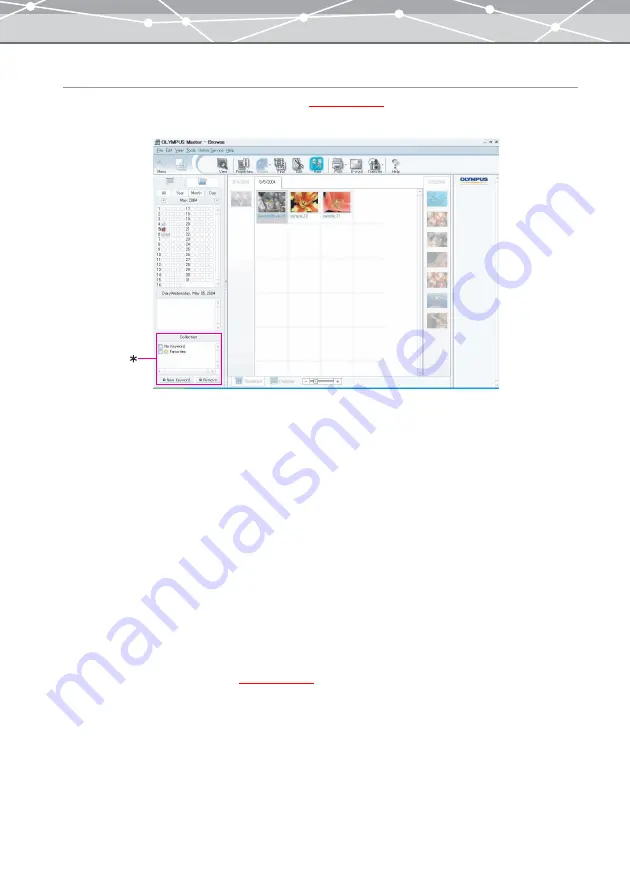
105
Setting Keywords
When the [Browse] window is in the calendar view
, the list of keywords assigned to files is
displayed in the collection box (marked with an asterisk in the illustration below).
•
You can perform a keyword search against the files displayed in the image display area of the [Browse]
window.
•
You can define the search range by selecting the calendar type. Clicking the [All] tab in the tree display
area widens the search, allowing you to search against all files in OLYMPUS Master; clicking the [Day]
tab and selecting a date from the calendar tree allows you to search only by the specified date.
•
To perform a keyword search, place a check in the checkbox for the desired search condition. You can
select two or more keywords to search by checking multiple checkboxes. For example, if you check the
checkbox for keyword “A” and “B,” the files to which either keyword is assigned will be displayed in
search result.
•
To assign a keyword to a file, place a check in the checkbox for the keyword you want to assign, then drag
and drop the thumbnail image from the image display area onto the desired keyword. Alternatively, drag
and drop the desired keyword onto the thumbnail image in the image display area.
•
To remove a keyword from the collection box, check the keyword you want to remove, and click the
[Remove] button.
•
To add a new keyword to the collection box, click the [New Keyword] button, and register the keyword
in the [New Keyword] dialog box
Содержание Master 1.1 Plus
Страница 1: ...Software for Editing and Managing Images Operating Instructions OLYMPUS Master 1 1 Plus ...
Страница 30: ...30 Main Menu The main menu has the following components ...
Страница 94: ...94 5 Click the OK button The shooting date and time is changed ...
Страница 109: ...109 4 Click the Find button Searching starts The search results are displayed in the image display area ...
Страница 136: ...136 6 Click the Transfer button The selected files are transferred to the camera album ...
Страница 163: ...163 3 Click the OK button The settings are applied to the calendar you created ...
Страница 245: ...245 5 Click the Save button The Save As dialog box appears g page 246 ...
Страница 255: ...255 Create button Launches the CD DVD writing software No Item Description ...
Страница 321: ...321 4 Click the Apply button The image in the image display area is resized ...
Страница 323: ...323 3 Click the Apply button The image in the image display area is cropped ...
Страница 332: ...332 5 Click the Apply button The hue saturation and lightness of the image in the image display area are adjusted ...
Страница 338: ...338 4 Click the Apply button The corrected image appears in the image display area ...
Страница 351: ...351 3 Click the Apply button The movie in the movie display area rotates according to the setting you made ...
Страница 355: ...355 6 Click the Apply button The specified section is removed from the movie ...
Страница 382: ...382 Wallpaper 209 Work file 168 176 Z Zoom In 308 Zoom Out 308 ...
Страница 383: ...VE898801 ...






























