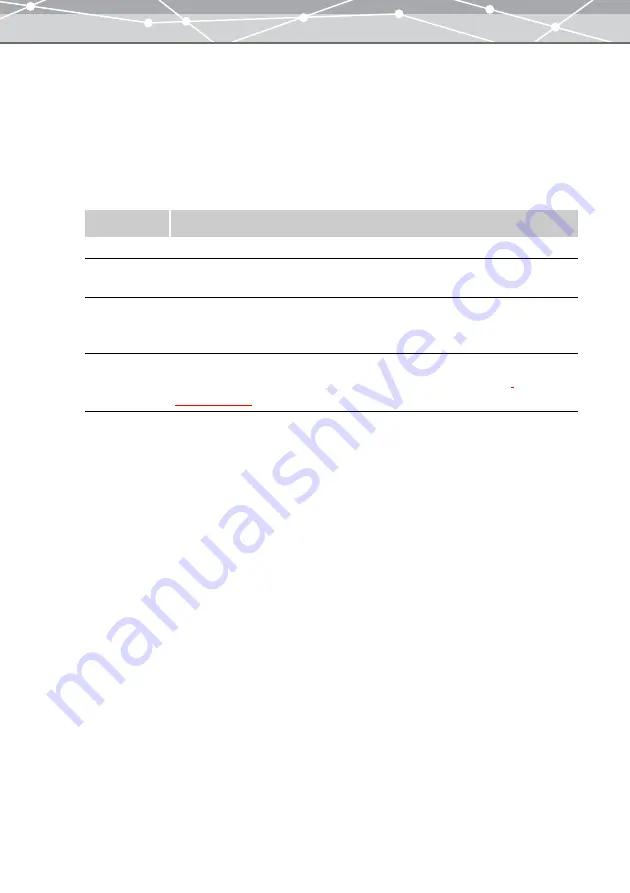
160
2
If you do not find the images you want to use for the calendar in the thumbnail
area, click the tree display button.
The thumbnail area slides to the right and tree display area appears.
3
Select the calendar or folder containing the images you want to use.
The thumbnails of the files within the calendar or folder you selected are displayed in the thumbnail area.
4
In the print setting panel, set the following options.
5
From the thumbnail area, click the image you want to use, and then click the
[Add] button. Alternatively, drag the image from the thumbnail area onto the
preview display area.
Item
Description
Orientation
Selects the paper orientation ([Portrait] or [Landscape]).
Templates
Selects the style for the calendar from the pull-down list (One month, Two months,
Three months, Six months, One year) and the calendar layout.
Start Year and
Month
Sets the first year and month of the calendar.
Click the [
▲
] or [
▼
] button of the [Year] edit box to set the year.
Click the [
▲
] or [
▼
] button of the [Month] edit box to set the month.
Calendar
Settings
Sets the language, font, and colors for selected days of the week. Clicking the
[Calendar Settings] button displays the [Calendar Settings] dialog box
.
Содержание Master 1.1 Plus
Страница 1: ...Software for Editing and Managing Images Operating Instructions OLYMPUS Master 1 1 Plus ...
Страница 30: ...30 Main Menu The main menu has the following components ...
Страница 94: ...94 5 Click the OK button The shooting date and time is changed ...
Страница 109: ...109 4 Click the Find button Searching starts The search results are displayed in the image display area ...
Страница 136: ...136 6 Click the Transfer button The selected files are transferred to the camera album ...
Страница 163: ...163 3 Click the OK button The settings are applied to the calendar you created ...
Страница 245: ...245 5 Click the Save button The Save As dialog box appears g page 246 ...
Страница 255: ...255 Create button Launches the CD DVD writing software No Item Description ...
Страница 321: ...321 4 Click the Apply button The image in the image display area is resized ...
Страница 323: ...323 3 Click the Apply button The image in the image display area is cropped ...
Страница 332: ...332 5 Click the Apply button The hue saturation and lightness of the image in the image display area are adjusted ...
Страница 338: ...338 4 Click the Apply button The corrected image appears in the image display area ...
Страница 351: ...351 3 Click the Apply button The movie in the movie display area rotates according to the setting you made ...
Страница 355: ...355 6 Click the Apply button The specified section is removed from the movie ...
Страница 382: ...382 Wallpaper 209 Work file 168 176 Z Zoom In 308 Zoom Out 308 ...
Страница 383: ...VE898801 ...






























