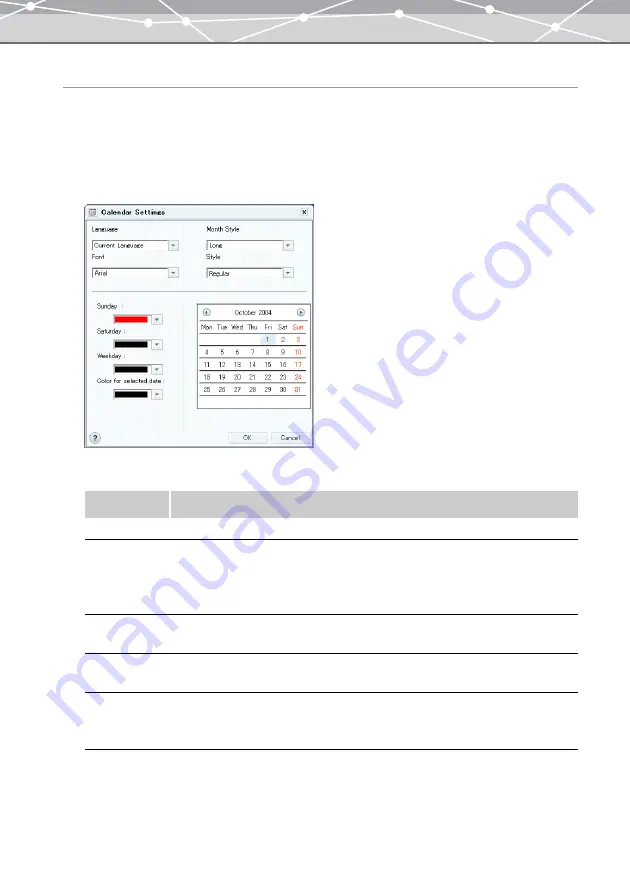
162
Calendar Settings
You can set the language, month style, font, style, basic colors for the days of the week, and color for the
selected date.
1
From the print setting panel of the [Calendar Print] window, click the [Calendar
Settings] button.
The [Calendar Settings] dialog box appears.
2
In the [Calendar Settings] dialog box, set the following items.
Item
Description
Language
Sets the language of the calendar (Current Language or English).
Month Style
Sets the month style (Long or Short).
Example:
•
Long: August
•
Short: Aug
Font
Sets the font of the calendar by clicking the [
▼
] button. You can select from the
fonts installed on your computer.
Style
Sets the character style of the calendar (Regular, Bold, Italic) or Bold Italic by
clicking the [
▼
] button.
Color Settings
Sets the color for Sundays, Saturdays, Weekdays, and Selected Date.
To set the color of the selected date, first click on the date in the calendar, then
select the color by clicking the [
▼
] button.
Содержание Master 1.1 Plus
Страница 1: ...Software for Editing and Managing Images Operating Instructions OLYMPUS Master 1 1 Plus ...
Страница 30: ...30 Main Menu The main menu has the following components ...
Страница 94: ...94 5 Click the OK button The shooting date and time is changed ...
Страница 109: ...109 4 Click the Find button Searching starts The search results are displayed in the image display area ...
Страница 136: ...136 6 Click the Transfer button The selected files are transferred to the camera album ...
Страница 163: ...163 3 Click the OK button The settings are applied to the calendar you created ...
Страница 245: ...245 5 Click the Save button The Save As dialog box appears g page 246 ...
Страница 255: ...255 Create button Launches the CD DVD writing software No Item Description ...
Страница 321: ...321 4 Click the Apply button The image in the image display area is resized ...
Страница 323: ...323 3 Click the Apply button The image in the image display area is cropped ...
Страница 332: ...332 5 Click the Apply button The hue saturation and lightness of the image in the image display area are adjusted ...
Страница 338: ...338 4 Click the Apply button The corrected image appears in the image display area ...
Страница 351: ...351 3 Click the Apply button The movie in the movie display area rotates according to the setting you made ...
Страница 355: ...355 6 Click the Apply button The specified section is removed from the movie ...
Страница 382: ...382 Wallpaper 209 Work file 168 176 Z Zoom In 308 Zoom Out 308 ...
Страница 383: ...VE898801 ...






























