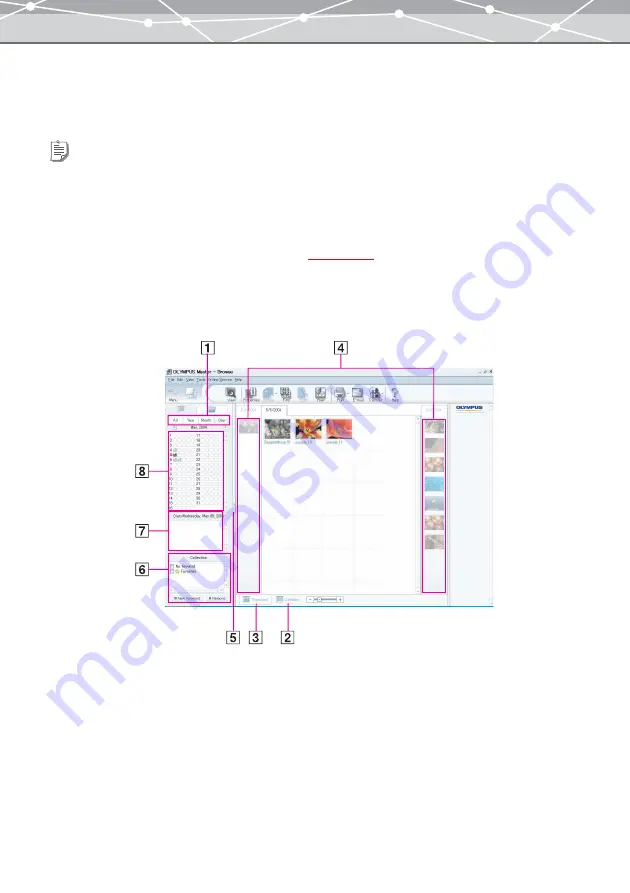
55
●
Displaying Files in Calendar View
OLYMPUS Master organizes the files imported into the database by the shooting date. Using this database, the
calendar view displays the files in calendar style, allowing you to browse them by year, month, or day.
To switch to the calendar view, in the [Browse] window with browse mode, click the calendar tab in the tree
display area.
The calendar tree appears in the tree display area.
Tips
•
The JPEG files of images captured using a digital camera contain the shooting date as one of the Exif information within
their header, and OLYMPUS Master can use this shooting date to organize files. On the other hand, image files in a format
other than Exif-JPEG, such as bitmap, etc., do not have shooting date information. In this case, OLYMPUS Master
organizes files by the date the files were created.
•
To display files in the calendar view, they should be imported to OLYMPUS Master. To import images, follow the
procedure described in “Transferring Images from Media”
Содержание Master 1.1 Plus
Страница 1: ...Software for Editing and Managing Images Operating Instructions OLYMPUS Master 1 1 Plus ...
Страница 30: ...30 Main Menu The main menu has the following components ...
Страница 94: ...94 5 Click the OK button The shooting date and time is changed ...
Страница 109: ...109 4 Click the Find button Searching starts The search results are displayed in the image display area ...
Страница 136: ...136 6 Click the Transfer button The selected files are transferred to the camera album ...
Страница 163: ...163 3 Click the OK button The settings are applied to the calendar you created ...
Страница 245: ...245 5 Click the Save button The Save As dialog box appears g page 246 ...
Страница 255: ...255 Create button Launches the CD DVD writing software No Item Description ...
Страница 321: ...321 4 Click the Apply button The image in the image display area is resized ...
Страница 323: ...323 3 Click the Apply button The image in the image display area is cropped ...
Страница 332: ...332 5 Click the Apply button The hue saturation and lightness of the image in the image display area are adjusted ...
Страница 338: ...338 4 Click the Apply button The corrected image appears in the image display area ...
Страница 351: ...351 3 Click the Apply button The movie in the movie display area rotates according to the setting you made ...
Страница 355: ...355 6 Click the Apply button The specified section is removed from the movie ...
Страница 382: ...382 Wallpaper 209 Work file 168 176 Z Zoom In 308 Zoom Out 308 ...
Страница 383: ...VE898801 ...






























