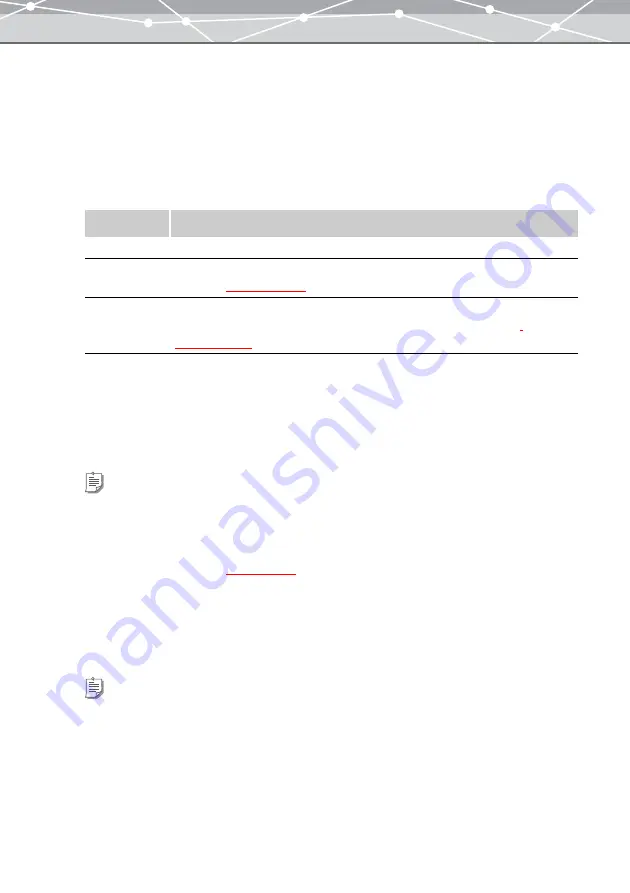
213
●
Setting an Image as the Wallpaper
To set the image as the wallpaper, follow the procedure below.
1
From the [Tools] menu, select [Wallpaper]. Alternatively, click the [Wallpaper]
button at the [Crate and Share] menu in the main menu.
The [Wallpaper] window appears.
2
In the wallpaper setting panel, set the following options.
3
From the thumbnail area of the [Wallpaper] window, select the image file you
want to set as the wallpaper, and click [Add]. Alternatively, drag and drop the
file onto the preview display area.
4
Repeat step 3 to fill the layout with the images.
5
Click the [Apply] button.
The edited image in the preview display area is set as the computer wallpaper.
Item
Description
Templates
Selects a layout template for the wallpaper.
Text
Enters the title for the wallpaper. Clicking the [Text] button displays the [Text]
dialog box
.
Background
Sets the background of the wallpaper layout.
Clicking the [Background] button displays the [Background] dialog box
.
Tips
•
To rotate an image, select the image you want to rotate in the preview display area, and click [Rotate] on the
toolbar, then select [Clockwise 90°], [Counterclockwise 90°], or [180°]. Alternatively, click [Rotate] from the
[Edit] menu, and then select [Clockwise 90º], [Counterclockwise 90º], or [180º].
•
To edit an image, select the image you want to edit in the preview display area, and click [Edit] on the toolbar to
open the [Image Edit] window
•
To delete an image or text from the layout, select the image or text you want to delete, and click the [Remove]
button.
Tip
To check if the image is set as the wallpaper, minimize the [Wallpaper] window.
Содержание Master 1.1 Plus
Страница 1: ...Software for Editing and Managing Images Operating Instructions OLYMPUS Master 1 1 Plus ...
Страница 30: ...30 Main Menu The main menu has the following components ...
Страница 94: ...94 5 Click the OK button The shooting date and time is changed ...
Страница 109: ...109 4 Click the Find button Searching starts The search results are displayed in the image display area ...
Страница 136: ...136 6 Click the Transfer button The selected files are transferred to the camera album ...
Страница 163: ...163 3 Click the OK button The settings are applied to the calendar you created ...
Страница 245: ...245 5 Click the Save button The Save As dialog box appears g page 246 ...
Страница 255: ...255 Create button Launches the CD DVD writing software No Item Description ...
Страница 321: ...321 4 Click the Apply button The image in the image display area is resized ...
Страница 323: ...323 3 Click the Apply button The image in the image display area is cropped ...
Страница 332: ...332 5 Click the Apply button The hue saturation and lightness of the image in the image display area are adjusted ...
Страница 338: ...338 4 Click the Apply button The corrected image appears in the image display area ...
Страница 351: ...351 3 Click the Apply button The movie in the movie display area rotates according to the setting you made ...
Страница 355: ...355 6 Click the Apply button The specified section is removed from the movie ...
Страница 382: ...382 Wallpaper 209 Work file 168 176 Z Zoom In 308 Zoom Out 308 ...
Страница 383: ...VE898801 ...






























