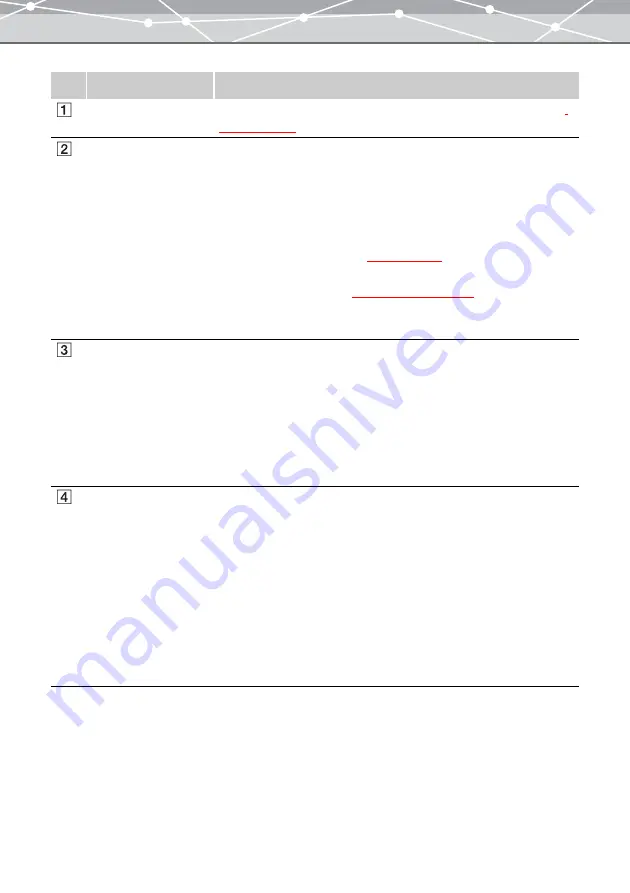
269
No.
Item
Description
Menu bar
Accesses the functions that can be used in the [Auto Panorama] window
Toolbar
The toolbar contains the following buttons.
You can hide or show the toolbar by selecting [Hide Toolbar] or [Show
Toolbar] from the [View] menu.
Menu
Returns to the main menu.
Browse
Displays the [Browse] window
.
Find
Displays the [Find] window
(
g
.
Help
Displays the Help information for the [Auto Panorama] window.
Thumbnail area
The thumbnail images of the files you selected from the calendar tree or
folder tree in the [Browse] window are displayed.
Select the files to stitch.
If you select a file and click the [Add] button in the layout window, its
thumbnail is displayed in the preview display area, as one of the files to be
stitched together. You can also drag and drop files onto the preview
display area of the layout window to register them as files to be stitched
together.
Preview display area
In the layout window, the images to be stitched together are displayed.
You can select the stitching method (Normal or 360º Panorama*
1
).
Selecting an image file and clicking the [Remove] button remove the
selected file from the preview display area, excluding the file from the
panorama image.
In the preview window, the preview image after stitching is displayed. You
can select the display size – [Large] (100%), [Medium] (70%), or [Small]
(50%) and the background color.
To cancel stitching and return to the state before stitching, click the [Try
again] button.
*1
: 360° Panorama is available only for the Plus version.
Содержание Master 1.1 Plus
Страница 1: ...Software for Editing and Managing Images Operating Instructions OLYMPUS Master 1 1 Plus ...
Страница 30: ...30 Main Menu The main menu has the following components ...
Страница 94: ...94 5 Click the OK button The shooting date and time is changed ...
Страница 109: ...109 4 Click the Find button Searching starts The search results are displayed in the image display area ...
Страница 136: ...136 6 Click the Transfer button The selected files are transferred to the camera album ...
Страница 163: ...163 3 Click the OK button The settings are applied to the calendar you created ...
Страница 245: ...245 5 Click the Save button The Save As dialog box appears g page 246 ...
Страница 255: ...255 Create button Launches the CD DVD writing software No Item Description ...
Страница 321: ...321 4 Click the Apply button The image in the image display area is resized ...
Страница 323: ...323 3 Click the Apply button The image in the image display area is cropped ...
Страница 332: ...332 5 Click the Apply button The hue saturation and lightness of the image in the image display area are adjusted ...
Страница 338: ...338 4 Click the Apply button The corrected image appears in the image display area ...
Страница 351: ...351 3 Click the Apply button The movie in the movie display area rotates according to the setting you made ...
Страница 355: ...355 6 Click the Apply button The specified section is removed from the movie ...
Страница 382: ...382 Wallpaper 209 Work file 168 176 Z Zoom In 308 Zoom Out 308 ...
Страница 383: ...VE898801 ...






























