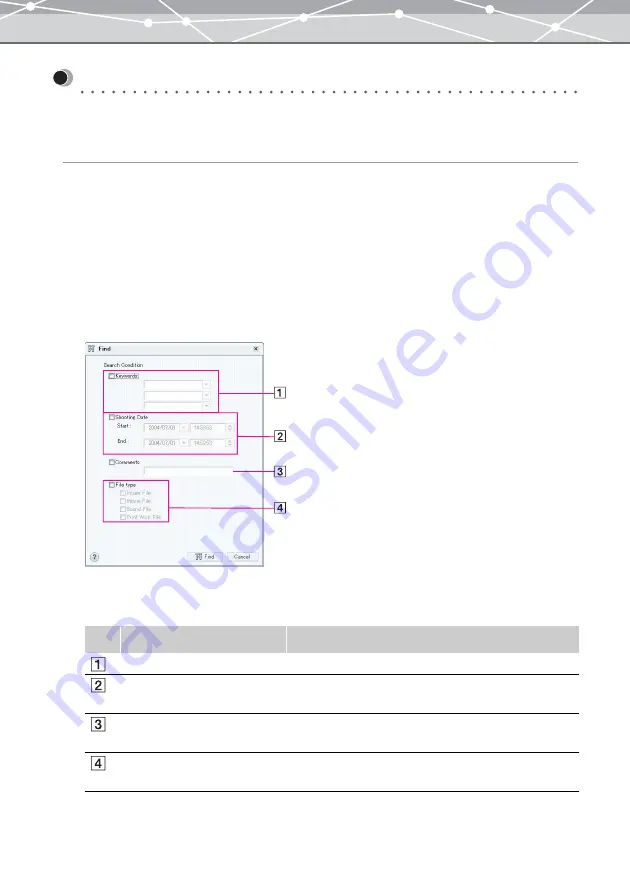
102
Organizing Files
●
Organizing Files in Calendar View
Finding a File in Calendar View
You can perform search against the files in the OLYMPUS Master calendars by specifying the search
conditions. You can specify multiple search conditions.
When you perform a OLYMPUS Master calendar search, only the files imported into OLYMPUS Master
are searched.
To find a file in calendar view, follow the procedure below.
1
In the calendar view, select [Find] from the [File] menu. Alternatively, click
[Find] on the toolbar.
The [Find] dialog box appears.
2
Check the checkboxes of the search conditions you want to use, and set the
details for the search.
No.
Search Condition
Description
Keywords
Selects keywords by clicking the [
▼
] button.
Shooting Date
Specifies the range of the search by selecting the start/end
date and time.
Comments
Enters comments of the file you want to search for. Part of
the comments can be a search condition.
File type
Specifies the file type (image, movie, sound, or print work
file) of the file you want to search.
Содержание Master 1.1 Plus
Страница 1: ...Software for Editing and Managing Images Operating Instructions OLYMPUS Master 1 1 Plus ...
Страница 30: ...30 Main Menu The main menu has the following components ...
Страница 94: ...94 5 Click the OK button The shooting date and time is changed ...
Страница 109: ...109 4 Click the Find button Searching starts The search results are displayed in the image display area ...
Страница 136: ...136 6 Click the Transfer button The selected files are transferred to the camera album ...
Страница 163: ...163 3 Click the OK button The settings are applied to the calendar you created ...
Страница 245: ...245 5 Click the Save button The Save As dialog box appears g page 246 ...
Страница 255: ...255 Create button Launches the CD DVD writing software No Item Description ...
Страница 321: ...321 4 Click the Apply button The image in the image display area is resized ...
Страница 323: ...323 3 Click the Apply button The image in the image display area is cropped ...
Страница 332: ...332 5 Click the Apply button The hue saturation and lightness of the image in the image display area are adjusted ...
Страница 338: ...338 4 Click the Apply button The corrected image appears in the image display area ...
Страница 351: ...351 3 Click the Apply button The movie in the movie display area rotates according to the setting you made ...
Страница 355: ...355 6 Click the Apply button The specified section is removed from the movie ...
Страница 382: ...382 Wallpaper 209 Work file 168 176 Z Zoom In 308 Zoom Out 308 ...
Страница 383: ...VE898801 ...






























